
 Data Structure
Data Structure Networking
Networking RDBMS
RDBMS Operating System
Operating System Java
Java MS Excel
MS Excel iOS
iOS HTML
HTML CSS
CSS Android
Android Python
Python C Programming
C Programming C++
C++ C#
C# MongoDB
MongoDB MySQL
MySQL Javascript
Javascript PHP
PHP
- Selected Reading
- UPSC IAS Exams Notes
- Developer's Best Practices
- Questions and Answers
- Effective Resume Writing
- HR Interview Questions
- Computer Glossary
- Who is Who
HTML DOM Input Month readOnly Property
The HTML DOM input month readOnly property returns and modify whether the input month field is read-only or not in an HTML document.
Syntax
Following is the syntax −
1. Returning readOnly
object.readOnly
2. Modifying readOnly
object.readOnly = true | false
Example
Let us see an example of HTML DOM input month readOnly property−
<!DOCTYPE html>
<html>
<head>
<style>
html{
height:100%;
}
body{
text-align:center;
color:#fff;
background: linear-gradient(62deg, #FBAB7E 0%, #F7CE68 100%)
center/cover no-repeat;
height:100%;
}
p{
font-weight:700;
font-size:1.1rem;
}
input{
display:block;
width:35%;
border:2px solid #fff;
background-color:transparent;
color:#fff;
font-weight:bold;
padding:8px;
margin:1rem auto;
}
.btn{
background:#0197F6;
border:none;
height:2rem;
border-radius:2px;
width:35%;
margin:2rem auto;
display:block;
color:#fff;
outline:none;
cursor:pointer;
}
</style>
</head>
<body>
<h1>DOM Input month readOnly property Demo</h1>
<p>Hi, Select your month of birth?</p>
<input type="month" class="monthInput">
<button onclick="rFunction()" class="btn">Read Only</button>
<button onclick="rWFunction()" class="btn">Read & Write</button>
<script>
function rFunction() {
var monthInput = document.querySelector(".monthInput");
monthInput.readOnly =true;
}
function rWFunction(){
var monthInput = document.querySelector(".monthInput");
monthInput.readOnly =false;
}
</script>
</body>
</html>
Output
This will produce the following output −
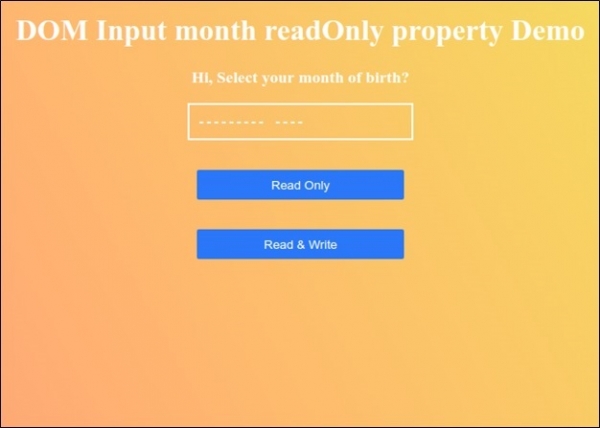
Now, select any month using month input and then click on “Read Only” button and try to change your selection. It won't allow you to change now −
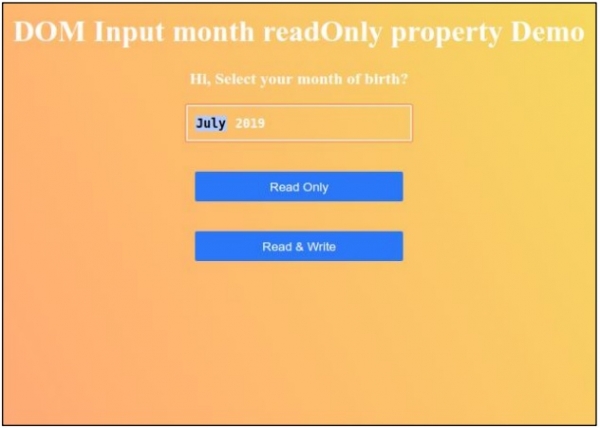
Now, click "Read & Write" and try to change the selection. It will allow you to change −
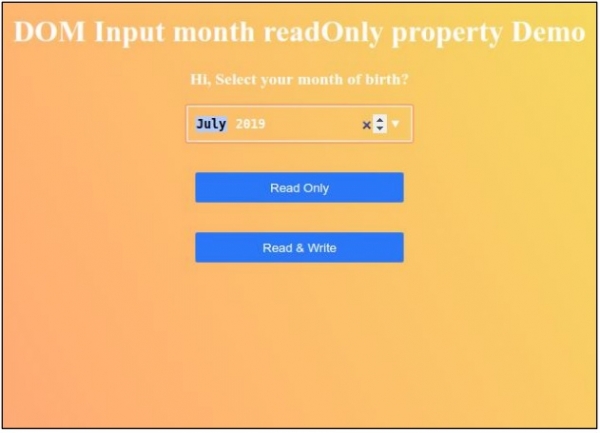

Advertisements
