
 Data Structure
Data Structure Networking
Networking RDBMS
RDBMS Operating System
Operating System Java
Java MS Excel
MS Excel iOS
iOS HTML
HTML CSS
CSS Android
Android Python
Python C Programming
C Programming C++
C++ C#
C# MongoDB
MongoDB MySQL
MySQL Javascript
Javascript PHP
PHP
- Selected Reading
- UPSC IAS Exams Notes
- Developer's Best Practices
- Questions and Answers
- Effective Resume Writing
- HR Interview Questions
- Computer Glossary
- Who is Who
HTML DOM del dateTime Property
The HTML DOM del dateTime property associated with the HTML <del> element is used for telling the user when some text on the website was deleted. It tells the date and time of when the text was deleted.
Syntax
Following is the syntax for −
Setting the dateTime property −
delObject.dateTime = YYYY -MM-DDThh:mm:ssTZD
Here, YYYY=years , MM=months , DD=days, T=separator or a space, hh=hours , mm=minutes,ss=seconds, TZD=Time zone designator
Example
Let us look at an example for the del dateTime property −
<!DOCTYPE html>
<html>
<head>
<title>del dateTime property example</title>
<style>
#Sample{color:blue};
</style>
</head>
<body>
<h2>del dateTime property example</h2>
<p><del id="Del1" datetime="2019-02-22T05:10:22Z">Some text has been deleted</del></p>
<p>Click the below button to change the datetime attribute value of the deleted text above</p>
<button onclick="changeDate()">CHANGE</button>
<p id="Sample"></p>
<script>
function changeDate() {
document.getElementById("Del1").dateTime = "2019-06-27T10:20:02Z";
document.getElementById("Sample").innerHTML = "The datetime attribute attribute was changed to '2019-06-27T10:20:02Z'.";
}
</script>
</body>
</html>
Output
This will produce the following output −
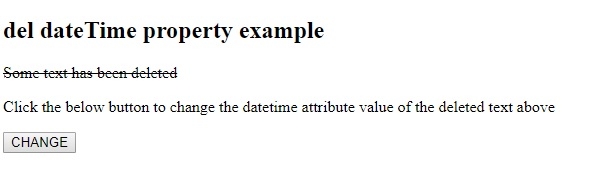
On clicking the CHANGE button −
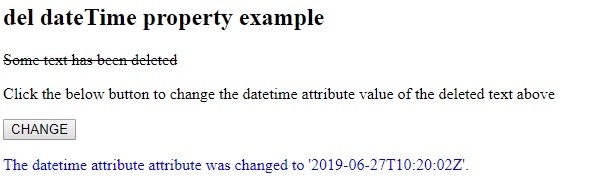
In the above example −
We have first created a <del> element inside the <p> element with id “Del1” and datetime attribute value “2019-02-22T05:10:22Z”.
<p><del id="Del1" datetime="2019-02-22T05:10:22Z">Some text has been deleted</del></p>
We have then created the button CHANGE that will execute the changeDate() method when clicked by the user −
<button onclick="changeDate()">CHANGE</button>
The changeDate() method gets the <del> element and sets it dateTime attribute value to “2019-06-27T10:20:02Z”. We then display this change in the paragraph with id “Sample” and sets its innerHTML property to the text we want to display. The text inside the paragraph “Sample” is displayed in blue color as it has the style corresponding to its id applied to it −
function changeDate() {
document.getElementById("Del1").dateTime = "2019-06-27T10:20:02Z";
document.getElementById("Sample").innerHTML = "The datetime attribute attribute was changed to '2019-06-27T10:20:02Z'.";
}
