
 Data Structure
Data Structure Networking
Networking RDBMS
RDBMS Operating System
Operating System Java
Java MS Excel
MS Excel iOS
iOS HTML
HTML CSS
CSS Android
Android Python
Python C Programming
C Programming C++
C++ C#
C# MongoDB
MongoDB MySQL
MySQL Javascript
Javascript PHP
PHP
- Selected Reading
- UPSC IAS Exams Notes
- Developer's Best Practices
- Questions and Answers
- Effective Resume Writing
- HR Interview Questions
- Computer Glossary
- Who is Who
HTML DOM ColumnGroup span Property
The HTML DOM ColumnGroup span property is associated with the span attribute of the HTML <colgroup> element. The ColumnGroup span property set or returns the value of the span attribute of a column group. The span attribute is used to define the number of columns a <colgroup> element should span to.
Syntax
Following is the syntax for −
Setting the ColumnGroup span property −
columngroupObject.span = number
Here, the number specifies the number of columns the <colgroup> element should span to.
Example
Let us look at an example for the ColumnGroup span property −
<!DOCTYPE html>
<html>
<head>
<style>
table, th, td {
border: 1px solid blue;
}
</style>
</head>
<body>
<table>
<colgroup id="Colgroup1"></colgroup>
<tr>
<th>Fruit</th>
<th>COLOR</th>
<th>Price</th>
</tr>
<tr>
<td>watermelon</td>
<td>dark green</td>
<td>40Rs</td>
</tr>
<tr>
<td>papaya</td>
<td>yellow</td>
<td>30Rs</td>
</tr>
</table>
<p>lick the button to change the background color of the first two columns.
<button onclick="changeColor()">CHANGE</button>
<script>
function changeColor() {
document.getElementById("Colgroup1").span = "2";
document.getElementById("Colgroup1").style.backgroundColor = "lightgreen";
}
</script>
</body>
</html>
Output
This will produce the following output −
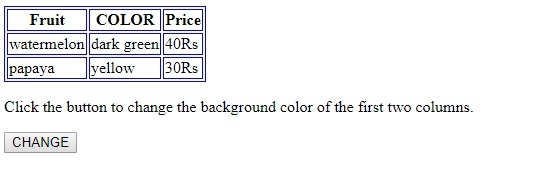
On clicking the CHANGE button −
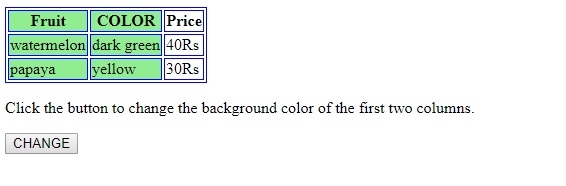
In the above example −
We have created a table with two rows and three columns.There is also some styling applied to the table, th and td elements −
table, th, td {
border: 1px solid blue;
}
<table>
<colgroup id="Colgroup1"></colgroup>
<tr>
<th>Fruit</th>
<th>COLOR</th>
<th>Price</th>
</tr>
<tr>
<td>watermelon</td>
<td>dark green</td>
<td>40Rs</td>
</tr>
<tr>
<td>papaya</td>
<td>yellow</td>
<td>30Rs</td>
</tr>
</table>
We have then created a button CHANGE that will execute changeColor() method when clicked upon by the user.
<button onclick="changeColor()">CHANGE</button>
The changeColor() function gets the <colgroup> element using the getElementById() method and giving the <colgroup> element id as parameter. It then sets the <colgroup> element span to 2 and changes its background color to green. This makes the first two columns from left green as specified by the span attribute of the <colgroup> element:
function changeColor() {
document.getElementById("Colgroup1").span = "2";
document.getElementById("Colgroup1").style.backgroundColor = "lightgreen";
}
