
 Data Structure
Data Structure Networking
Networking RDBMS
RDBMS Operating System
Operating System Java
Java MS Excel
MS Excel iOS
iOS HTML
HTML CSS
CSS Android
Android Python
Python C Programming
C Programming C++
C++ C#
C# MongoDB
MongoDB MySQL
MySQL Javascript
Javascript PHP
PHP
- Selected Reading
- UPSC IAS Exams Notes
- Developer's Best Practices
- Questions and Answers
- Effective Resume Writing
- HR Interview Questions
- Computer Glossary
- Who is Who
HTML DOM Button autofocus Property
The HTML DOM Button autofocus property is associated with autofocus property of the <button> element. The button autofocus property is used to specify whether a button on the HTML document should get the focus or not when the page loads.
Syntax
Following is the syntax for −
Setting the button autofocus property −
buttonObject.autofocus = true|false
Here, the true|false specifies if the given input button should get the focus on not when the page loads.
- True − Input button gets focus
- False − Input button doesn’t get focus.
Example
Let us see an example for the HTML DOM button autofocus property −
<!DOCTYPE html>
<html>
<body>
<button type="button" id="MyButton" autofocus>BUTTON</button>
<p>Click the below button to know if the input button above automatically gets the focus on page load or not</p>
<button onclick="buttonFocus()">CLICK IT</button>
<p id="Sample"></p>
<script>
function buttonFocus() {
var x = document.getElementById("MyButton").autofocus;
if(x==true)
document.getElementById("Sample").innerHTML="The input button does get focus on page load";
else
document.getElementById("Sample").innerHTML="The input button does not get focus on
page load";
}
</script>
</body>
</html>
Output
This will produce the following output −
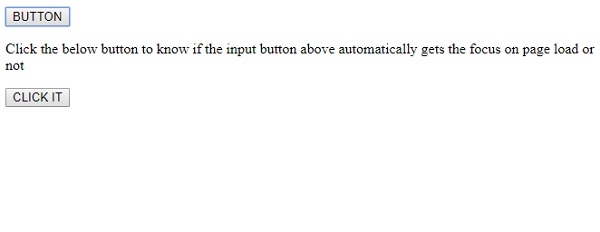
On clicking CLICK IT button −

In the above example −
We have a button with id “MyButton” and autofocus property enabled −
<button type="button" id="MyButton" autofocus>BUTTON</button>
We then have a CLICK IT button to execute buttonFocus() function −
<button onclick="buttonFocus()">CLICK IT</button>
The buttonFocus() function gets the button element using the getElementById() method and gets its autofocus value, which is Boolean and assigns it to the variable x. Using the conditional statements we check whether the autofocus value is true and false and display suitable text accordingly in a <p> element with id “Sample” associated with it.
function buttonFocus() {
var x = document.getElementById("MyButton").autofocus;
if(x==true)
document.getElementById("Sample").innerHTML="The input button does get focus on page load";
else
document.getElementById("Sample").innerHTML="The input button does not get focus on page load";
}
