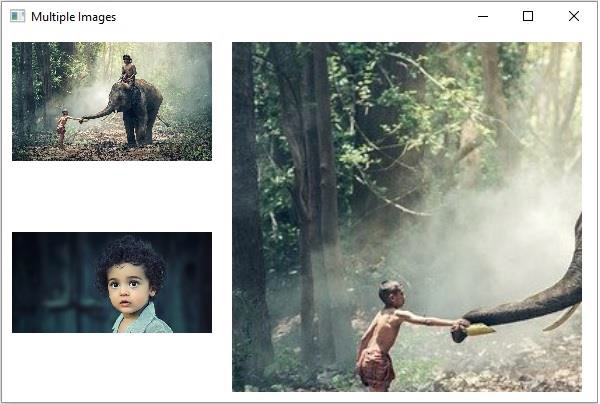Data Structure
Data Structure Networking
Networking RDBMS
RDBMS Operating System
Operating System Java
Java MS Excel
MS Excel iOS
iOS HTML
HTML CSS
CSS Android
Android Python
Python C Programming
C Programming C++
C++ C#
C# MongoDB
MongoDB MySQL
MySQL Javascript
Javascript PHP
PHP
- Selected Reading
- UPSC IAS Exams Notes
- Developer's Best Practices
- Questions and Answers
- Effective Resume Writing
- HR Interview Questions
- Computer Glossary
- Who is Who
How to view multiple images in JavaFX?
The javafx.scene.image.Image class is used to load an image into a JavaFX application. This supports BMP, GIF, JPEG, and, PNG formats.
JavaFX provides a class named javafx.scene.image.ImageView is a node that is used to display, the loaded image.
The fitHeight property of the image view node represents the height of the bounding box within which you need to have displayed the image. You can set the value to this property using the setFitHeight() method.
The fitWidth property of the image view node represents the width of the bounding box within which you need to have displayed the image. You can set the value to this property using the setFitWidth() method.
The properties x and y represent the coordinates of the image view origin. You can set values to these using the setX() and setY() methods respectively.
Using these methods you can set multiple images in a single image view.
Example
import java.io.FileInputStream;
import java.io.IOException;
import java.io.InputStream;
import javafx.application.Application;
import javafx.geometry.Rectangle2D;
import javafx.scene.Group;
import javafx.scene.Scene;
import javafx.scene.image.Image;
import javafx.scene.image.ImageView;
import javafx.scene.paint.Color;
import javafx.stage.Stage;
public class ViewingMultipleImages extends Application {
public void start(Stage stage) throws IOException {
//creating the image object
InputStream stream = new FileInputStream("D:\images\elephant.jpg");
Image image = new Image(stream);
//Creating the image view
ImageView imageView1 = new ImageView(image);
//Setting the image view parameters
imageView1.setX(10);
imageView1.setY(10);
imageView1.setFitWidth(200);
imageView1.setPreserveRatio(true);
ImageView imageView2 = new ImageView(image);
//Setting the image view parameters
imageView2.setX(230);
imageView2.setY(10);
imageView2.setFitWidth(350);
imageView2.setPreserveRatio(true);
//Setting the view port
Rectangle2D rect2 = new Rectangle2D(45, 30, 250, 250);
imageView2.setViewport(rect2);
Image image2 = new Image(new FileInputStream("D:\images\boy.jpg"));
//Creating the image view
ImageView imageView3 = new ImageView(image2);
//Setting the image view parameters
imageView3.setX(10);
imageView3.setY(200);
imageView3.setFitWidth(200);
imageView3.setPreserveRatio(true);
//Setting the Scene object
Group root = new Group(imageView1, imageView2, imageView3);
Scene scene = new Scene(root, 595, 370, Color.BEIGE);
stage.setTitle("Multiple Images");
stage.setScene(scene);
stage.show();
}
public static void main(String args[]) {
launch(args);
}
}
Output