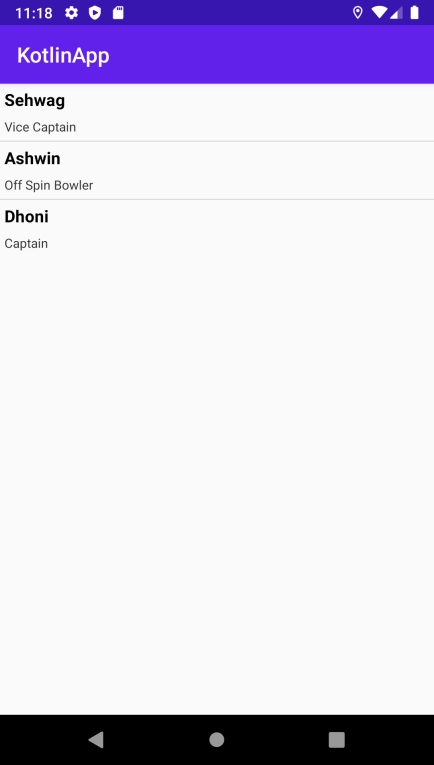Data Structure
Data Structure Networking
Networking RDBMS
RDBMS Operating System
Operating System Java
Java MS Excel
MS Excel iOS
iOS HTML
HTML CSS
CSS Android
Android Python
Python C Programming
C Programming C++
C++ C#
C# MongoDB
MongoDB MySQL
MySQL Javascript
Javascript PHP
PHP
- Selected Reading
- UPSC IAS Exams Notes
- Developer's Best Practices
- Questions and Answers
- Effective Resume Writing
- HR Interview Questions
- Computer Glossary
- Who is Who
How to use XMLPullParser to parse XML in Android using Kotlin?
This example demonstrates how to use XMLPullParser to parse XML in Android using Kotlin.
Step 1 − Create a new project in Android Studio, go to File ⇒ New Project and fill all required details to create a new project.
Step 2 − Add the following code to res/layout/activity_main.xml.
<?xml version="1.0" encoding="utf-8"?> <LinearLayout xmlns:android="http://schemas.android.com/apk/res/android" android:layout_width="fill_parent" android:layout_height="fill_parent" android:orientation="vertical"> <ListView android:id="@+id/listView" android:layout_width="fill_parent" android:layout_height="wrap_content" android:dividerHeight="1dp" /> </LinearLayout>
Step 3 − Create a Layout resource file (row.xml) and add the following code −
<?xml version="1.0" encoding="utf-8"?> <RelativeLayout xmlns:android="http://schemas.android.com/apk/res/android" android:layout_width="match_parent" android:layout_height="match_parent" android:padding="4dp"> <TextView android:id="@+id/tvName" android:layout_width="wrap_content" android:layout_height="wrap_content" android:textColor="@android:color/background_dark" android:textSize="16sp" android:textStyle="bold" /> <TextView android:id="@+id/tvDesignation" android:layout_width="wrap_content" android:layout_height="wrap_content" android:layout_below="@id/tvName" android:layout_marginTop="7dp" android:textColor="#343434" android:textSize="12sp" /> <TextView android:id="@+id/tvLocation" android:layout_width="wrap_content" android:layout_height="wrap_content" android:layout_alignBaseline="@+id/tvDesignation" android:layout_alignBottom="@+id/tvDesignation" android:layout_alignParentEnd="true" android:textColor="@android:color/background_dark" android:textSize="16sp" /> </RelativeLayout>
Step 5 − Create a new asset folder, and inside the asset folder create a Android resource file (model.xml) and add the following code −
<?xml version="1.0" encoding="utf-8"?> <resources> <users> <user> <name>Sehwag</name> <designation>Vice Captain</designation> <loation>Delhi</loation> </user> <user> <name>Ashwin</name> <designation>Off Spin Bowler</designation> <loation>Chennai</loation> </user> <user> <name>Dhoni</name> <designation>Captain</designation> <loation>Ranchi</loation> </user> </users> </resources>
Step 6 − Add the following code to src/MainActivity.kt
import android.os.Bundle
import android.widget.ListAdapter
import android.widget.ListView
import android.widget.SimpleAdapter
import androidx.appcompat.app.AppCompatActivity
import org.xmlpull.v1.XmlPullParser
import org.xmlpull.v1.XmlPullParserException
import org.xmlpull.v1.XmlPullParserFactory
import java.io.IOException
class MainActivity : AppCompatActivity() {
override fun onCreate(savedInstanceState: Bundle?) {
super.onCreate(savedInstanceState)
setContentView(R.layout.activity_main)
title = "KotlinApp"
try {
val userList = ArrayList<java.util.HashMap<String?, String?>>()
var user: HashMap<String?, String?>? = HashMap()
val lv: ListView = findViewById(R.id.listView)
val inputStream = assets.open("model.xml")
val parserFactory: XmlPullParserFactory = XmlPullParserFactory.newInstance()
val parser: XmlPullParser = parserFactory.newPullParser()
parser.setFeature(XmlPullParser.FEATURE_PROCESS_NAMESPACES, true)
parser.setInput(inputStream, null)
var tag: String?
var text = ""
var event = parser.eventType
while (event != XmlPullParser.END_DOCUMENT) {
tag = parser.name
when (event) {
XmlPullParser.START_TAG -> if (tag == "user") user = HashMap()
XmlPullParser.TEXT −> text = parser.text
XmlPullParser.END_TAG −> when (tag) {
"name" −> user!!["name"] = text
"designation" −> user!!["designation"] = text
"location" −> user!!["location"] = text
"user" −> if (user != null) userList.add(user)
}
}
event = parser.next()
}
val adapter: ListAdapter = SimpleAdapter(this@MainActivity, userList, R.layout.row,
arrayOf("name", "designation", "location"), intArrayOf(R.id.tvName,
R.id.tvDesignation, R.id.tvLocation))
lv.adapter = adapter
} catch (e: IOException) {
e.printStackTrace()
} catch (e: XmlPullParserException) {
e.printStackTrace()
}
}
}
Step 6 − Add the following code to androidManifest.xml
<?xml version="1.0" encoding="utf-8"?> <manifest xmlns:android="http://schemas.android.com/apk/res/android" package="com.example.q11"> <application android:allowBackup="true" android:icon="@mipmap/ic_launcher" android:label="@string/app_name" android:roundIcon="@mipmap/ic_launcher_round" android:supportsRtl="true" android:theme="@style/AppTheme"> <activity android:name=".MainActivity"> <intent-filter> <action android:name="android.intent.action.MAIN" /> <category android:name="android.intent.category.LAUNCHER" /> </intent-filter> </activity> </application> </manifest>
Let's try to run your application. I assume you have connected your actual Android Mobile device with your computer. To run the app from android studio, open one of your project's activity files and click the Run icon![]() from the toolbar. Select your mobile device as an option and then check your mobile device which will display your default screen
from the toolbar. Select your mobile device as an option and then check your mobile device which will display your default screen