
 Data Structure
Data Structure Networking
Networking RDBMS
RDBMS Operating System
Operating System Java
Java MS Excel
MS Excel iOS
iOS HTML
HTML CSS
CSS Android
Android Python
Python C Programming
C Programming C++
C++ C#
C# MongoDB
MongoDB MySQL
MySQL Javascript
Javascript PHP
PHP
- Selected Reading
- UPSC IAS Exams Notes
- Developer's Best Practices
- Questions and Answers
- Effective Resume Writing
- HR Interview Questions
- Computer Glossary
- Who is Who
How to use WRAPROWS and WRAPCOLS Functions in Excel?
Introduction
When working with large datasets spread across multiple ranges and sheets, it becomes crucial to quickly convert the unstructured data into a 2D form. WRAPROWS and WRAPCOLS functions are exclusive in Excel 365 that transform the 1-D array into a 2-D array. These functions aid users to organize the data quickly and present the data in a more structured way. Manually combining data from multiple sheets is not only tedious but also prone to errors. In this article, we will explore various methods that empower users to efficiently deploy these functions in Excel.
Implementation of WRAPROWS Function in Excel 365
Step 1
Open a new worksheet in Excel 365 either online or offline. Enter the following details of the Employees of the ABC company in a row.
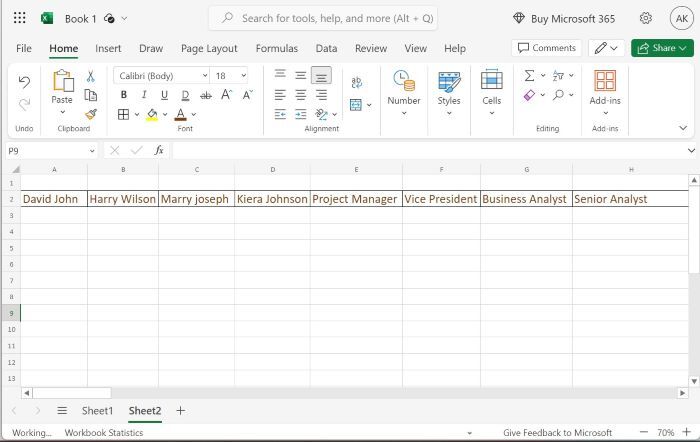
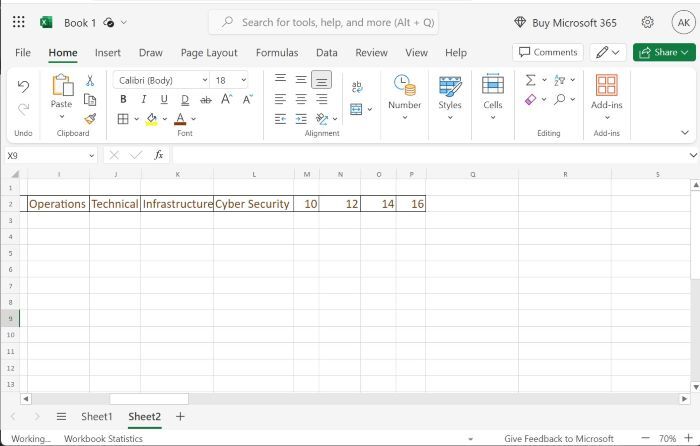
Step 2
Enter the formula =WRAPROWS(A2:P2,4) in the A4 cell and then press the Enter tab.
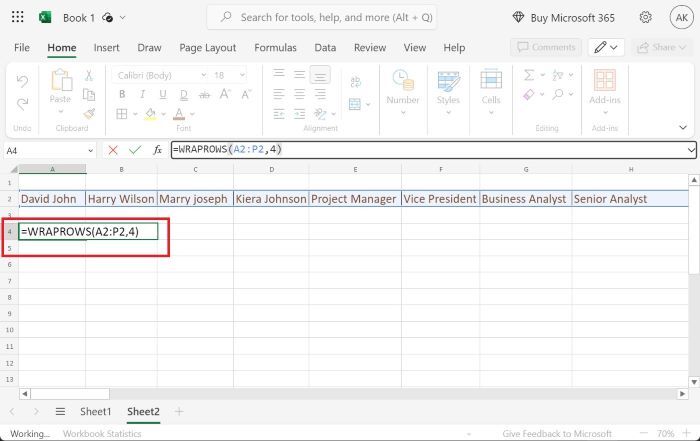
Explanation
WRAPROWS(A2:P2,4)
The first argument "A2:P2" denotes the range of given data.
The second argument is 4 which means the four rows will be generated and wrap the values after the fourth column. After the fourth column, the fifth column data comes in the second row, and so on.
Step 3
And then press the "Enter" tab to obtain the result
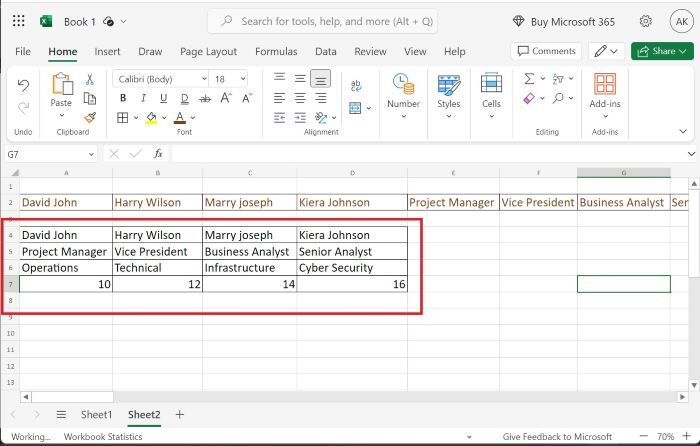
Implementation of WRAPCOLS in Excel365
Step 1
Use the same sample data as depicted in the previous example. Now enter the formula "=WRAPCOLS(A2:P2,4)" in the A2 cell as shown below
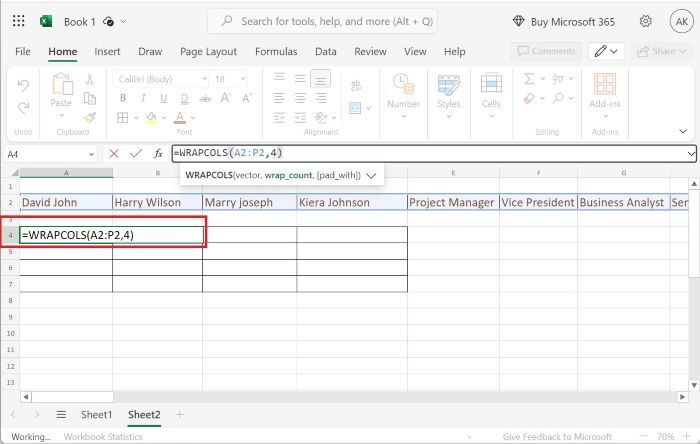
Explanation
WRAPCOLS(A2:P2,4)
The first argument "A2:P2" specifies the range of the vector.
The second argument 4 specifies that after four entries in the first column, the next four data values into the second column, and so on. Only four entries need to be filled in every column.
Step 2
Press "Enter" to wrap the values column-wise. Therefore, the result is displayed as highlighted in the below image.
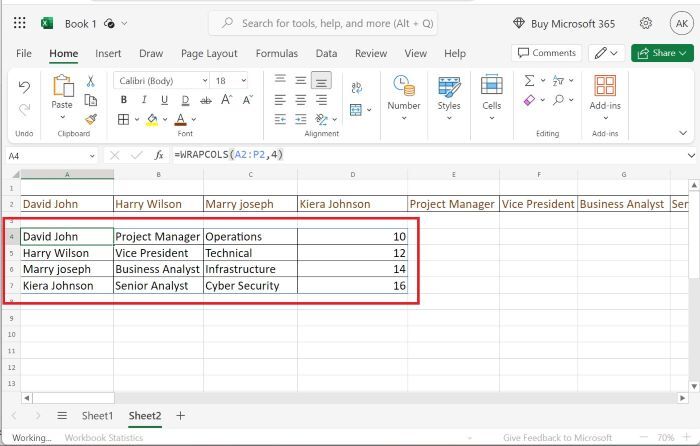
Conclusion
In this article, we have learned the usage of WRAPROWS and WRAPCOLS functions in Excel 365. These functions are applicable to the 1-D array only. Users need to give the proper reference of the data values inside the function definition otherwise errors may occur.

