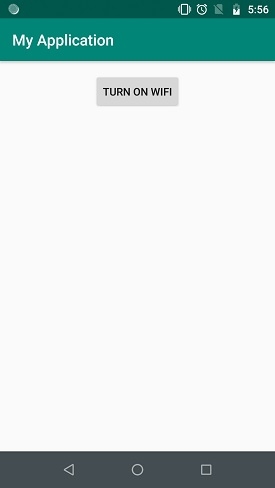Data Structure
Data Structure Networking
Networking RDBMS
RDBMS Operating System
Operating System Java
Java MS Excel
MS Excel iOS
iOS HTML
HTML CSS
CSS Android
Android Python
Python C Programming
C Programming C++
C++ C#
C# MongoDB
MongoDB MySQL
MySQL Javascript
Javascript PHP
PHP
- Selected Reading
- UPSC IAS Exams Notes
- Developer's Best Practices
- Questions and Answers
- Effective Resume Writing
- HR Interview Questions
- Computer Glossary
- Who is Who
How to Use WiFi Direct on Android?
This example demonstrate about How to Use WiFi Direct on Android
Step 1 − Create a new project in Android Studio, go to File ⇒ New Project and fill all required details to create a new project.
Step 2 − Add the following code to res/layout/activity_main.xml.
<?xml version = "1.0" encoding = "utf-8"?> <LinearLayout xmlns:android = "http://schemas.android.com/apk/res/android" xmlns:tools = "http://schemas.android.com/tools" android:layout_width = "match_parent" android:layout_height = "match_parent" android:layout_margin = "16dp" android:orientation = "vertical" tools:context = ".MainActivity"> <Button android:text = "Turn on wifi" android:id = "@+id/button" android:layout_width = "wrap_content" android:layout_height = "wrap_content" android:layout_gravity = "center" /> </LinearLayout>
Step 3 − Add the following code to src/WifiDirectBroadcastReceiver
package com.example.myapplication;
import android.content.BroadcastReceiver;
import android.content.Context;
import android.content.Intent;
import android.net.wifi.p2p.WifiP2pManager;
import android.widget.Toast;
public class WifiDirectBroadcastReceiver extends BroadcastReceiver {
WifiP2pManager wifiP2pManager;
WifiP2pManager.Channel channel;
MainActivity activity;
public WifiDirectBroadcastReceiver(WifiP2pManager wifiP2pManager, WifiP2pManager.Channel channel, MainActivity activity) {
this.wifiP2pManager = wifiP2pManager;
this.channel = channel;
this.activity = activity;
}
@Override
public void onReceive(Context context, Intent intent) {
String action = intent.getAction();
if (WifiP2pManager.WIFI_P2P_STATE_CHANGED_ACTION.equals(action)) {
int state = intent.getIntExtra(WifiP2pManager.EXTRA_WIFI_STATE, -1);
if (state = = WifiP2pManager.WIFI_P2P_STATE_ENABLED) {
Toast.makeText(activity, "Wifi on", Toast.LENGTH_SHORT).show();
} else {
Toast.makeText(activity, "Wifi off", Toast.LENGTH_SHORT).show();
}
} else if (WifiP2pManager.WIFI_P2P_PEERS_CHANGED_ACTION.equals(action)) {
} else if (WifiP2pManager.WIFI_P2P_CONNECTION_CHANGED_ACTION.equals(action)) {
} else if (WifiP2pManager.WIFI_P2P_THIS_DEVICE_CHANGED_ACTION.equals(action)) {
}
}
}
Step 4 − Add the following code to src/MainActivity.java
package com.example.myapplication;
import android.content.BroadcastReceiver;
import android.content.IntentFilter;
import android.net.wifi.WifiManager;
import android.net.wifi.p2p.WifiP2pManager;
import android.support.v7.app.AppCompatActivity;
import android.os.Bundle;
import android.view.View;
import android.widget.Button;
import android.widget.TextView;
public class MainActivity extends AppCompatActivity {
TextView text;
Button button;
WifiManager mWifiMgr;
WifiP2pManager mWifiP2pMgr;
WifiP2pManager.Channel mChannel;
BroadcastReceiver mReceiver;
IntentFilter mIntentFilter;
@Override
protected void onCreate(Bundle savedInstanceState) {
super.onCreate(savedInstanceState);
setContentView(R.layout.activity_main);
button = findViewById(R.id.button);
mWifiMgr = (WifiManager) getApplicationContext().getSystemService(WIFI_SERVICE);
mWifiMgr.setWifiEnabled(false);
mWifiP2pMgr = (WifiP2pManager) getApplicationContext().getSystemService(WIFI_P2P_SERVICE);
mChannel = mWifiP2pMgr.initialize(this, getMainLooper(), null);
mReceiver = new WifiDirectBroadcastReceiver(mWifiP2pMgr, mChannel, this);
mIntentFilter = new IntentFilter();
mIntentFilter.addAction(WifiP2pManager.WIFI_P2P_STATE_CHANGED_ACTION);
mIntentFilter.addAction(WifiP2pManager.WIFI_P2P_PEERS_CHANGED_ACTION);
mIntentFilter.addAction(WifiP2pManager.WIFI_P2P_CONNECTION_CHANGED_ACTION);
mIntentFilter.addAction(WifiP2pManager.WIFI_P2P_THIS_DEVICE_CHANGED_ACTION);
button.setOnClickListener(new View.OnClickListener() {
@Override
public void onClick(View v) {
if (mWifiMgr.isWifiEnabled()) {
mWifiMgr.setWifiEnabled(false);
button.setText("Turn on wifi");
} else {
mWifiMgr.setWifiEnabled(true);
button.setText("Turn off wifi");
}
}
});
}
@Override
protected void onResume() {
super.onResume();
registerReceiver(mReceiver, mIntentFilter);
}
@Override
protected void onPause() {
super.onPause();
unregisterReceiver(mReceiver);
}
}
Step 5 − Add the following code to androidManifest.xml
<?xml version = "1.0" encoding = "utf-8"?> <manifest xmlns:android = "http://schemas.android.com/apk/res/android" package = "com.example.myapplication"> <uses-permission android:name = "android.permission.CHANGE_WIFI_STATE" /> <application android:allowBackup = "true" android:icon = "@mipmap/ic_launcher" android:label = "@string/app_name" android:roundIcon = "@mipmap/ic_launcher_round" android:supportsRtl = "true" android:theme = "@style/AppTheme"> <activity android:name = "com.example.myapplication.MainActivity"> <intent-filter> <action android:name = "android.intent.action.MAIN" /> <category android:name = "android.intent.category.LAUNCHER" /> </intent-filter> </activity> </application> </manifest>
Let's try to run your application. I assume you have connected your actual Android Mobile device with your computer. To run the app from android studio, open one of your project's activity files and click Run ![]() icon from the toolbar. Select your mobile device as an option and then check your mobile device which will display your default screen –
icon from the toolbar. Select your mobile device as an option and then check your mobile device which will display your default screen –