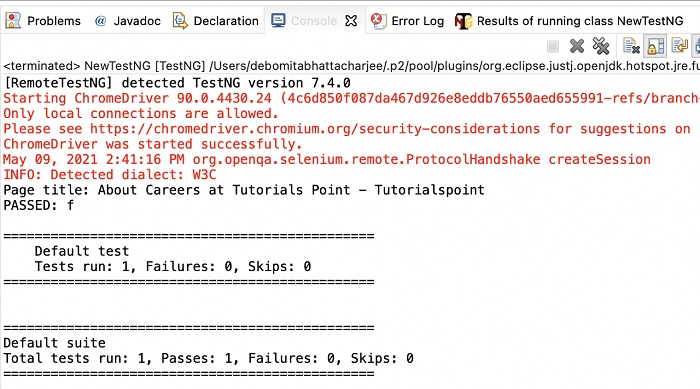Data Structure
Data Structure Networking
Networking RDBMS
RDBMS Operating System
Operating System Java
Java MS Excel
MS Excel iOS
iOS HTML
HTML CSS
CSS Android
Android Python
Python C Programming
C Programming C++
C++ C#
C# MongoDB
MongoDB MySQL
MySQL Javascript
Javascript PHP
PHP
- Selected Reading
- UPSC IAS Exams Notes
- Developer's Best Practices
- Questions and Answers
- Effective Resume Writing
- HR Interview Questions
- Computer Glossary
- Who is Who
How To Use TestNG Framework For Creating Selenium Scripts?
We can use the TestNG framework for creating Selenium scripts. TestNG is a testing framework built for the usage of both the developers and testers. The steps to integrate TestNG with Selenium scripts are listed below −
Step1 − Click on the Help menu from Eclipse. Then click on Eclipse Marketplace.
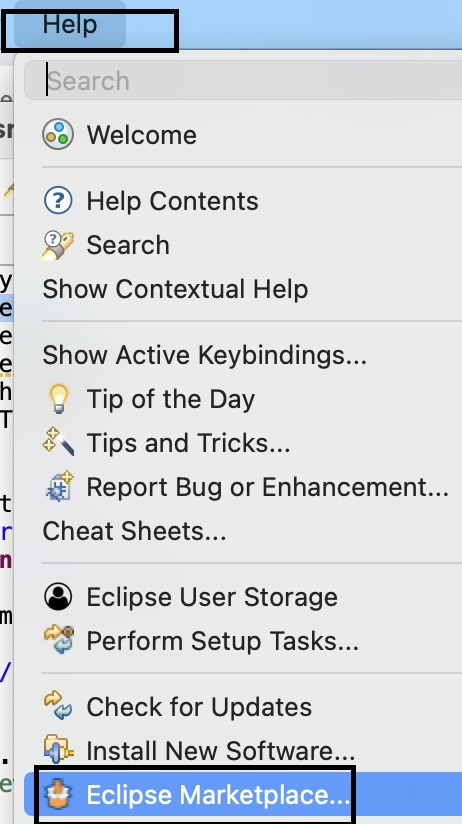
Step 2 − In the Eclipse Marketplace pop-up, input TestNG within the Find field and click on Go. Then click on Install.
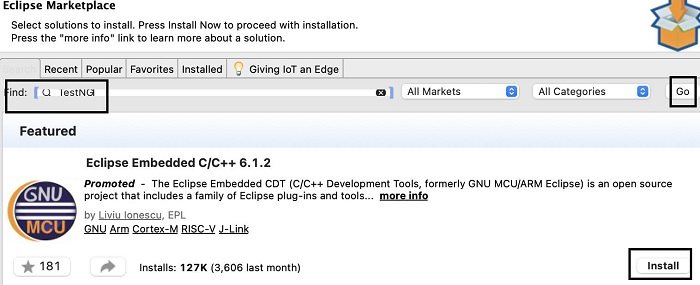
Step 3 − Accept the license agreement radiobutton and then click on Finish.
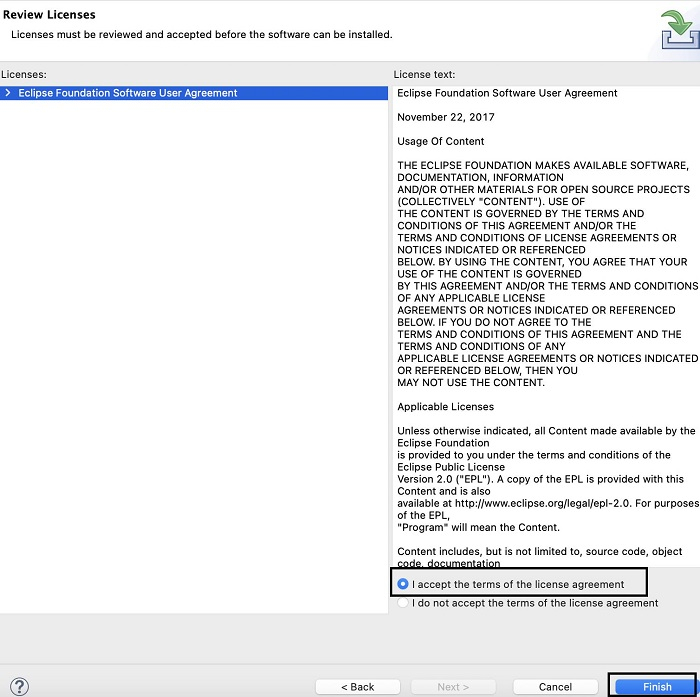
Step 4 − Click on the Restart Now button.
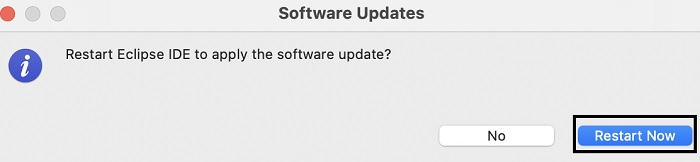
Step5 − Click on the File menu, then click on New. Next, click on the option Java Project.
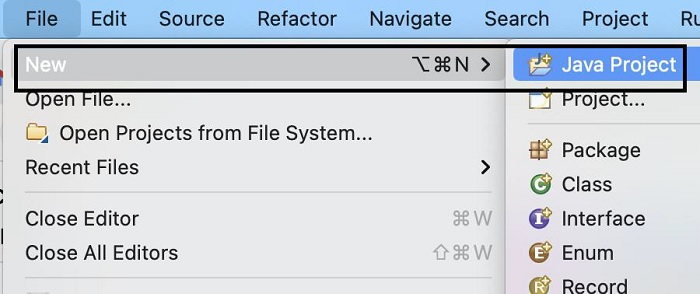
Step 6 − Give a project name and click on Finish.
Step 7 − Right-click on the project and select Properties.
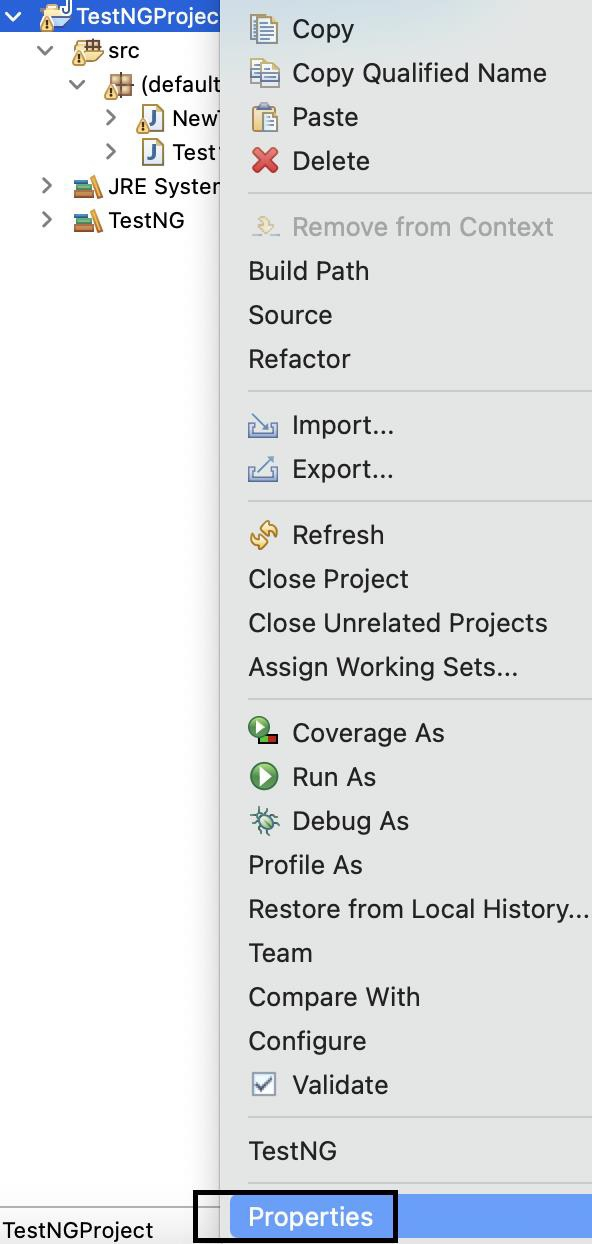
Step 8 − Move to Java Build Path and click on the Libraries tab. Then click on Add Library.
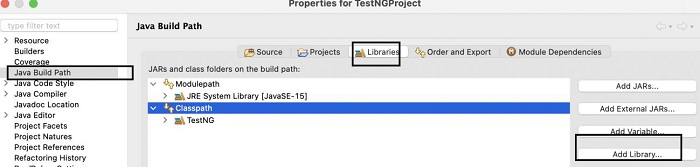
Step 9 − Select TestNG from the Add Library pop-up. Click on Next and proceed further.
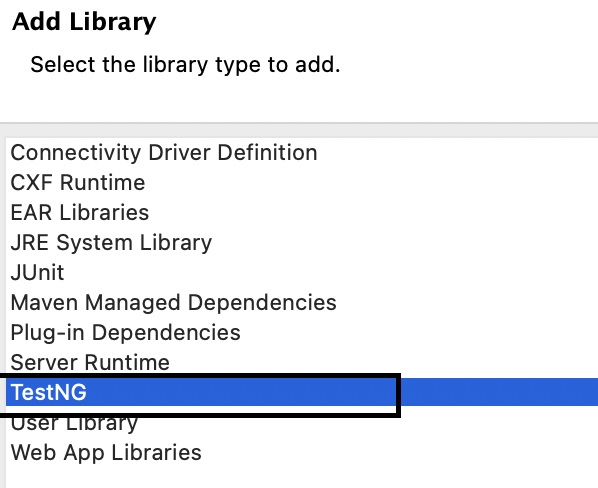
Step 10 − TestNG is now added to the Java Project. On expanding the project all the TestNG libraries can be seen in the Package explorer.
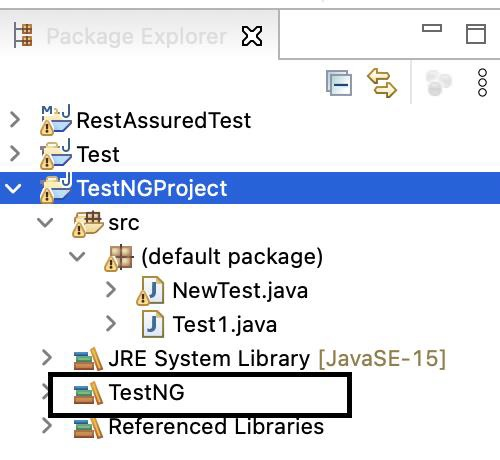
Step 11 − Right-click on the src folder and click New-->Other.
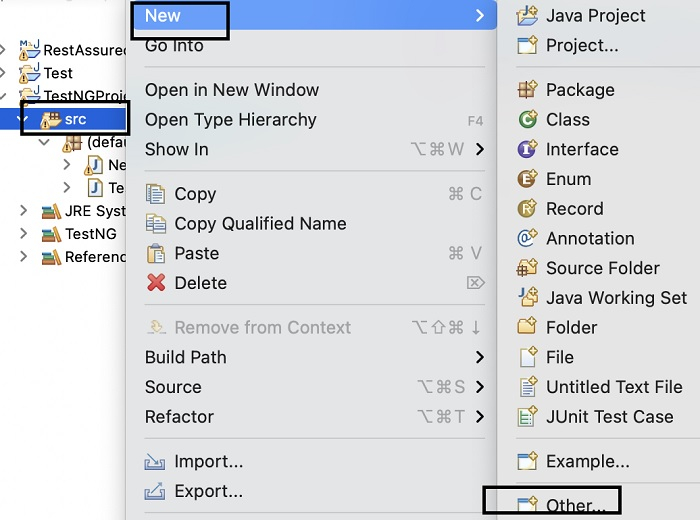
Step 12 − Select TestNG class then click on Next.
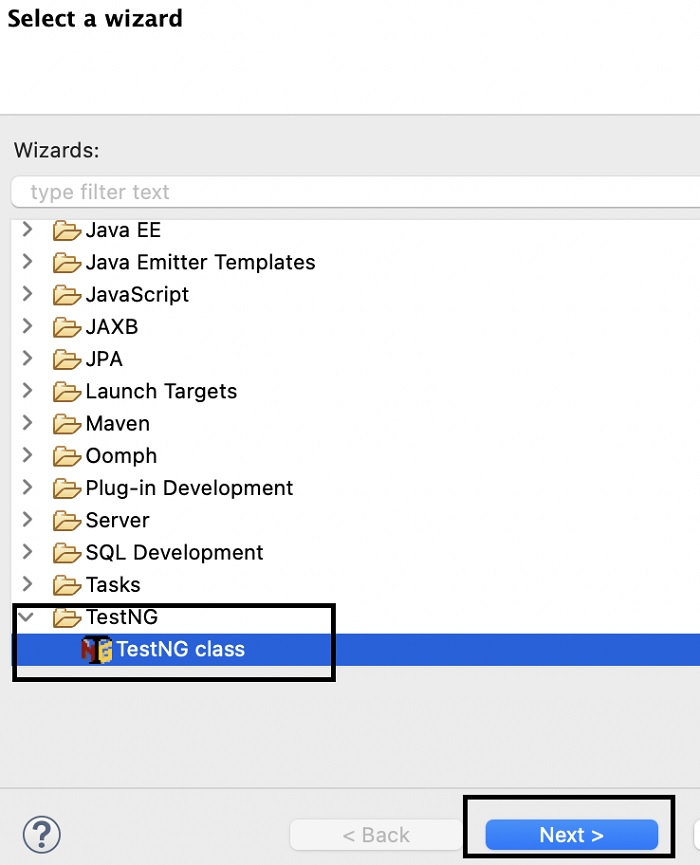
Step 13 − Browser and add the Source folder and Package name. Enter a Class name. We may choose any of the Annotations. Click on Finish.
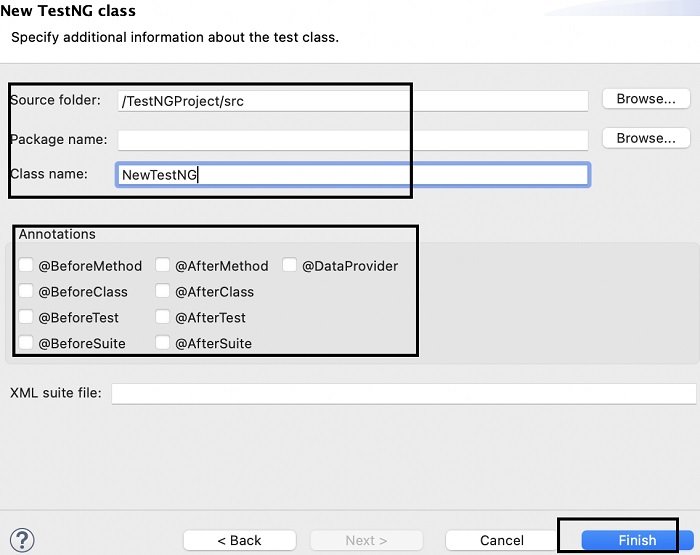
Step 14 − The class NewTestNG.java gets created along with some code generated by default.
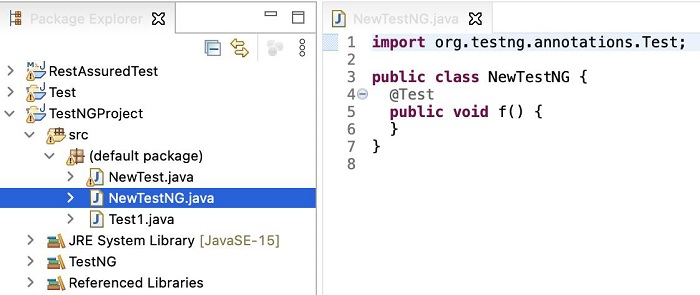
Example
Code Implementation
import java.util.concurrent.TimeUnit;
import org.openqa.selenium.WebDriver;
import org.openqa.selenium.chrome.ChromeDriver;
import org.testng.annotations.Test;
public class NewTestNG {
@Test
public void f() {
System.setProperty("webdriver.chrome.driver", "chromedriver");
WebDriver driver = new ChromeDriver();
//implicit wait
driver.manage().timeouts().implicitlyWait(5, TimeUnit.SECONDS);
//URL launch
driver.get
("https://www.tutorialspoint.com/about/about_careers.htm");
System.out.println("Page title: "+ driver.getTitle());
//browser quit
driver.quit();
}
}
Output