
 Data Structure
Data Structure Networking
Networking RDBMS
RDBMS Operating System
Operating System Java
Java MS Excel
MS Excel iOS
iOS HTML
HTML CSS
CSS Android
Android Python
Python C Programming
C Programming C++
C++ C#
C# MongoDB
MongoDB MySQL
MySQL Javascript
Javascript PHP
PHP
- Selected Reading
- UPSC IAS Exams Notes
- Developer's Best Practices
- Questions and Answers
- Effective Resume Writing
- HR Interview Questions
- Computer Glossary
- Who is Who
How to use SharedPreferences on Android to store, read and edit values?
This example demonstrates how do I use SharedPreferences on Android to store, read, and edit values.
Step 1 − Create a new project in Android Studio, go to File ⇒ New Project and fill all required details to create a new project.
Step 2 − Add the following code to res/layout/activity_main.xml.
<?xml version="1.0" encoding="utf-8"?> <RelativeLayout xmlns:android="http://schemas.android.com/apk/res/android" xmlns:tools="http://schemas.android.com/tools" android:layout_width="match_parent" android:layout_height="match_parent" android:padding="8dp" tools:context=".MainActivity"> <Button android:id="@+id/btnSave" android:layout_width="wrap_content" android:layout_height="wrap_content" android:layout_alignParentStart="true" android:layout_centerInParent="true" android:onClick="Save" android:text="Save" /> <Button android:id="@+id/btnRetrieve" android:layout_width="wrap_content" android:layout_height="wrap_content" android:layout_centerInParent="true" android:layout_centerHorizontal="true" android:onClick="Get" android:text="Read" /> <Button android:id="@+id/btnClear" android:layout_width="wrap_content" android:layout_height="wrap_content" android:layout_alignParentEnd="true" android:layout_centerInParent="true" android:onClick="clear" android:text="Clear" /> <EditText android:id="@+id/etEmail" android:layout_width="match_parent" android:layout_height="wrap_content" android:layout_below="@+id/etName" android:layout_alignParentEnd="true" android:layout_marginTop="10dp" android:ems="10" android:hint="Email" android:inputType="textEmailAddress" /> <EditText android:id="@+id/etName" android:layout_width="match_parent" android:layout_height="wrap_content" android:layout_alignStart="@+id/etEmail" android:layout_marginTop="40dp" android:ems="10" android:hint="Name" android:inputType="text" /> </RelativeLayout>
Step 3 − Add the following code to src/MainActivity.java
package app.com.sample;
import androidx.appcompat.app.AppCompatActivity;
import android.content.Context;
import android.content.SharedPreferences;
import android.os.Bundle;
import android.view.Menu;
import android.view.View;
import android.widget.EditText;
import android.widget.Toast;
public class MainActivity extends AppCompatActivity {
EditText editTextName, editTextEmail;
public static final String mypreference = "mypref";
public static final String Name = "nameKey";
public static final String Email = "emailKey";
SharedPreferences sharedpreferences;
@Override
protected void onCreate(Bundle savedInstanceState) {
super.onCreate(savedInstanceState);
setContentView(R.layout.activity_main);
editTextEmail = findViewById(R.id.etEmail);
editTextName = findViewById(R.id.etName);
sharedpreferences = getSharedPreferences(mypreference,
Context.MODE_PRIVATE);
if (sharedpreferences.contains(Name)) {
editTextName.setText(sharedpreferences.getString(Name, ""));
}
if (sharedpreferences.contains(Email)) {
editTextEmail.setText(sharedpreferences.getString(Email, ""));
}
}
public void Save(View view) {
String strName = editTextName.getText().toString();
String strEmail = editTextEmail.getText().toString();
SharedPreferences.Editor editor = sharedpreferences.edit();
editor.putString(Name, strName);
editor.putString(Email, strEmail);
editor.apply();
Toast.makeText(getApplicationContext(), "Saved", Toast.LENGTH_SHORT).show();
}
public void clear(View view) {
editTextName = findViewById(R.id.etName);
editTextEmail = findViewById(R.id.etEmail);
editTextName.setText("");
editTextEmail.setText("");
Toast.makeText(getApplicationContext(), "Cleared",
Toast.LENGTH_SHORT).show();
}
public void Get(View view) {
editTextName = findViewById(R.id.etName);
editTextEmail = findViewById(R.id.etEmail);
sharedpreferences = getSharedPreferences(mypreference, Context.MODE_PRIVATE);
if (sharedpreferences.contains(Name)) {
editTextName.setText(sharedpreferences.getString(Name, ""));
}
if (sharedpreferences.contains(Email)) {
editTextEmail.setText(sharedpreferences.getString(Email, ""));
}
Toast.makeText(getApplicationContext(), "Retrieved", Toast.LENGTH_SHORT).show();
}
@Override
public boolean onCreateOptionsMenu(Menu menu) {
getMenuInflater().inflate(R.menu.menu_main, menu);
return true;
}
}
Step 4 − Add the following code to androidManifest.xml
<?xml version="1.0" encoding="utf-8"?> <manifest xmlns:android="http://schemas.android.com/apk/res/android" package="app.com.sample"> <application android:allowBackup="true" android:icon="@mipmap/ic_launcher" android:label="@string/app_name" android:roundIcon="@mipmap/ic_launcher_round" android:supportsRtl="true" android:theme="@style/AppTheme"> <activity android:name=".MainActivity"> <intent-filter> <action android:name="android.intent.action.MAIN" /> <category android:name="android.intent.category.LAUNCHER" /> </intent-filter> </activity> </application> </manifest>
Let's try to run your application. I assume you have connected your actual Android Mobile device with your computer. To run the app from android studio, open one of your project's activity files and click Run ![]() icon from the toolbar. Select your mobile device as an option and then check your mobile device which will display your default screen −
icon from the toolbar. Select your mobile device as an option and then check your mobile device which will display your default screen −
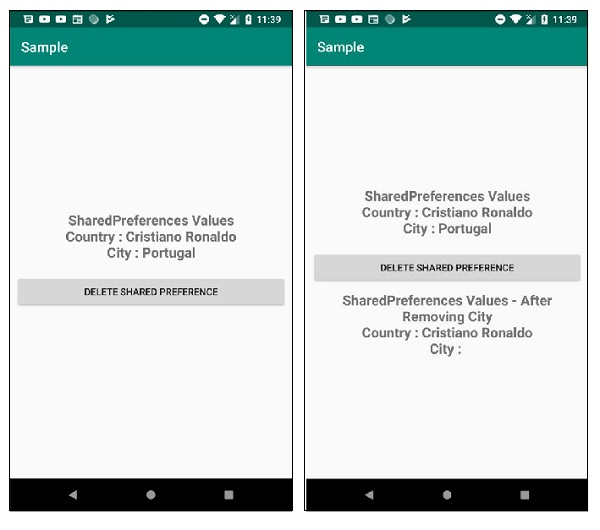
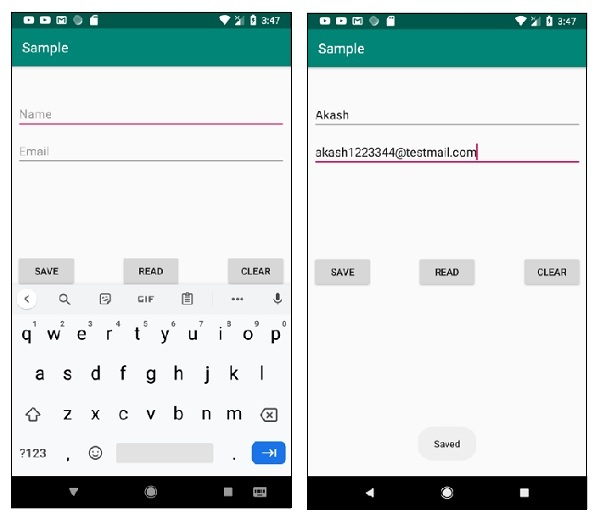
Click here to download the project code.

