
 Data Structure
Data Structure Networking
Networking RDBMS
RDBMS Operating System
Operating System Java
Java MS Excel
MS Excel iOS
iOS HTML
HTML CSS
CSS Android
Android Python
Python C Programming
C Programming C++
C++ C#
C# MongoDB
MongoDB MySQL
MySQL Javascript
Javascript PHP
PHP
- Selected Reading
- UPSC IAS Exams Notes
- Developer's Best Practices
- Questions and Answers
- Effective Resume Writing
- HR Interview Questions
- Computer Glossary
- Who is Who
How to use Sessions in Postman?
We can use sessions in Postman. To create a session the follow the below steps −
Step1 − Click on the eye icon appearing to the right upper corner of the Postman application. Then click on Edit in the Globals section.
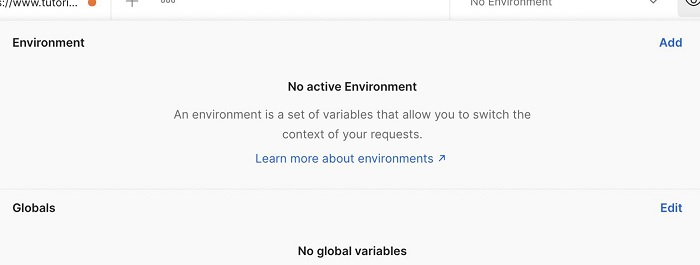
Step2 − Enter u in the VARIABLE field. Set the INITIAL VALUE(to be synced with Team Workspace) as test123 and CURRENT VALUE(local to our Postman instance unless the changes are persisted) as Test.
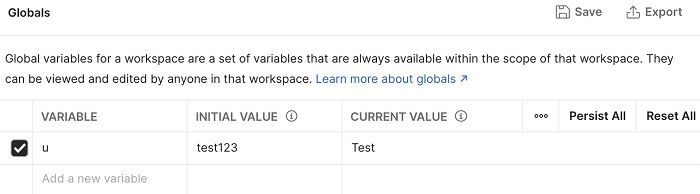
Step3 − Click on the eye icon again, the Global variable u gets displayed. Now, click on the CURRENT VALUE field and update its value to Test123.
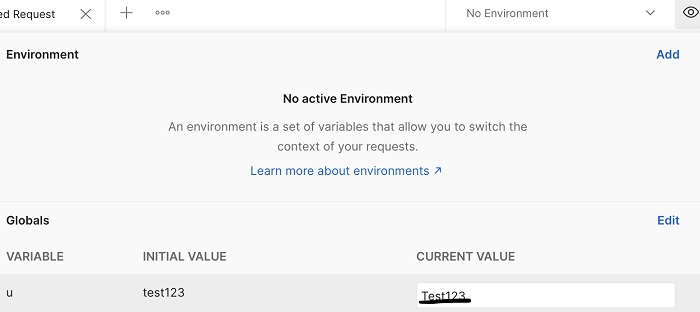
With this set up, let us consider members A and B working in a team. A creates a Collection in the team workspace which requires individual team members to input the value of the variable u.
A sets the INITIAL VALUE of u and then shares the Collection with the team along with edit permission. Now, B can set his own value for the variable u in the CURRENT VALUE field to use the API, without overwriting the INITIAL VALUE of u set by A.
While updating/adding a variable, if we click on Reset All, all the values in the CURRENT FIELD should be replaced with the values in the INITIAL FIELD within our Postman instance.
While updating/adding a variable, if we click on Persist All, all the values in the INITIAL FIELD should be replaced with the values in the CURRENT FIELD across the complete workspace for that particular Environment.

