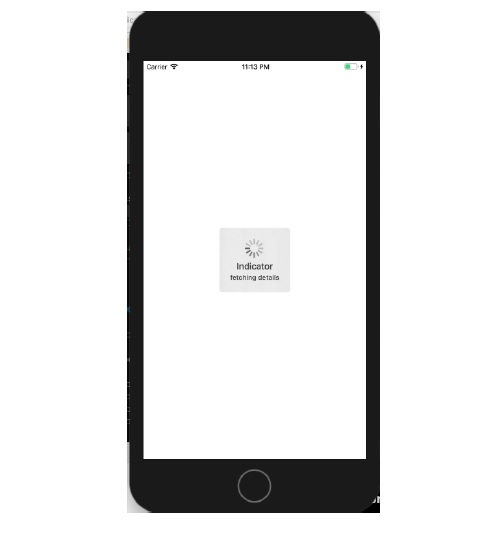Data Structure
Data Structure Networking
Networking RDBMS
RDBMS Operating System
Operating System Java
Java MS Excel
MS Excel iOS
iOS HTML
HTML CSS
CSS Android
Android Python
Python C Programming
C Programming C++
C++ C#
C# MongoDB
MongoDB MySQL
MySQL Javascript
Javascript PHP
PHP
- Selected Reading
- UPSC IAS Exams Notes
- Developer's Best Practices
- Questions and Answers
- Effective Resume Writing
- HR Interview Questions
- Computer Glossary
- Who is Who
How to use MBProgressHUD with swift?
To use MBProgressHUD in swift we first need to create a podfile if it does not exist already.
Go to terminal and change directory to your project directory then initialize pod and later install MBProgressHUD.
cd /projectDirectory pod init open podfile
Then in the podfile add the following line and go back to the terminal and run the below command in the same directory.
pod 'MBProgressHUD', '~> 1.1.0' pod install
Once you run these commands MBProgressHUD will be installed to your project, now you can import this library in ViewController where ever you want to use, or you may create an extension of UIView controller and use this method.
Let’s see this with two different methods, both of which will produce the same result.
1. Adding in ViewDidLoad
let Indicator = MBProgressHUD.showAdded(to: self.view, animated: true) Indicator.label.text = "Indicator" Indicator.isUserInteractionEnabled = false Indicator.detailsLabel.text = "fetching details" Indicator.show(animated: true)
Similarly, you may use the following to hide indicator from the view.
MBProgressHUD.hide(for: self.view, animated: true)
Let’s have a look at the second way of doing the same.
2. Creating an extension to make it globally accessible.
extension UIViewController {
func showIndicator(withTitle title: String, and Description:String) {
let Indicator = MBProgressHUD.showAdded(to: self.view, animated: true)
Indicator.label.text = title
Indicator.isUserInteractionEnabled = false
Indicator.detailsLabel.text = Description
Indicator.show(animated: true)
}
func hideIndicator() {
MBProgressHUD.hide(for: self.view, animated: true)
}
}
When we run any of these on our device, we get the following result.