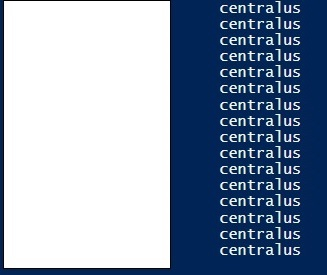Data Structure
Data Structure Networking
Networking RDBMS
RDBMS Operating System
Operating System Java
Java MS Excel
MS Excel iOS
iOS HTML
HTML CSS
CSS Android
Android Python
Python C Programming
C Programming C++
C++ C#
C# MongoDB
MongoDB MySQL
MySQL Javascript
Javascript PHP
PHP
- Selected Reading
- UPSC IAS Exams Notes
- Developer's Best Practices
- Questions and Answers
- Effective Resume Writing
- HR Interview Questions
- Computer Glossary
- Who is Who
How to use Azure Rest API in PowerShell?
To use the Azure Rest API using PowerShell, we first need to connect to the Azure cloud account using the Connect-AzAccount. Once you are connected to the Azure Account, you can use the below authorization header (same has been provided on the MS website) which contains a bearer token to authenticate the rest API.
$azContext = Get-AzContext
$azProfile = [Microsoft.Azure.Commands.Common.Authentication.Abstractions.AzureRm
ProfileProvider]::Instance.Profile
$profileClient = New-Object -
TypeName Microsoft.Azure.Commands.ResourceManager.Common.RMProfileClient -
ArgumentList ($azProfile)
$token = $profileClient.AcquireAccessToken($azContext.Subscription.TenantId)
$authHeader = @{
'Content-Type'='application/json'
'Authorization'='Bearer ' + $token.AccessToken
}
Once you have the Authorization header available, you can use it for authentication. Now let assume we need to use the Rest-API to list all Virtual Machines in Azure from the subscription.
https://docs.microsoft.com/en-us/rest/api/compute/virtual-machines/list-all/
We will use the below rest API URL to get all VMs.
https://management.azure.com/subscriptions/{subscriptionId}/providers/Microsoft.Compute /virtualMachines?api-version=2021-03-01
Here, we need to provide a subscription ID from which we need to list VMs.
Our command will look like below,
$restUri = https://management.azure.com/subscriptions/xxxxx-xxxxx-x--xxxxx/providers/Microsoft.Compute/virtualMachines?api-version=2021-03-01
$response = Invoke-RestMethod -Uri $restUri -Method Get -Headers $authHeader
Output
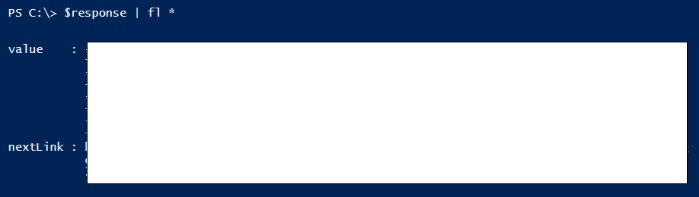
You can expand further properties.
PS C:\> $response.value | Select Name, location
Output