
 Data Structure
Data Structure Networking
Networking RDBMS
RDBMS Operating System
Operating System Java
Java MS Excel
MS Excel iOS
iOS HTML
HTML CSS
CSS Android
Android Python
Python C Programming
C Programming C++
C++ C#
C# MongoDB
MongoDB MySQL
MySQL Javascript
Javascript PHP
PHP
- Selected Reading
- UPSC IAS Exams Notes
- Developer's Best Practices
- Questions and Answers
- Effective Resume Writing
- HR Interview Questions
- Computer Glossary
- Who is Who
How to Use Android loader?
This example demonstrate about How to Use Android loader
Step 1 − Create a new project in Android Studio, go to File ⇒ New Project and fill all required details to create a new project.
Step 2 − Add the following code to res/layout/activity_main.xml.
<?xml version = "1.0" encoding = "utf-8"?> <LinearLayout xmlns:android = "http://schemas.android.com/apk/res/android" android:orientation = "vertical" android:layout_width = "match_parent" android:layout_height = "match_parent">ss <ListView android:id = "@+id/list" android:layout_width = "match_parent" android:layout_height = "wrap_content" android:layout_centerHorizontal = "true" android:layout_centerVertical = "true" /> </LinearLayout>
In the above code, we have taken listview to show contact names.
Step 3 − Add the following code to src/MainActivity.java
<?xml version = "1.0" encoding = "utf-8"?>
import android.Manifest;
import android.content.CursorLoader;
import android.content.Loader;
import android.content.pm.PackageManager;
import android.database.Cursor;
import android.os.Bundle;
import android.provider.ContactsContract;
import android.support.v4.app.ActivityCompat;
import android.support.v4.app.FragmentActivity;
import android.support.v4.content.ContextCompat;
import android.support.v4.widget.SimpleCursorAdapter;
import android.widget.ListView;
public class MainActivity extends FragmentActivity implements android.app.LoaderManager.LoaderCallbacks<Cursor> {
private static final int LOADER_CONTACTS = 100;
private static final int PERMISSION_CONTACTS = 101;
private static final String[] PROJECTION = {ContactsContract.Contacts._ID, ContactsContract.Contacts.DISPLAY_NAME};
ListView lstContact;
SimpleCursorAdapter adapter;
String[] from = {ContactsContract.Contacts.DISPLAY_NAME};
int[] to = {android.R.id.text1};
@Override
public void onCreate(Bundle savedInstanceState) {
super.onCreate(savedInstanceState);
setContentView(R.layout.activity_main);
adapter = new SimpleCursorAdapter(this, android.R.layout.simple_list_item_1, null, from, to, 0);
ListView listView = (ListView) findViewById(R.id.list);
listView.setAdapter(adapter);
if (ContextCompat.checkSelfPermission(this, Manifest.permission.READ_CONTACTS) ! = PackageManager.PERMISSION_GRANTED) {
ActivityCompat.requestPermissions(this, new String[]{Manifest.permission.READ_CONTACTS}, PERMISSION_CONTACTS);
} else {
getLoaderManager().initLoader(LOADER_CONTACTS, null,this);
}
}
@Override
public Loader<Cursor> onCreateLoader(int id, Bundle bundle) {
if (id == LOADER_CONTACTS) {
return new CursorLoader(this, ContactsContract.Contacts.CONTENT_URI, PROJECTION, null, null, null);
} else {
return null;
}
}
@Override
public void onLoadFinished(android.content.Loader<Cursor> loader, Cursor data) {
adapter.swapCursor(data);
adapter.notifyDataSetChanged();
}
@Override
public void onLoaderReset(android.content.Loader<Cursor> loader) {
adapter.swapCursor(null);
}
}
Let's try to run your application. I assume you have connected your actual Android Mobile device with your computer. To run the app from android studio, open one of your project's activity files and click Run ![]() icon from the toolbar. Select your mobile device as an option and then check your mobile device which will display your default screen –
icon from the toolbar. Select your mobile device as an option and then check your mobile device which will display your default screen –
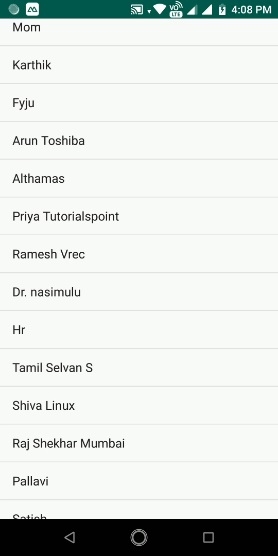
Click here to download the project code

