
 Data Structure
Data Structure Networking
Networking RDBMS
RDBMS Operating System
Operating System Java
Java MS Excel
MS Excel iOS
iOS HTML
HTML CSS
CSS Android
Android Python
Python C Programming
C Programming C++
C++ C#
C# MongoDB
MongoDB MySQL
MySQL Javascript
Javascript PHP
PHP
- Selected Reading
- UPSC IAS Exams Notes
- Developer's Best Practices
- Questions and Answers
- Effective Resume Writing
- HR Interview Questions
- Computer Glossary
- Who is Who
How to take screenshot of a div with JavaScript
We are required to capture (convert into image) part(s) of our markup that lays out our website and save that captured image or do something with it. So, we are required to devise a way using which we can achieve this described behaviour.
As our problem includes capturing any markup element and not just canvas, it’s a bit complex and especially if we plan to do it from scratch. Therefore, for our ease we will use a third party library, htmltocanvas that does exactly what the name suggests, converting the desired markup to canvas, after which we can simply download the canvas element as an image.
Example
The code for doing so will be −
<!DOCTYPE html>
<html>
<head>
<meta charset="utf-8">
<meta name="viewport" content="width=device-width">
<title>JS Bin</title>
</head>
<style>
#capture{
height: 300px;
width: 300px;
display: flex;
flex-direction: column;
background-color: rgb(43, 216, 216);
}
span{
flex: 1;
width: 100%;
display: flex;
text-align: center;
justify-content: center;
align-items: center;
color: #ffffff;
font-size: 20px;
}
#first{ background-color: rgb(15, 168, 15); }
#second{ background-color: rgb(43, 93, 228); }
#third{ background-color: rgb(194, 55, 13); }
</style>
<body>
<script src="https://html2canvas.hertzen.com/dist/html2canvas.min.js"></script>
<script>
const download = () => {
html2canvas(document.querySelector('#capture')).then(canvas => {
document.body.appendChild(canvas);
});
}
</script>
<div id='capture'>
<span id='first'>First Block</span>
<span id='second'>Second Block</span>
<span id='third'>Third Block</span>
</div>
<button onclick="download()">
Download
</button>
</body>
</html>
Output
And the output of the following code will be −
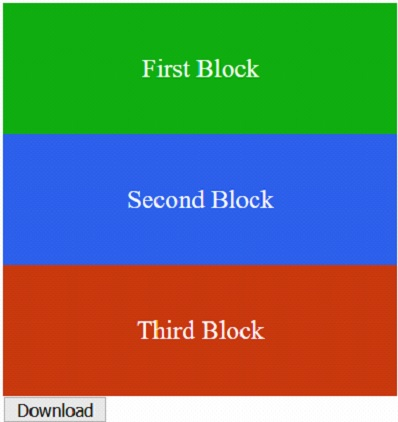
AFTER CLICKING DOWNLOAD BUTTON
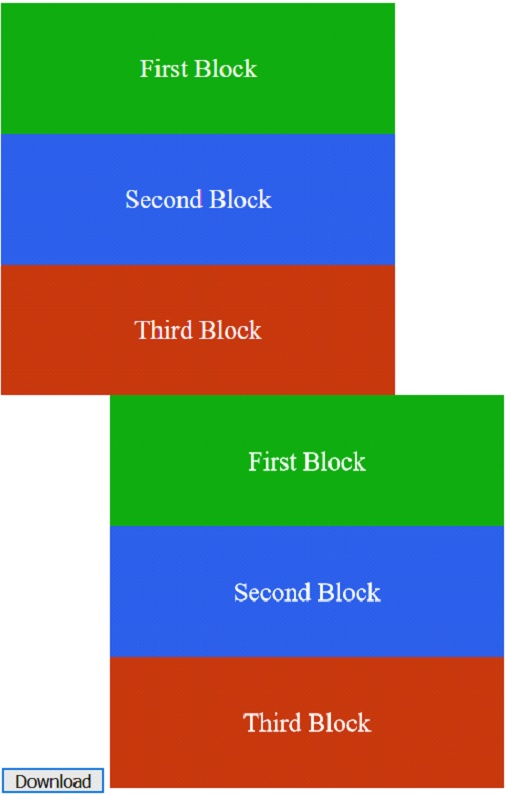
Note that the second image contains a canvas adjacent to the “Download” button, which we can simply right click and save to our local storage.

