
 Data Structure
Data Structure Networking
Networking RDBMS
RDBMS Operating System
Operating System Java
Java MS Excel
MS Excel iOS
iOS HTML
HTML CSS
CSS Android
Android Python
Python C Programming
C Programming C++
C++ C#
C# MongoDB
MongoDB MySQL
MySQL Javascript
Javascript PHP
PHP
- Selected Reading
- UPSC IAS Exams Notes
- Developer's Best Practices
- Questions and Answers
- Effective Resume Writing
- HR Interview Questions
- Computer Glossary
- Who is Who
How to start service using Alarm Manager in android?
This example demonstrates how do I start a service using alarm manager in android.
Step 1 − Create a new project in Android Studio, go to File ⇒ New Project and fill all required details to create a new project.
Step 2 − Add the following code to res/layout/activity_main.xml.
<?xml version="1.0" encoding="utf-8"?> <LinearLayout xmlns:android="http://schemas.android.com/apk/res/android" android:id="@+id/activity_main" android:layout_width="match_parent" android:layout_height="match_parent" android:padding="16sp" android:orientation="vertical" android:gravity="center_horizontal"> <Button android:layout_width="match_parent" android:layout_height="wrap_content" android:id="@+id/btnStartService" android:text="Start Service Alarm" android:layout_marginTop="30dp"/> <Button android:id="@+id/btnStopService" android:layout_width="match_parent" android:layout_height="wrap_content" android:layout_marginTop="10dp" android:text="Cancel Service"/> </LinearLayout>
Step 3 − Add the following code to src/MainActivity.java
package app.com.sample;
import android.app.AlarmManager;
import android.app.PendingIntent;
import android.content.Intent;
import android.support.v7.app.AppCompatActivity;
import android.os.Bundle;
import android.view.View;
import android.widget.Button;
import android.widget.Toast;
import java.util.Calendar;
public class MainActivity extends AppCompatActivity {
Button btnStart, btnStop;
PendingIntent pendingIntent;
@Override
protected void onCreate(Bundle savedInstanceState) {
super.onCreate(savedInstanceState);
setContentView(R.layout.activity_main);
btnStart = findViewById(R.id.btnStartService);
btnStop = findViewById(R.id.btnStopService);
btnStart.setOnClickListener(new View.OnClickListener() {
@Override
public void onClick(View v) {
Intent myIntent = new Intent(MainActivity.this, MyAlarmService.class);
pendingIntent = PendingIntent.getService(MainActivity.this, 0, myIntent, 0);
AlarmManager alarmManager = (AlarmManager)getSystemService(ALARM_SERVICE);
Calendar calendar = Calendar.getInstance();
calendar.setTimeInMillis(System.currentTimeMillis());
calendar.add(Calendar.SECOND, 3);
assert alarmManager != null;
alarmManager.set(AlarmManager.RTC_WAKEUP, calendar.getTimeInMillis(), pendingIntent);
Toast.makeText(MainActivity.this, "Starting Service Alarm", Toast.LENGTH_LONG).show();
}});
btnStop.setOnClickListener(new View.OnClickListener() {
@Override
public void onClick(View v) {
AlarmManager alarmManager = (AlarmManager)getSystemService(ALARM_SERVICE);
assert alarmManager != null;
alarmManager.cancel(pendingIntent);
Toast.makeText(MainActivity.this, "Service Cancelled", Toast.LENGTH_LONG).show();
}
});
}
}
Step 4 – Create a java class (MyAlarmService.java) and add the following code?
import android.app.Service;
import android.content.Intent;
import android.os.IBinder;
import android.support.annotation.Nullable;
import android.widget.Toast;
public class MyAlarmService extends Service {
@Override
public void onCreate() {
Toast.makeText(this, "MyAlarmService.onCreate()", Toast.LENGTH_LONG).show();
}
@Nullable
@Override
public IBinder onBind(Intent intent) {
Toast.makeText(this, "MyAlarmService.onBind()", Toast.LENGTH_LONG).show();
return null;
}
@Override
public void onDestroy() {
super.onDestroy();
Toast.makeText(this, "MyAlarmService.onDestroy()", Toast.LENGTH_LONG).show();
}
@Override
public void onStart(Intent intent, int startId) {
super.onStart(intent, startId);
Toast.makeText(this, "MyAlarmService.onStart()", Toast.LENGTH_LONG).show();
}
@Override
public boolean onUnbind(Intent intent) {
Toast.makeText(this, "MyAlarmService.onUnbind()", Toast.LENGTH_LONG).show();
return super.onUnbind(intent);
}
}
Step 5 − Add the following code to androidManifest.xml
<?xml version="1.0" encoding="utf-8"?> <manifest xmlns:android="http://schemas.android.com/apk/res/android" package="app.com.sample"> <application android:allowBackup="true" android:icon="@mipmap/ic_launcher" android:label="@string/app_name" android:roundIcon="@mipmap/ic_launcher_round" android:supportsRtl="true" android:theme="@style/AppTheme"> <activity android:name=".MainActivity"> <intent-filter> <action android:name="android.intent.action.MAIN" /> <category android:name="android.intent.category.LAUNCHER" /> </intent-filter> </activity> <service android:name=".MyAlarmService" /> </application> </manifest>
Let's try to run your application. I assume you have connected your actual Android Mobile device with your computer. To run the app from android studio, open one of your project's activity files and click Run ![]() icon from the toolbar. Select your mobile device as an option and then check your mobile device which will display your default screen –
icon from the toolbar. Select your mobile device as an option and then check your mobile device which will display your default screen –


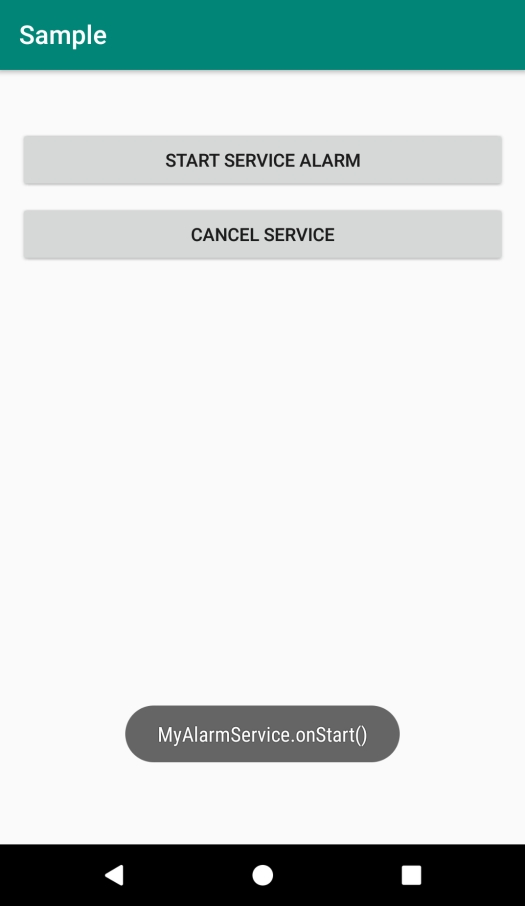

Click here to download the project code.

