
 Data Structure
Data Structure Networking
Networking RDBMS
RDBMS Operating System
Operating System Java
Java MS Excel
MS Excel iOS
iOS HTML
HTML CSS
CSS Android
Android Python
Python C Programming
C Programming C++
C++ C#
C# MongoDB
MongoDB MySQL
MySQL Javascript
Javascript PHP
PHP
- Selected Reading
- UPSC IAS Exams Notes
- Developer's Best Practices
- Questions and Answers
- Effective Resume Writing
- HR Interview Questions
- Computer Glossary
- Who is Who
How to sign the Android APK before uploading it at Google Play?
Introduction
While publishing any android application to the Google Play store, it is necessary to sign the android application package (APK) to make our application secure and trustworthy. In this article we will take a look at How to sign the Android APK before uploading it to Google Play Store.
Generating the signed APK
Create the android studio project for which you have to generate the Android application package (APK) file. Now once your project has been created, we will take a look at How to generate a signed apk for your project. For generating a signed APK navigate to Build option which is visible at the top bar. Inside this you will have to click on the option to Generate the signed APK/Bundle. Once you click on it, you will get to see the below screen in which it will display a message to Generate a signed APK/Bundle.
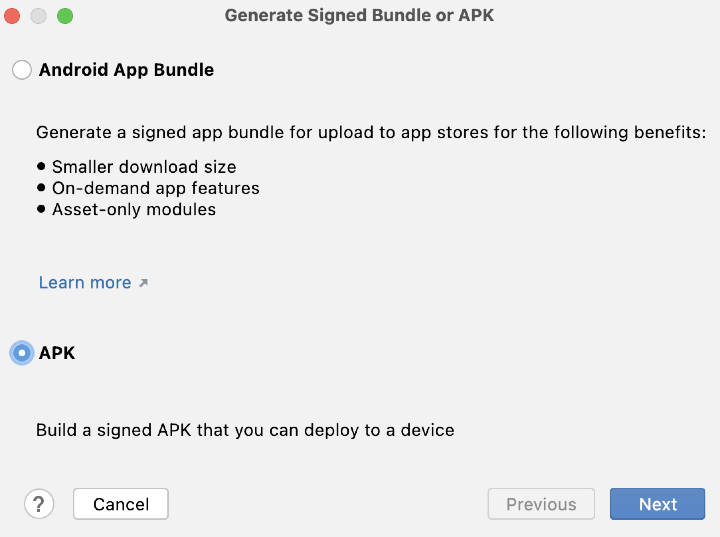
In the above screen as we are generating the signed apk file hence we are selecting it as APK and then click on Next, you will get to see the below screen.
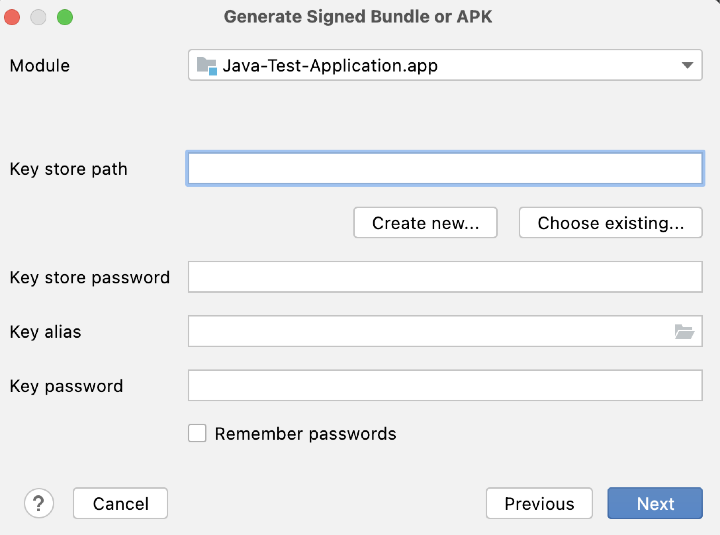
In the above screen you have to simply specify the key store path where you have to store the key for your application, then provide the key store password, key alias and again add the key password. Now as we don't have any existing key store path so we will be creating a new one. To create a new key store path. Simply click on Create new and then you will get to see below screen.
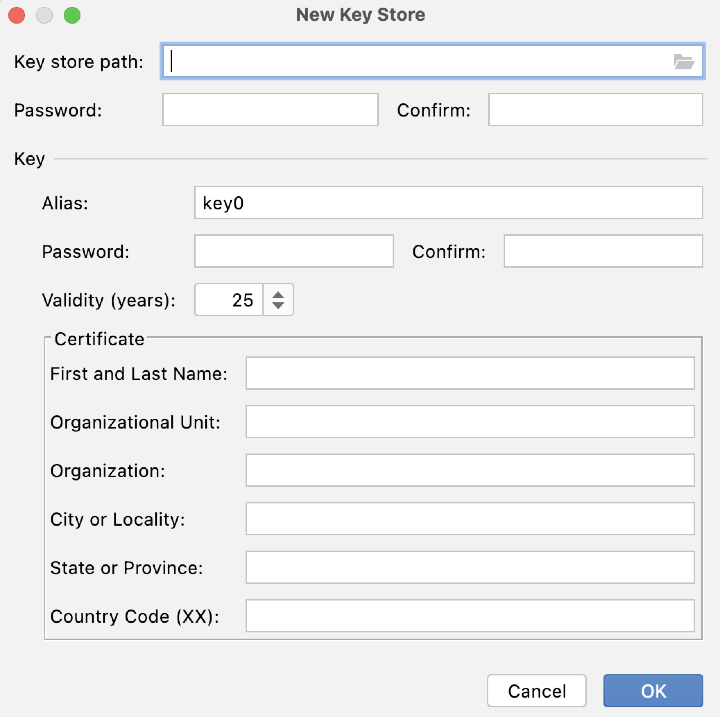
In this screen you have to specify the details such as key store path, password and other details. Once you have provided all the details simply hit the Ok button. After that we have to simply click on the Next button to generate a signed apk dialogue box.
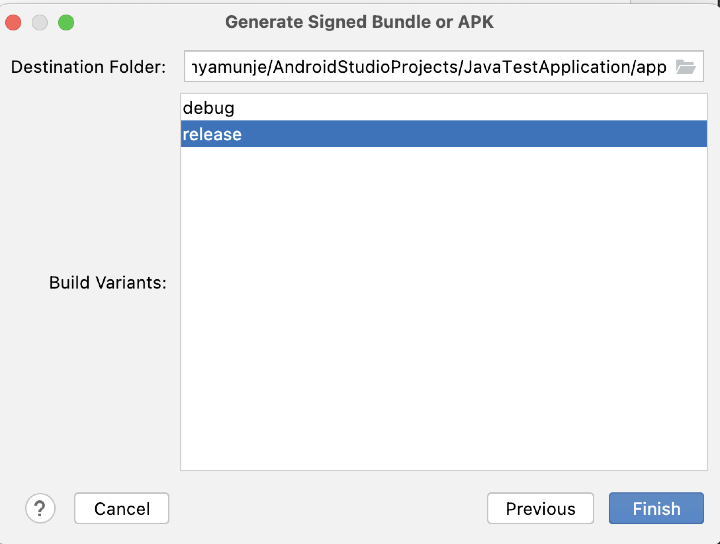
Once you have clicked on Next option you will get to see the above screen in which we have to select which type of apk we have to generate. So for publishing the application to Google Play store, we have to select the release build variant to generate the release APK. Then simply click on the Finish option to generate the signed APK. It will take some time to generate the signed APK and your signed apk will be generated. A dialogue box will appear at the bottom of Android studio which will provide a message to locate your android apk file.
Conclusion
In this article we have taken a look on How to sign an android apk file before uploading it to Google Play Store.

