
 Data Structure
Data Structure Networking
Networking RDBMS
RDBMS Operating System
Operating System Java
Java MS Excel
MS Excel iOS
iOS HTML
HTML CSS
CSS Android
Android Python
Python C Programming
C Programming C++
C++ C#
C# MongoDB
MongoDB MySQL
MySQL Javascript
Javascript PHP
PHP
- Selected Reading
- UPSC IAS Exams Notes
- Developer's Best Practices
- Questions and Answers
- Effective Resume Writing
- HR Interview Questions
- Computer Glossary
- Who is Who
How to set the part of the Android text view as clickable in Kotlin?
This example demonstrates how to set the part of the Android text view as clickable in Kotlin.
Step 1 − Create a new project in Android Studio, go to File ⇒New Project and fill all required details to create a new project.
Step 2 − Add the following code to res/layout/activity_main.xml.
<?xml version="1.0" encoding="utf-8"?> <RelativeLayout xmlns:android="http://schemas.android.com/apk/res/android" xmlns:tools="http://schemas.android.com/tools" android:layout_width="match_parent" android:layout_height="match_parent" tools:context=".MainActivity"> <TextView android:layout_width="wrap_content" android:layout_height="wrap_content" android:layout_centerHorizontal="true" android:layout_marginTop="50dp" android:text="Tutorials Point" android:textAlignment="center" android:textColor="@android:color/holo_green_dark" android:textSize="32sp" android:textStyle="bold" /> <TextView android:id="@+id/textView" android:layout_width="wrap_content" android:layout_height="wrap_content" android:layout_centerInParent="true" android:textSize="16sp" android:textStyle="bold|italic" /> </RelativeLayout>
Step 3 − Add the following code to MainActivity.kt
import android.os.Bundle
import android.text.SpannableString
import android.text.Spanned
import android.text.method.LinkMovementMethod
import android.text.style.ClickableSpan
import android.view.View
import android.widget.TextView
import android.widget.Toast
import androidx.appcompat.app.AppCompatActivity
class MainActivity : AppCompatActivity() {
lateinit var textView: TextView
override fun onCreate(savedInstanceState: Bundle?) {
super.onCreate(savedInstanceState)
setContentView(R.layout.activity_main)
textView = findViewById(R.id.textView)
val text = "I want THIS and THIS to be CLICKED"
val spannableString = SpannableString(text)
val clickableSpan1: ClickableSpan = object : ClickableSpan() {
override fun onClick(widget: View?) {
Toast.makeText(this@MainActivity, "THIS", Toast.LENGTH_SHORT).show()
}
}
val clickableSpan2: ClickableSpan = object : ClickableSpan() {
override fun onClick(widget: View?) {
Toast.makeText(this@MainActivity, "THIS", Toast.LENGTH_SHORT).show()
}
}
val clickableSpan3: ClickableSpan = object : ClickableSpan() {
override fun onClick(widget: View?) {
Toast.makeText(this@MainActivity, "Clicked", Toast.LENGTH_SHORT).show()
}
}
spannableString.setSpan(clickableSpan1, 7, 11, Spanned.SPAN_EXCLUSIVE_EXCLUSIVE)
spannableString.setSpan(clickableSpan2, 16, 20, Spanned.SPAN_EXCLUSIVE_EXCLUSIVE)
spannableString.setSpan(clickableSpan3, 27, 34, Spanned.SPAN_EXCLUSIVE_EXCLUSIVE)
textView.setText(spannableString, TextView.BufferType.SPANNABLE)
textView.movementMethod = LinkMovementMethod.getInstance()
}
}
Step 4 − Add the following code to androidManifest.xml
<?xml version="1.0" encoding="utf-8"?> <manifest xmlns:android="http://schemas.android.com/apk/res/android" package="app.com.kotlipapp"> <application android:allowBackup="true" android:icon="@mipmap/ic_launcher" android:label="@string/app_name" android:roundIcon="@mipmap/ic_launcher_round" android:supportsRtl="true" android:theme="@style/AppTheme"> <activity android:name=".MainActivity"> <intent-filter> <action android:name="android.intent.action.MAIN" /> <category android:name="android.intent.category.LAUNCHER" /> </intent-filter> </activity> </application> </manifest>
Let's try to run your application. I assume you have connected your actual Android Mobile device with your computer. To run the app from android studio, open one of your project's activity files and click the Run ![]() icon from the toolbar. Select your mobile device as an option and then check your mobile device which will display your default screen −
icon from the toolbar. Select your mobile device as an option and then check your mobile device which will display your default screen −
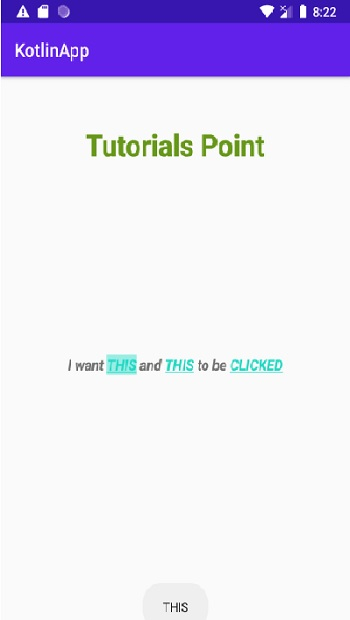
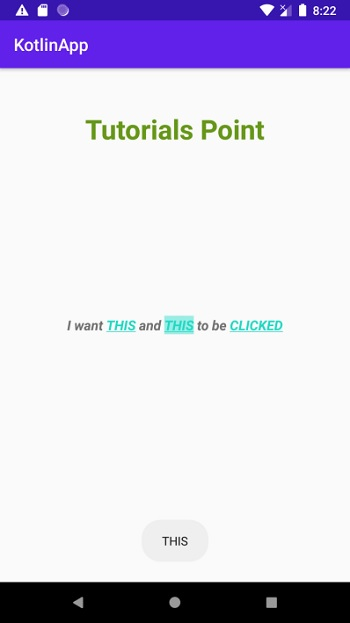
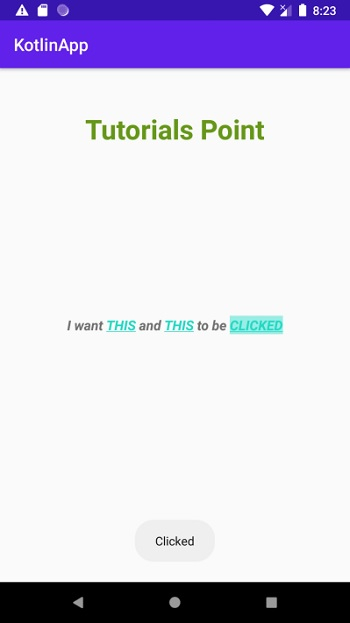
Click here to download the project code.

