
 Data Structure
Data Structure Networking
Networking RDBMS
RDBMS Operating System
Operating System Java
Java MS Excel
MS Excel iOS
iOS HTML
HTML CSS
CSS Android
Android Python
Python C Programming
C Programming C++
C++ C#
C# MongoDB
MongoDB MySQL
MySQL Javascript
Javascript PHP
PHP
- Selected Reading
- UPSC IAS Exams Notes
- Developer's Best Practices
- Questions and Answers
- Effective Resume Writing
- HR Interview Questions
- Computer Glossary
- Who is Who
How to set the alignment of the JLabel content along the X axis in Java?
To set the alignment of the label content along the X axis, use the setHorizontalAlignment() method. Let us first set a label component. We have set the label background color as well so that we can check the alignment of the label’s content properly −
JLabel label = new JLabel("Team ");
label.setPreferredSize(new Dimension(190, 100));
label.setOpaque(true);
label.setBackground(Color.BLUE);
label.setForeground(Color.WHITE);
Now, we will align the label content along the X axis −
label.setHorizontalAlignment(JLabel.CENTER);
The following is an example to set the alignment of the JLabel content along the X axis −
Example
package my;
import java.awt.Color;
import java.awt.Dimension;
import java.awt.FlowLayout;
import java.awt.Font;
import javax.swing.JFrame;
import javax.swing.JLabel;
import javax.swing.JTextArea;
import javax.swing.WindowConstants;
public class SwingDemo {
public static void main(String[] args) {
JFrame frame = new JFrame("Our Frame - Align JLabel");
frame.setLayout(new FlowLayout());
JLabel label = new JLabel("Team ");
label.setPreferredSize(new Dimension(190, 100));
label.setOpaque(true);
label.setBackground(Color.BLUE);
label.setForeground(Color.WHITE);
Font font = new Font("Serif", Font.BOLD, 14);
label.setFont(font);
label.setHorizontalAlignment(JLabel.CENTER);
JTextArea text = new JTextArea();
text.setText("Manchester United");
font = new Font("Serif", Font.BOLD, 13);
text.setFont(font);
frame.add(label);
frame.add(text);
frame.setDefaultCloseOperation(WindowConstants.EXIT_ON_CLOSE);
frame.setSize(500, 300);
frame.setVisible(true);
}
}
Output
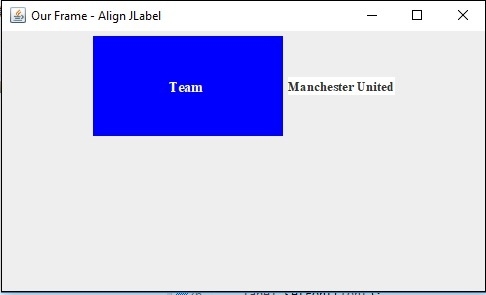

Advertisements
