
 Data Structure
Data Structure Networking
Networking RDBMS
RDBMS Operating System
Operating System Java
Java MS Excel
MS Excel iOS
iOS HTML
HTML CSS
CSS Android
Android Python
Python C Programming
C Programming C++
C++ C#
C# MongoDB
MongoDB MySQL
MySQL Javascript
Javascript PHP
PHP
- Selected Reading
- UPSC IAS Exams Notes
- Developer's Best Practices
- Questions and Answers
- Effective Resume Writing
- HR Interview Questions
- Computer Glossary
- Who is Who
How to set div position relative to another div in JavaScript?
For this, you need to use “flex-direction” concept of CSS. Let’s say the following is our CSS style −
<style>
.demo{
display: flex;
flex-direction: column-reverse;
}
</style>
Now, set the div position relative to another div −
Example
<!DOCTYPE html>
<html lang="en">
<head>
<meta charset="UTF-8">
<meta name="viewport" content="width=device-width, initialscale=1.0">
<title>Document</title>
<link rel="stylesheet" href="//code.jquery.com/ui/1.12.1/themes/base/jquery-ui.css">
<script src="https://code.jquery.com/jquery-1.12.4.js"></script>
<script src="https://code.jquery.com/ui/1.12.1/jquery-ui.js"></script>
<style>
.demo{
display: flex;
flex-direction: column-reverse;
}
</style>
</head>
<body>
<div class="demo">
<div class="demo1">DIV_DEMO1</div>
<div class="demo2">DIV_DEMO2</div>
</div>
<script>
</script>
</body>
</html>
To run the above program, save the file name “anyName.html(index.html)” and right click on the file. Select the option “Open with Live Server” in VS Code editor.
Output
This will produce the following output −
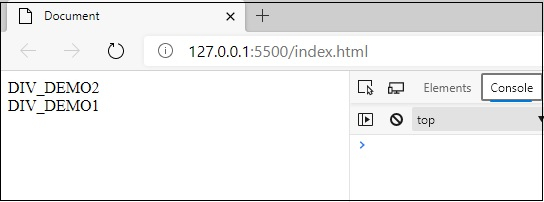

Advertisements
