
 Data Structure
Data Structure Networking
Networking RDBMS
RDBMS Operating System
Operating System Java
Java MS Excel
MS Excel iOS
iOS HTML
HTML CSS
CSS Android
Android Python
Python C Programming
C Programming C++
C++ C#
C# MongoDB
MongoDB MySQL
MySQL Javascript
Javascript PHP
PHP
- Selected Reading
- UPSC IAS Exams Notes
- Developer's Best Practices
- Questions and Answers
- Effective Resume Writing
- HR Interview Questions
- Computer Glossary
- Who is Who
How to set a Timeout for an AsyncTask in Kotlin Android?
This example demonstrates how to set a Timeout for an AsyncTask in Kotlin.
Step 1 − Create a new project in Android Studio, go to File ? New Project and fill all required details to create a new project.
Step 2 − Add the following code to res/layout/activity_main.xml.
<?xml version="1.0" encoding="utf-8"?> <RelativeLayout xmlns:android="http://schemas.android.com/apk/res/android" xmlns:tools="http://schemas.android.com/tools" android:layout_width="match_parent" android:layout_height="match_parent" android:padding="16dp" tools:context=".MainActivity"> <TextView android:layout_width="wrap_content" android:layout_height="wrap_content" android:layout_centerHorizontal="true" android:layout_marginTop="50dp" android:text="Tutorials Point" android:textAlignment="center" android:textColor="@android:color/holo_green_dark" android:textSize="32sp" android:textStyle="bold" /> <EditText android:id="@+id/enterTime" android:layout_width="wrap_content" android:layout_height="wrap_content" android:layout_centerInParent="true" android:layout_marginTop="50dp" android:background="@android:drawable/editbox_background" android:inputType="number" /> <Button android:id="@+id/btnRun" android:layout_width="wrap_content" android:layout_height="wrap_content" android:layout_below="@+id/enterTime" android:layout_centerHorizontal="true" android:layout_marginTop="10dp" android:text="Run Async task" /> </RelativeLayout>
Step 3 − Add the following code to src/MainActivity.kt
import android.app.ProgressDialog
import android.os.AsyncTask
import android.os.Bundle
import android.view.View
import android.widget.Button
import android.widget.EditText
import android.widget.Toast
import androidx.appcompat.app.AppCompatActivity
class MainActivity : AppCompatActivity() {
var button: Button? = null
var editTextTime: EditText? = null
override fun onCreate(savedInstanceState: Bundle?) {
super.onCreate(savedInstanceState)
setContentView(R.layout.activity_main)
title = "KotlinApp"
button = findViewById(R.id.btnRun)
editTextTime = findViewById(R.id.enterTime)
button?.setOnClickListener(View.OnClickListener {
val runner = AsyncTaskRunner()
val sleepTime = editTextTime?.text.toString()
runner.execute(sleepTime)
})
}
@Suppress("DEPRECATION")
private inner class AsyncTaskRunner :
AsyncTask<String?, String?, String?>() {
var progressDialog: ProgressDialog? = null
override fun doInBackground(vararg params: String?): String? {
publishProgress("AsyncTask started...")
val time = params[0]!!.toInt() * 1000
Thread.sleep(time.toLong())
return "Slept for " + params[0] + " seconds"
}
override fun onPostExecute(result: String?) {
progressDialog!!.dismiss()
Toast.makeText(this@MainActivity, "AsyncTask Terminated", Toast.LENGTH_SHORT).show()
}
override fun onPreExecute() {
progressDialog = ProgressDialog.show(
this@MainActivity,
"ProgressDialog",
"Wait for " + editTextTime!!.text.toString() + " seconds"
)
}
override fun onProgressUpdate(vararg values: String?) {
Toast.makeText(this@MainActivity, "" + values[0], Toast.LENGTH_SHORT).show()
}
}
}
Step 4 − Add the following code to androidManifest.xml
<?xml version="1.0" encoding="utf-8"?> <manifest xmlns:android="http://schemas.android.com/apk/res/android" package="app.com.kotlipapp"> <application android:allowBackup="true" android:icon="@mipmap/ic_launcher" android:label="@string/app_name" android:roundIcon="@mipmap/ic_launcher_round" android:supportsRtl="true" android:theme="@style/AppTheme"> <activity android:name=".MainActivity"> <intent-filter> <action android:name="android.intent.action.MAIN" /> <category android:name="android.intent.category.LAUNCHER" /> </intent-filter> </activity> </application> </manifest>
Let's try to run your application. I assume you have connected your actual Android Mobile device with your computer. To run the app from android studio, open one of your project's activity files and click the Run ![]() icon from the toolbar. Select your mobile device as an option and then check your mobile device which will display your default screen −
icon from the toolbar. Select your mobile device as an option and then check your mobile device which will display your default screen −
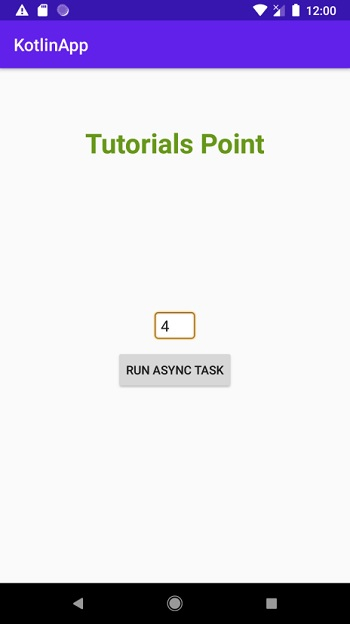
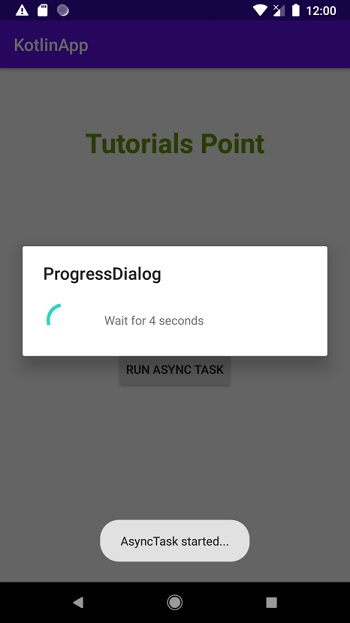
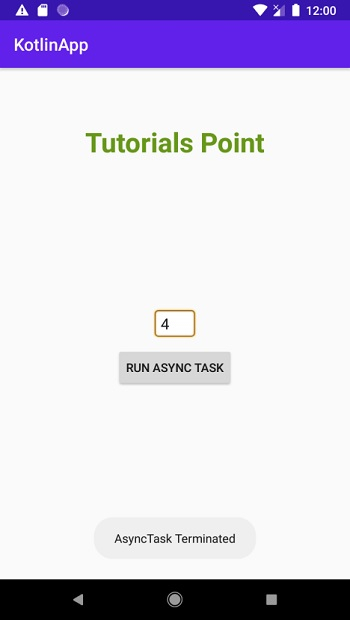
Click here to download the project code.

