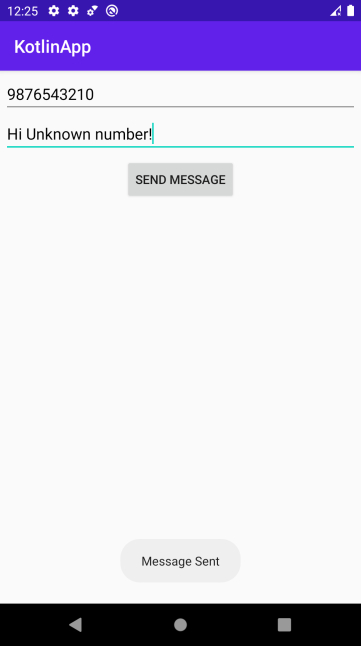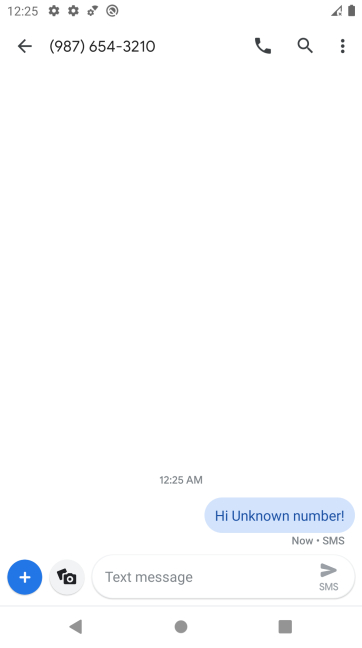Data Structure
Data Structure Networking
Networking RDBMS
RDBMS Operating System
Operating System Java
Java MS Excel
MS Excel iOS
iOS HTML
HTML CSS
CSS Android
Android Python
Python C Programming
C Programming C++
C++ C#
C# MongoDB
MongoDB MySQL
MySQL Javascript
Javascript PHP
PHP
- Selected Reading
- UPSC IAS Exams Notes
- Developer's Best Practices
- Questions and Answers
- Effective Resume Writing
- HR Interview Questions
- Computer Glossary
- Who is Who
How to send a SMS using SMSmanager in Dual SIM mobile in Android using Kotlin?
This example demonstrates how to send a SMS using SMSmanager in Dual SIM mobile in Android using Kotlin.
Step 1 − Create a new project in Android Studio, go to File ⇒ New Project and fill all required details to create a new project.
Step 2 − Add the following code to res/layout/activity_main.xml.
<?xml version="1.0" encoding="utf-8"?> <LinearLayout xmlns:android="http://schemas.android.com/apk/res/android" xmlns:tools="http://schemas.android.com/tools" android:layout_width="match_parent" android:layout_height="match_parent" android:orientation="vertical" android:padding="4dp" tools:context=".MainActivity"> <EditText android:id="@+id/editTextNum" android:layout_width="match_parent" android:layout_height="wrap_content" android:hint="Enter mobile number" android:textColor="@android:color/black" /> <EditText android:id="@+id/editTextMsg" android:layout_width="match_parent" android:layout_height="wrap_content" android:hint="Enter your message" android:textColor="@android:color/black" /> <Button android:id="@+id/btnSendMsg" android:layout_width="wrap_content" android:layout_height="wrap_content" android:layout_gravity="center" android:layout_marginTop="5dp" android:onClick="sendMessage" android:text="Send Message" /> </LinearLayout>
Step 3 − Add the following code to src/MainActivity.kt
import android.Manifest
import android.content.pm.PackageManager
import android.os.Bundle
import android.telephony.SmsManager
import android.text.TextUtils
import android.view.View
import android.widget.Button
import android.widget.EditText
import android.widget.Toast
import androidx.appcompat.app.AppCompatActivity
import androidx.core.app.ActivityCompat
import androidx.core.content.ContextCompat
class MainActivity : AppCompatActivity() {
lateinit var button: Button
lateinit var editTextNumber: EditText
lateinit var editTextMessage: EditText
private val permissionRequest = 101
override fun onCreate(savedInstanceState: Bundle?) {
super.onCreate(savedInstanceState)
setContentView(R.layout.activity_main)
title = "KotlinApp"
editTextNumber = findViewById(R.id.editTextNum)
editTextMessage = findViewById(R.id.editTextMsg)
button = findViewById(R.id.btnSendMsg)
}
fun sendMessage(view: View) {
val permissionCheck = ContextCompat.checkSelfPermission(this, Manifest.permission.SEND_SMS)
if (permissionCheck == PackageManager.PERMISSION_GRANTED) {
myMessage()
} else {
ActivityCompat.requestPermissions(this, arrayOf(Manifest.permission.SEND_SMS),
permissionRequest)
}
}
private fun myMessage() {
val myNumber: String = editTextNumber.text.toString().trim()
val myMsg: String = editTextMessage.text.toString().trim()
if (myNumber == "" || myMsg == "") {
Toast.makeText(this, "Field cannot be empty", Toast.LENGTH_SHORT).show()
} else {
if (TextUtils.isDigitsOnly(myNumber)) {
val smsManager: SmsManager = SmsManager.getDefault()
smsManager.sendTextMessage(myNumber, null, myMsg, null, null)
Toast.makeText(this, "Message Sent", Toast.LENGTH_SHORT).show()
} else {
Toast.makeText(this, "Please enter the correct number", Toast.LENGTH_SHORT).show()
}
}
}
override fun onRequestPermissionsResult(requestCode: Int, permissions: Array<out String>, grantResults:
IntArray) {
super.onRequestPermissionsResult(requestCode, permissions, grantResults)
if (requestCode == permissionRequest) {
if (grantResults[0] == PackageManager.PERMISSION_GRANTED) {
myMessage();
} else {
Toast.makeText(this, "You don't have required permission to send a message",
Toast.LENGTH_SHORT).show();
}
}
}
}
Step 4 − Add the following code to androidManifest.xml
<?xml version="1.0" encoding="utf-8"?> <manifest xmlns:android="http://schemas.android.com/apk/res/android" package="com.example.q11"> <uses-permission android:name="android.permission.SEND_SMS" /> <application android:allowBackup="true" android:icon="@mipmap/ic_launcher" android:label="@string/app_name" android:roundIcon="@mipmap/ic_launcher_round" android:supportsRtl="true" android:theme="@style/AppTheme"> <activity android:name=".MainActivity"> <intent-filter> <action android:name="android.intent.action.MAIN" /> <category android:name="android.intent.category.LAUNCHER" /> </intent-filter> </activity> </application> </manifest>
Let's try to run your application. I assume you have connected your actual Android Mobile device with your computer. To run the app from android studio, open one of your project's activity files and click the Run icon![]() from the toolbar. Select your mobile device as an option and then check your mobile device which will display your default screen
from the toolbar. Select your mobile device as an option and then check your mobile device which will display your default screen