
 Data Structure
Data Structure Networking
Networking RDBMS
RDBMS Operating System
Operating System Java
Java MS Excel
MS Excel iOS
iOS HTML
HTML CSS
CSS Android
Android Python
Python C Programming
C Programming C++
C++ C#
C# MongoDB
MongoDB MySQL
MySQL Javascript
Javascript PHP
PHP
- Selected Reading
- UPSC IAS Exams Notes
- Developer's Best Practices
- Questions and Answers
- Effective Resume Writing
- HR Interview Questions
- Computer Glossary
- Who is Who
How to schedule local notifications in Android?
This example demonstrate about How to schedule local notification in android.
Step 1 − Create a new project in Android Studio, go to File ⇒ New Project and fill all required details to create a new project.
Step 2 − Add the following code to res/layout/activity_main.xml.
<? xml version = "1.0" encoding = "utf-8" ?> <RelativeLayout xmlns: android = "http://schemas.android.com/apk/res/android" xmlns: tools = "http://schemas.android.com/tools" android :layout_width = "match_parent" android :layout_height = "match_parent" android :padding = "16dp" tools :context = ".MainActivity" />
Step 3 − Add the following code to res/menu/main_menu.xml.
<? xml version = "1.0" encoding = "utf-8" ?> <menu xmlns: android = "http://schemas.android.com/apk/res/android" xmlns: app = "http://schemas.android.com/apk/res-auto" > <item android :id = "@+id/action_5" app :showAsAction = "never" android :title = "5 seconds" /> <item android :id = "@+id/action_10" app :showAsAction = "never" android :title = "10 seconds" /> <item android :id = "@+id/action_30" app :showAsAction = "never" android :title = "30 seconds" /> </menu>
Step 4 − Add the following code to src/MainActivity.
package app.tutorialspoint.com.notifyme ;
import android.app.AlarmManager ;
import android.app.Notification ;
import android.app.NotificationManager ;
import android.app.PendingIntent ;
import android.content.Context ;
import android.content.Intent ;
import android.os.Bundle ;
import android.os.SystemClock ;
import android.support.v4.app.NotificationCompat ;
import android.support.v7.app.AppCompatActivity ;
import android.view.Menu ;
import android.view.MenuItem ;
public class MainActivity extends AppCompatActivity {
public static final String NOTIFICATION_CHANNEL_ID = "10001" ;
private final static String default_notification_channel_id = "default" ;
@Override
protected void onCreate (Bundle savedInstanceState) {
super .onCreate(savedInstanceState) ;
setContentView(R.layout. activity_main ) ;
}
@Override
public boolean onCreateOptionsMenu (Menu menu) {
// Inflate the menu; this adds items to the action bar if it is present.
getMenuInflater().inflate(R.menu. menu_main , menu) ;
return true;
}
@Override
public boolean onOptionsItemSelected (MenuItem item) {
switch (item.getItemId()) {
case R.id. action_5 :
scheduleNotification(getNotification( "5 second delay" ) , 5000 ) ;
return true;
case R.id. action_10 :
scheduleNotification(getNotification( "10 second delay" ) , 10000 ) ;
return true;
case R.id. action_30 :
scheduleNotification(getNotification( "30 second delay" ) , 30000 ) ;
return true;
default :
return super .onOptionsItemSelected(item) ;
}
}
private void scheduleNotification (Notification notification , int delay) {
Intent notificationIntent = new Intent( this, MyNotificationPublisher. class ) ;
notificationIntent.putExtra(MyNotificationPublisher. NOTIFICATION_ID , 1 ) ;
notificationIntent.putExtra(MyNotificationPublisher. NOTIFICATION , notification) ;
PendingIntent pendingIntent = PendingIntent. getBroadcast ( this, 0 , notificationIntent , PendingIntent. FLAG_UPDATE_CURRENT ) ;
long futureInMillis = SystemClock. elapsedRealtime () + delay ;
AlarmManager alarmManager = (AlarmManager) getSystemService(Context. ALARM_SERVICE ) ;
assert alarmManager != null;
alarmManager.set(AlarmManager. ELAPSED_REALTIME_WAKEUP , futureInMillis , pendingIntent) ;
}
private Notification getNotification (String content) {
NotificationCompat.Builder builder = new NotificationCompat.Builder( this, default_notification_channel_id ) ;
builder.setContentTitle( "Scheduled Notification" ) ;
builder.setContentText(content) ;
builder.setSmallIcon(R.drawable. ic_launcher_foreground ) ;
builder.setAutoCancel( true ) ;
builder.setChannelId( NOTIFICATION_CHANNEL_ID ) ;
return builder.build() ;
}
}
Step 5 − Add the following code to src/MyNotificationPublisher.
package app.tutorialspoint.com.notifyme ;
import android.app.Notification ;
import android.app.NotificationChannel ;
import android.app.NotificationManager ;
import android.content.BroadcastReceiver ;
import android.content.Context ;
import android.content.Intent ;
import static app.tutorialspoint.com.notifyme.MainActivity. NOTIFICATION_CHANNEL_ID ;
public class MyNotificationPublisher extends BroadcastReceiver {
public static String NOTIFICATION_ID = "notification-id" ;
public static String NOTIFICATION = "notification" ;
public void onReceive (Context context , Intent intent) {
NotificationManager notificationManager = (NotificationManager)context.getSystemService(Context. NOTIFICATION_SERVICE ) ;
Notification notification = intent.getParcelableExtra( NOTIFICATION ) ;
if (android.os.Build.VERSION. SDK_INT >= android.os.Build.VERSION_CODES. O ) {
int importance = NotificationManager. IMPORTANCE_HIGH ;
NotificationChannel notificationChannel = new NotificationChannel( NOTIFICATION_CHANNEL_ID , "NOTIFICATION_CHANNEL_NAME" , importance) ;
assert notificationManager != null;
notificationManager.createNotificationChannel(notificationChannel) ;
}
int id = intent.getIntExtra( NOTIFICATION_ID , 0 ) ;
assert notificationManager != null;
notificationManager.notify(id , notification) ;
}
}
Step 6 − Add the following code to AndroidManifest.xml
<? xml version = "1.0" encoding = "utf-8" ?> <manifest xmlns: android = "http://schemas.android.com/apk/res/android" package= "app.tutorialspoint.com.notifyme" > <uses-permission android :name = "android.permission.VIBRATE" /> <application android :allowBackup = "true" android :icon = "@mipmap/ic_launcher" android :label = "@string/app_name" android :roundIcon = "@mipmap/ic_launcher_round" android :supportsRtl = "true" android :theme = "@style/AppTheme" > <activity android :name = ".MainActivity" > <intent-filter> <action android :name = "android.intent.action.MAIN" /> <category android :name = "android.intent.category.LAUNCHER" /> </intent-filter> </activity> <receiver android :name = ".MyNotificationPublisher" /> </application> </manifest>
Let's try to run your application. I assume you have connected your actual Android Mobile device with your computer. To run the app from android studio, open one of your project's activity files and click Run ![]() icon from the toolbar. Select your mobile device as an option and then check your mobile device which will display your default screen −
icon from the toolbar. Select your mobile device as an option and then check your mobile device which will display your default screen −
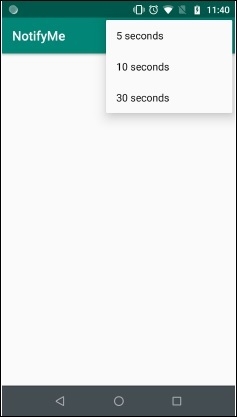

Click here to download the project code

