
 Data Structure
Data Structure Networking
Networking RDBMS
RDBMS Operating System
Operating System Java
Java MS Excel
MS Excel iOS
iOS HTML
HTML CSS
CSS Android
Android Python
Python C Programming
C Programming C++
C++ C#
C# MongoDB
MongoDB MySQL
MySQL Javascript
Javascript PHP
PHP
- Selected Reading
- UPSC IAS Exams Notes
- Developer's Best Practices
- Questions and Answers
- Effective Resume Writing
- HR Interview Questions
- Computer Glossary
- Who is Who
How to run an Android service always in the background using Kotlin?
This example demonstrates how to run an Android service always in the background using Kotlin.
Step 1 − Create a new project in Android Studio, go to File? New Project and fill all required details to create a new project.
Step 2 − Add the following code to res/layout/activity_main.xml.
Example
<?xml version="1.0" encoding="utf-8"?> <RelativeLayout xmlns:android="http://schemas.android.com/apk/res/android" xmlns:tools="http://schemas.android.com/tools" android:layout_width="match_parent" android:layout_height="match_parent" tools:context=".MainActivity"> <TextView android:layout_width="wrap_content" android:layout_height="wrap_content" android:layout_centerHorizontal="true" android:layout_marginTop="50dp" android:text="Tutorials Point" android:textAlignment="center" android:textColor="@android:color/holo_green_dark" android:textSize="32sp" android:textStyle="bold" /> <Button android:id="@+id/button" android:layout_width="wrap_content" android:layout_height="wrap_content" android:layout_centerInParent="true" android:text="Click here to start background Service" android:textSize="16sp" android:textStyle="bold" /> </RelativeLayout>
Step 3 − Create a new Kotlin class MyService.kt and add the following code
import android.app.Service
import android.content.Intent
import android.os.IBinder
import android.widget.Toast
class MyService : Service() {
override fun onStartCommand(intent: Intent, flags: Int, startId: Int): Int {
onTaskRemoved(intent)
Toast.makeText(
applicationContext, "This is a Service running in Background",
Toast.LENGTH_SHORT
).show()
return START_STICKY
}
override fun onBind(intent: Intent): IBinder? {
// TODO: Return the communication channel to the service.
throw UnsupportedOperationException("Not yet implemented")
}
override fun onTaskRemoved(rootIntent: Intent) {
val restartServiceIntent = Intent(applicationContext, this.javaClass)
restartServiceIntent.setPackage(packageName)
startService(restartServiceIntent)
super.onTaskRemoved(rootIntent)
}
}
Step 4 − Add the following code to src/MainActivity.kt
import android.content.Intent
import android.os.Bundle
import android.widget.Button
import androidx.appcompat.app.AppCompatActivity
class MainActivity : AppCompatActivity() {
override fun onCreate(savedInstanceState: Bundle?) {
super.onCreate(savedInstanceState)
setContentView(R.layout.activity_main)
title = "KotlinApp"
val button: Button = findViewById(R.id.button)
button.setOnClickListener { startService(Intent(applicationContext, MyService::class.java)) }
}
}
Step 5 − Add the following code to androidManifest.xml
<?xml version="1.0" encoding="utf-8"?> <manifest xmlns:android="http://schemas.android.com/apk/res/android" package="com.example.q11"> <application android:allowBackup="true" android:icon="@mipmap/ic_launcher" android:label="@string/app_name" android:roundIcon="@mipmap/ic_launcher_round" android:supportsRtl="true" android:theme="@style/AppTheme"> <activity android:name=".MainActivity"> <intent-filter> <action android:name="android.intent.action.MAIN" /> <category android:name="android.intent.category.LAUNCHER" /> </intent-filter> </activity> <service android:name=".MyService" android:enabled="true" android:exported="true" /> </application> </manifest>
Let's try to run your application. I assume you have connected your actual Android Mobile device with your computer. To run the app from android studio, open one of your project's activity files and click the Run icon![]() from the toolbar. Select your mobile device as an option and then check your mobile device which will display your default screen
from the toolbar. Select your mobile device as an option and then check your mobile device which will display your default screen
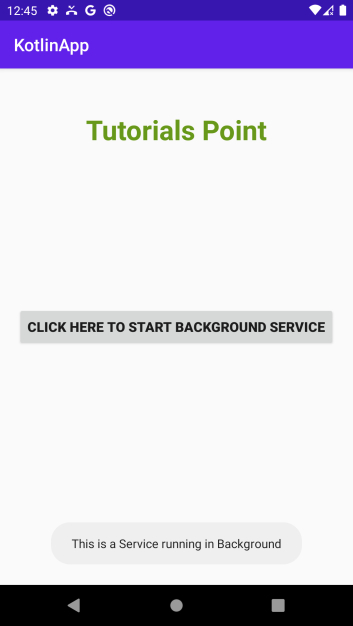
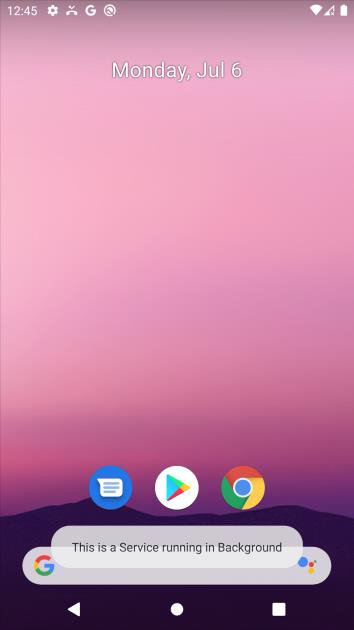
Click here to download the project code.

