
 Data Structure
Data Structure Networking
Networking RDBMS
RDBMS Operating System
Operating System Java
Java MS Excel
MS Excel iOS
iOS HTML
HTML CSS
CSS Android
Android Python
Python C Programming
C Programming C++
C++ C#
C# MongoDB
MongoDB MySQL
MySQL Javascript
Javascript PHP
PHP
- Selected Reading
- UPSC IAS Exams Notes
- Developer's Best Practices
- Questions and Answers
- Effective Resume Writing
- HR Interview Questions
- Computer Glossary
- Who is Who
How to rotate an image in Node Jimp?
NodeJS – Rotate() is an inbuilt function that is used to rotate the images. The image is rotated clockwise where the dimensions of the image remains same and no changes are made on them.
Syntax
rotate ( r, mode, cb )
Definition of rotate() paramters
r – Used to store the rotation angle at which the image will be rotated.
mode – Used to store the scaling method of the image. This is an optional parameter.
cb – This is an optional parameter that can be invoked after the compilation is complete.
Input Image

Using Node JIMP – ROTATE()
Before proceeding to use rotate() functions, please check that the following statements are already executed for setting up the environment.
npm init -y // Initialising the Node environment
npm install jimp --save // Installing the jimp dependency
Create a rotate.js file and copy-paste the following code snippet in it.
Use node rotate.js to run the code.
Note – The method name should match with the JS file name. Only then, it will be able to call the desired method.
Example
const Jimp = require('jimp') ;
async function rotate() {
// Reading Image
const image = await Jimp.read
('/home/jimp/tutorials_point_img.jpg');
// Checking if any error occurs while rotating image
image.rotate(300, function(err){
if (err) throw err;
})
.write('/home/jimp/rotate.jpg');
}
rotate();
console.log("Image is processed successfully");
Output
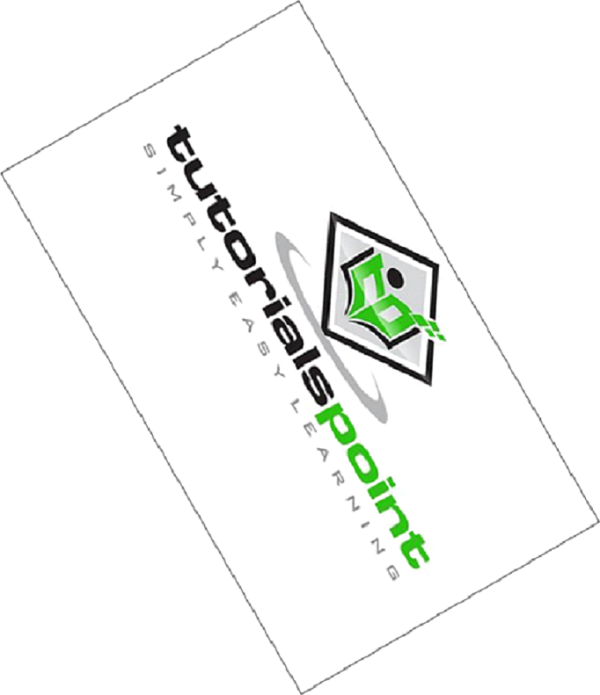
Using Node JIMP – ROTATE() with 'cb' optional parameters
Example
const Jimp = require('jimp') ;
async function rotate() {
// Reading Image
const image = await Jimp.read
('/home/jimp/tutorials_point_img.jpg');
// Checking if any error occurs while rotating image
image.rotate(159, Jimp.RESIZE_BEZIER, function(err){
if (err) throw err;
})
.write('/home/mayankaggarwal/mysql-test/rotate.jpg');
}
rotate();
console.log("Image is processed successfully");
Output


