
 Data Structure
Data Structure Networking
Networking RDBMS
RDBMS Operating System
Operating System Java
Java MS Excel
MS Excel iOS
iOS HTML
HTML CSS
CSS Android
Android Python
Python C Programming
C Programming C++
C++ C#
C# MongoDB
MongoDB MySQL
MySQL Javascript
Javascript PHP
PHP
- Selected Reading
- UPSC IAS Exams Notes
- Developer's Best Practices
- Questions and Answers
- Effective Resume Writing
- HR Interview Questions
- Computer Glossary
- Who is Who
How to retrieve tasks in Task scheduler using PowerShell?
To retrieve the existing tasks in the task scheduler using PowerShell, we can use the PowerShell command Get-ScheduledTask. We can use the Task Scheduler GUI to retrieve the scheduled tasks.
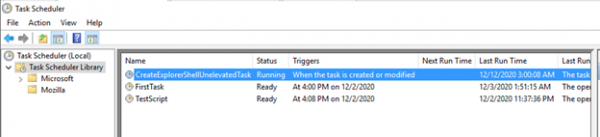
To retrieve using PowerShell, use the Get-ScheduledTask command.
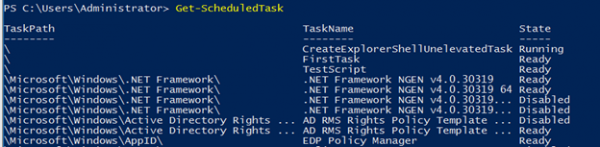
When we use the above command, it retrieves all the tasks from the different paths/folders as well including the root path. To retrieve tasks created at the root path we need to filter the task path,
Get-ScheduledTask | where{$_.TaskPath -eq "\"}
If we need to retrieve the specific task then we need to filter the task name,
TaskPath TaskName State -------- -------- ----- \ CreateExplorerShellUnelevatedTask Running \ FirstTask Ready \ TestScript Ready
To retrieve the specific task,
Get-ScheduledTask | where{$_.TaskName -eq "TestScript"}
Output
TaskPath TaskName State -------- -------- ----- \ TestScript Ready
To retrieve the tasks with the state, use the command below,
Get-ScheduledTask | where{$_.State -eq "Running"}
To retrieve the task of the remote computer, we can use the CimSession parameter.
$session = New-CimSession -ComputerName "Test1-Win2k12"
Get-ScheduledTask -CimSession $session | where{$_.TaskPath -eq "\"}
To retrieve the tasks located in a specific task folder,
Example
Get-ScheduledTask -CimSession $sess -TaskPath '\DailyReport\'
Output:
TaskPath TaskName State PSComputerName -------- -------- ----- -------------- \DailyReport\ DiskInforeport Ready Test1-Win2k12 \DailyReport\ TopProcesses Ready Test1-Win2k12
In the above example, we have tasks stored in the DailyReport folder.

