
 Data Structure
Data Structure Networking
Networking RDBMS
RDBMS Operating System
Operating System Java
Java MS Excel
MS Excel iOS
iOS HTML
HTML CSS
CSS Android
Android Python
Python C Programming
C Programming C++
C++ C#
C# MongoDB
MongoDB MySQL
MySQL Javascript
Javascript PHP
PHP
- Selected Reading
- UPSC IAS Exams Notes
- Developer's Best Practices
- Questions and Answers
- Effective Resume Writing
- HR Interview Questions
- Computer Glossary
- Who is Who
How to record your desktop screen with youtube
Screen recording is an awesome feature and supposed to be the best way to illustrate something which is happening on your screen. For instance, if you wish to share your own computer screen for giving training or for gaming purpose, this is definitely a much more easier method than setting up a camera in front of the screen and getting a grainy, shaky video. Moreover, screen recorded videos seem much more professional and educational when it comes to teaching, as learning becomes more practical oriented. The viewer knows exactly what to do and where to go. Much better than sitting and explaining.
Various screen record software’s are available online and there are many options to choose from. But did you know that you can do this with just YouTube? Yup!
How to Record your Screen
Easy as 123! Once you know how to do them in sequential way, you can go wild. This article will show you how to do it in simple and easy steps –
Step 1
Sign into or create your YouTube Gmail account and go to Uploads and select Live Streaming, as shown in the picture −
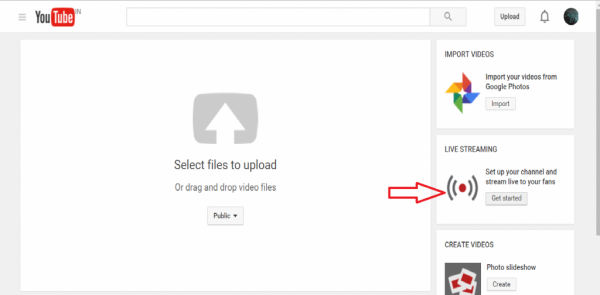
Step 2
Under Live Streaming, select Events. They offer to verify your account by calling on your number. Nothing too complicated.
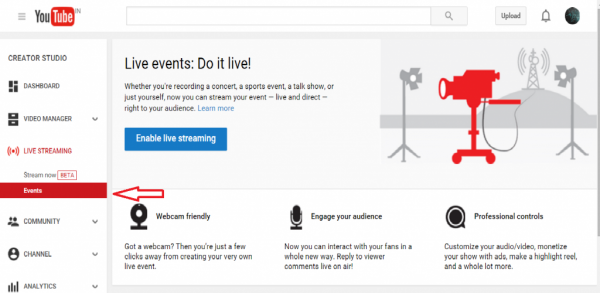
Step 3
After you verify your account, you’ll be directed to the settings page, you might want to change the privacy setting to private before recording. This way you can record and upload later.
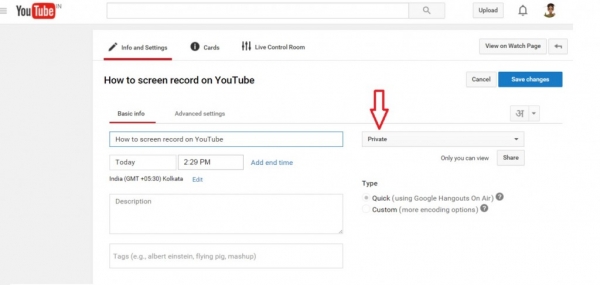
Step 4
Click on Go Live Now and this opens a Hangouts on Air.
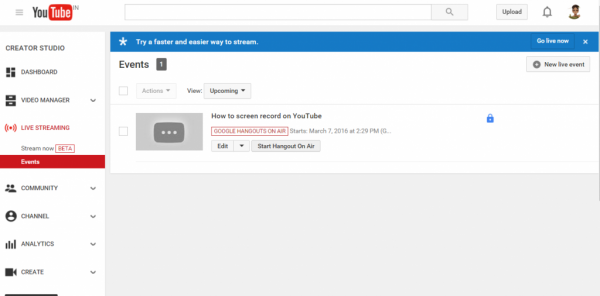
Step 5
Now that you are on the Hangouts page, Select Screenshare option shown on the top left corner of the page and choose a desktop window. This is the desktop you will be showing in the video.
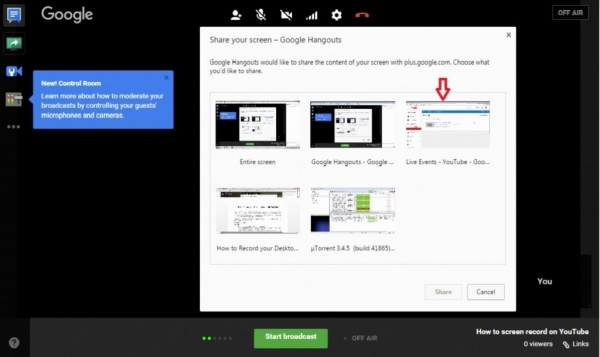
Step 6
Click on Start Screenshare, as shown in the bottom of Hangouts page, then selecting Start Broadcast will start recording from this point on. You can talk through your video or keep it mute by switching off the mic. After you are done recording, click Stop Broadcast.
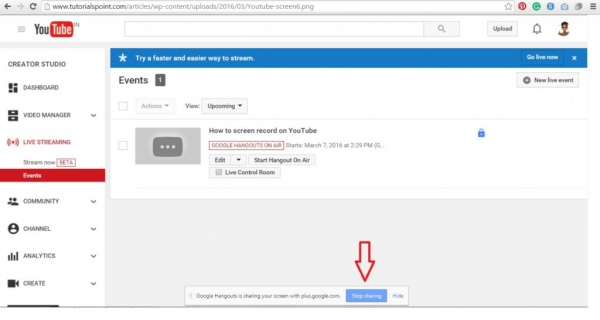
And now, view your video by opening your YouTube website dashboard. There is your video that you have recorded. You can make changes, download or share and you’re done!
Facts about Screen Record
There are many other ways you can record your screen and most software’s which are currently available in the market are free to use. They require downloading, setup and record. YouTube screencast is simple for those who want to get an idea about the whole matter. It’s easy for beginners and for them, growing into varied software might be the next step.
Some programs are different for a Windows PC or a Mac or Linux. However, these software’s are very simple to use. They offer various editing and quality options that let’s you creatively make your video. Some options also include creating a URL to your video and live streaming for events or record sessions.
Recording your computer screen is most helpful when you need to make tutorials which require specific directions. Most gamers are able to follow a similar pattern to record their game screen. This is also helpful for instructing a viewer to do specific tasks on their own computer and since this is recorded, the viewer can play it as many time they want to be able to follow the procedure correctly.
Some screen recording software’s provide long duration. However, you can always break the video into short sessions and edit them to look like one video.
Few software providers also help you choose the size of your screen that you wish to record. This is useful for privacy reasons.
Lastly, share your knowledge, there are so many different things to learn in the world. Being able to effectively educate someone else is a kind effort. Create and share!
If a picture is worth a thousand words, then a video is priceless!!

