
 Data Structure
Data Structure Networking
Networking RDBMS
RDBMS Operating System
Operating System Java
Java MS Excel
MS Excel iOS
iOS HTML
HTML CSS
CSS Android
Android Python
Python C Programming
C Programming C++
C++ C#
C# MongoDB
MongoDB MySQL
MySQL Javascript
Javascript PHP
PHP
- Selected Reading
- UPSC IAS Exams Notes
- Developer's Best Practices
- Questions and Answers
- Effective Resume Writing
- HR Interview Questions
- Computer Glossary
- Who is Who
How to Rank Data by alphabetical order in excel?
In this article, users will learn how to rank data by alphabetical order in Excel. In the Data organization as well as sorting based on alphabetical sequence is the goal of ranking data by alphabetical order. By doing this, users may quickly find and conduct logical along with structured analyses of data. When working with lists of names, products, or any other type of data that can be ordered alphabetically, ranking data alphabetically can be quite useful.
It aids in making data retrieval, comparison, and trend or pattern discovery within the dataset easier. Additionally, alphabetical ranking might be helpful when making mailing lists, doing analysis, and publishing reports when the alphabetical order matters.
Example 1: To Find Rank Data by alphabetical order in Excel
Step 1
In the first step, users have created the two fields i.,e StudentName, and RankData.Following is the screenshot of this step.
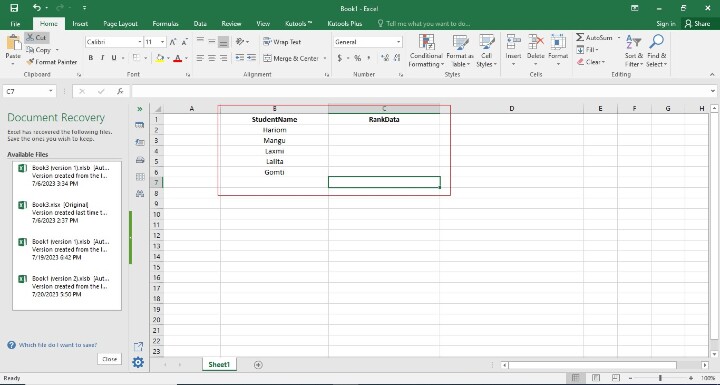
Step 2
In the previous step, the user has created the two columns in this step user has entered the formula in the C2 Cell i.e. =COUNTIF($B$2:$B$6,"<="&B2). The main objective of this formula is basically to provide the rank in alphabetical order. Following is the screenshot of this step.
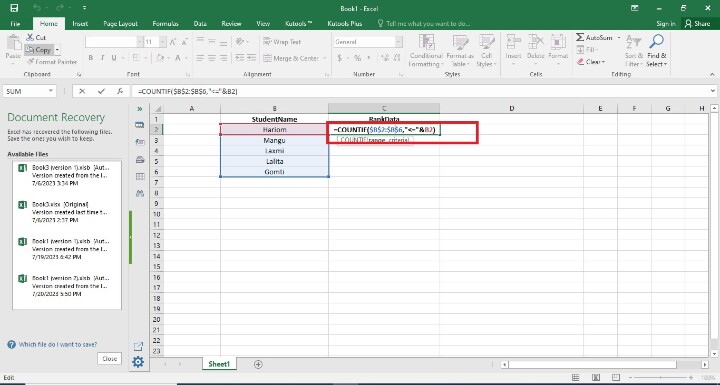
Explanation
COUNTIF
With the help of the Excel function COUNTIF, users can determine how many cells in a given range satisfy a given set of criteria. It assists users in performing data analysis using particular criteria and gives us a count of the number of cells that fit those criteria. All the cells in the defined range that satisfy the given criteria will be counted using the COUNTIF function.
The COUNTIF function is flexible and can be used with a variety of conditions, including containing specified text, greater than, less than, equal to, and more.
Step 3
To find the rank in alphabetical order in the C2 Cell users has press Enter. The cell will display rank in alphabetical order on that particular cell. Following is the screenshot of this step.
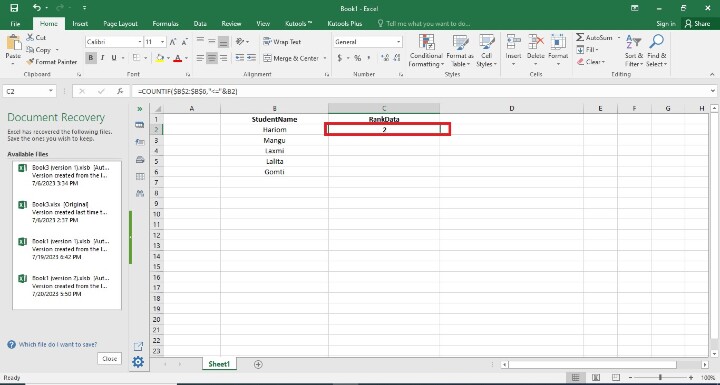
Step 4
Users have found the remaining RankData result cells. It may be done in two ways. The first way is that users have written the formula in each cell by writing its initial value. The second way is a simple way here users have only drag the fill handle to the final cell. Following is the screenshot of this step.
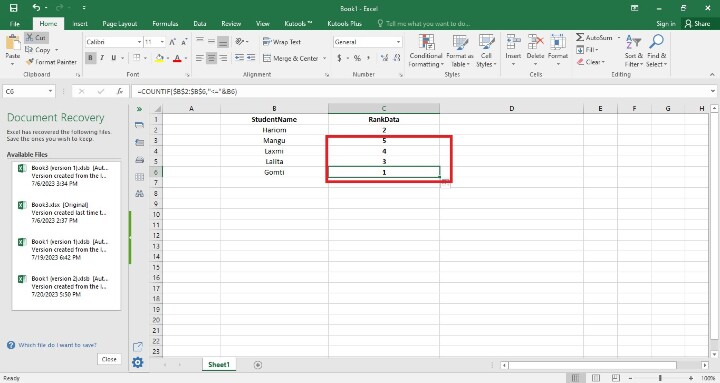
Conclusion
As a result, sorting data in Excel by alphabetical order is a quick as well as efficient approach to arranging data according to alphabetical order. Users may quickly arrange the data in ascending alphabetical order and assign ranks to each entry by following the earlier-described processes.
Data retrieval, comparison, along with pattern detection within the dataset are made easier by this method. Using Excel's sorting and ranking features will help users streamline the data analysis and reporting duties, regardless of whether you are working with names, goods, or any other data that can be alphabetically organized.

