
 Data Structure
Data Structure Networking
Networking RDBMS
RDBMS Operating System
Operating System Java
Java MS Excel
MS Excel iOS
iOS HTML
HTML CSS
CSS Android
Android Python
Python C Programming
C Programming C++
C++ C#
C# MongoDB
MongoDB MySQL
MySQL Javascript
Javascript PHP
PHP
- Selected Reading
- UPSC IAS Exams Notes
- Developer's Best Practices
- Questions and Answers
- Effective Resume Writing
- HR Interview Questions
- Computer Glossary
- Who is Who
How to programmatically scroll to a specific position in listView in Android?
This example demonstrates how do I programmatically scroll to a specific position in android.
Step 1 − Create a new project in Android Studio, go to File ⇒ New Project and fill all required details to create a new project.
Step 2 − Add the following code to res/layout/activity_main.xml.
<?xml version="1.0" encoding="utf-8"?> <RelativeLayout xmlns:android="http://schemas.android.com/apk/res/android" xmlns:tools="http://schemas.android.com/tools" android:id="@+id/rl" android:layout_width="match_parent" android:layout_height="match_parent" android:padding="10dp" tools:context=".MainActivity"> <Button android:id="@+id/btn" android:layout_width="wrap_content" android:layout_height="wrap_content" android:text="ListView Scroll To Position 22" /> <ListView android:id="@+id/listView" android:layout_width="wrap_content" android:layout_height="wrap_content" android:layout_below="@id/btn" /> </RelativeLayout>
Step 3 − Add the following code to src/MainActivity.java
import android.os.Bundle;
import android.app.Activity;
import android.view.View;
import android.widget.ArrayAdapter;
import android.widget.Button;
import android.widget.ListView;
import java.util.ArrayList;
import java.util.Arrays;
import java.util.List;
public class MainActivity extends Activity {
@Override
protected void onCreate(Bundle savedInstanceState) {
super.onCreate(savedInstanceState);
setContentView(R.layout.activity_main);
final ListView listView = findViewById(R.id.listView);
Button btn = findViewById(R.id.btn);
String[] footballPlayers = new String[] {
"Cristiano Ronaldo",
"Lionel Messi",
"Neymar Jnr",
"Eden Hazard",
"Isco",
"Gareth Bale",
"Sergio Buesquets",
"Zlatan Ibrahimovic",
"GG Buffon",
"Iker Casillas",
"Rafael Varane",
"Zinedine Zidane",
"Menphis Depay",
"Gerard Pique",
"Victor Valdes",
"David De Gea",
"Mo Salah",
"Ronaldinio",
"Marco Rues",
"Asencio",
"Luis Figo",
"Sergio Ramos",
"Maldini",
"Marcelo",
"Karim Benzema",
"Sir Alex Firguson"
};
final List<String> footballPlayers = new ArrayList<>(Arrays.asList(footballPlayers));
final ArrayAdapter<String> arrayAdapter = new ArrayAdapter<>(this, android.R.layout.simple_list_item_1, footballPlayers);
listView.setAdapter(arrayAdapter);
btn.setOnClickListener(new View.OnClickListener() {
@Override
public void onClick(View v) {
listView.smoothScrollToPosition(22);
}
});
}
}
Step 4 − Add the following code to androidManifest.xml
<?xml version="1.0" encoding="utf-8"?> <manifest xmlns:android="http://schemas.android.com/apk/res/android" package="app.com.sample"> <application android:allowBackup="true" android:icon="@mipmap/ic_launcher" android:label="@string/app_name" android:roundIcon="@mipmap/ic_launcher_round" android:supportsRtl="true" android:theme="@style/AppTheme"> <activity android:name=".MainActivity"> <intent-filter> <action android:name="android.intent.action.MAIN" /> <category android:name="android.intent.category.LAUNCHER" /> </intent-filter> </activity> </application> </manifest>
Let's try to run your application. I assume you have connected your actual Android Mobile device with your computer. To run the app from android studio, open one of your project's activity files and click Run ![]() icon from the toolbar. Select your mobile device as an option and then check your mobile device which will display your default screen −
icon from the toolbar. Select your mobile device as an option and then check your mobile device which will display your default screen −
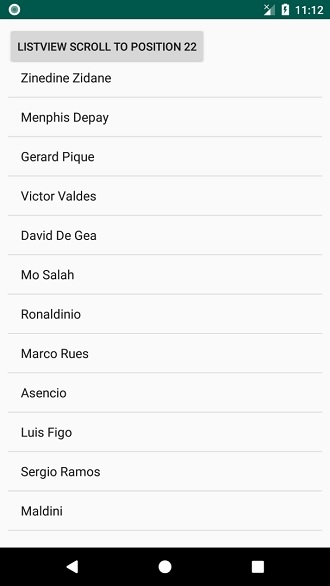
Click here to download the project code.

