
 Data Structure
Data Structure Networking
Networking RDBMS
RDBMS Operating System
Operating System Java
Java MS Excel
MS Excel iOS
iOS HTML
HTML CSS
CSS Android
Android Python
Python C Programming
C Programming C++
C++ C#
C# MongoDB
MongoDB MySQL
MySQL Javascript
Javascript PHP
PHP
- Selected Reading
- UPSC IAS Exams Notes
- Developer's Best Practices
- Questions and Answers
- Effective Resume Writing
- HR Interview Questions
- Computer Glossary
- Who is Who
How to ping external IP from java Android?
This example demonstrates how do I ping external IP from java android.
Step 1 − Create a new project in Android Studio, go to File ⇒ New Project and fill all required details to create a new project.
Step 2 − Add the following code to res/layout/activity_main.xml.
<?xml version="1.0" encoding="utf-8"?> <android.support.constraint.ConstraintLayout xmlns:android="http://schemas.android.com/apk/res/android" xmlns:app="http://schemas.android.com/apk/res-auto" xmlns:tools="http://schemas.android.com/tools" android:layout_width="match_parent" android:layout_height="match_parent" tools:context=".MainActivity"> <TextView android:layout_width="wrap_content" android:layout_height="wrap_content" android:text="Hello World!" app:layout_constraintBottom_toBottomOf="parent" app:layout_constraintLeft_toLeftOf="parent" app:layout_constraintRight_toRightOf="parent" app:layout_constraintTop_toTopOf="parent" /> </android.support.constraint.ConstraintLayout>
Step 3 − Add the following code to src/MainActivity.java
import android.content.Context;
import android.net.ConnectivityManager;
import android.net.NetworkInfo;
import android.support.v7.app.AppCompatActivity;
import android.os.Bundle;
import android.widget.Toast;
import java.io.IOException;
public class MainActivity extends AppCompatActivity {
Boolean isConnected = false,
isWiFi = false,
isMobile = false;
@Override
protected void onCreate(Bundle savedInstanceState) {
super.onCreate(savedInstanceState);
setContentView(R.layout.activity_main);
ConnectivityManager cm = (ConnectivityManager)
this.getSystemService(Context.CONNECTIVITY_SERVICE);
NetworkInfo activeNetwork = cm.getActiveNetworkInfo();
if (activeNetwork != null) {
isWiFi = activeNetwork.getType() ==
ConnectivityManager.TYPE_WIFI;
isMobile = activeNetwork.getType() ==
ConnectivityManager.TYPE_MOBILE;
isConnected =
activeNetwork.isConnectedOrConnecting();
}
if (isConnected) {
if (isWiFi) {
Toast.makeText(this, "Yes, WiF",
Toast.LENGTH_SHORT)
.show();
if(isConnectedToThisServer("https://www.google.com/")) {
Toast.makeText(this, "Yes, Connected to
Google", Toast.LENGTH_SHORT)
.show();
} else {
Toast.makeText(this, "No Google
Connection", Toast.LENGTH_SHORT)
.show();
}
}
if (isMobile) {
Toast.makeText(this, "Yes, Mobile",
Toast.LENGTH_SHORT)
.show();
if(isConnectedToThisServer("https://www.google.com/")) {
Toast.makeText(this, "Yes, Connected to
Google", Toast.LENGTH_SHORT).show();
} else {
Toast.makeText(this, "No Google
Connection", Toast.LENGTH_SHORT).show();
}
}
} else {
Toast.makeText(this, "No Network",
Toast.LENGTH_SHORT).show();
}
}
public boolean isConnectedToThisServer(String host) {
Runtime runtime = Runtime.getRuntime();
try {
Process ipProcess = runtime.exec("/system/bin/ping
-c 1 8.8.8.8" + host);
int exitValue = ipProcess.waitFor();
return (exitValue == 0);
} catch (IOException e) {
e.printStackTrace();
} catch (InterruptedException e) {
e.printStackTrace();
}
return false;
}
}
Step 4 − Add the following code to androidManifest.xml
<?xml version="1.0" encoding="utf-8"?> <manifest xmlns:android="http://schemas.android.com/apk/res/android" package="app.com.sample"> <uses-permission android:name="android.permission.ACCESS_NETWORK_STATE" /> <uses-permission android:name="android.permission.INTERNET"/> <application android:allowBackup="true" android:icon="@mipmap/ic_launcher" android:label="@string/app_name" android:roundIcon="@mipmap/ic_launcher_round" android:supportsRtl="true" android:theme="@style/AppTheme"> <activity android:name=".MainActivity"> <intent-filter> <action android:name="android.intent.action.MAIN" /> <category android:name="android.intent.category.LAUNCHER" /> </intent-filter> </activity> </application> </manifest>
Let's try to run your application. I assume you have connected your actual Android Mobile device with your computer. To run the app from android studio, open one of your project's activity files and click Run ![]() icon from the toolbar. Select your mobile device as an option and then check your mobile device which will display your default screen −
icon from the toolbar. Select your mobile device as an option and then check your mobile device which will display your default screen −
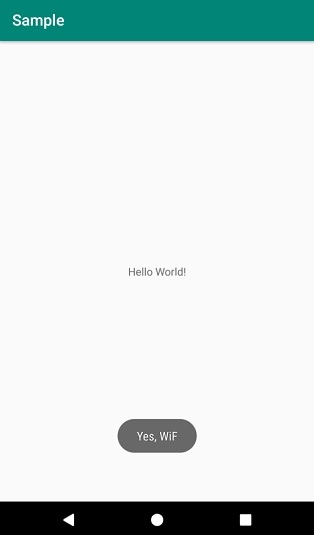
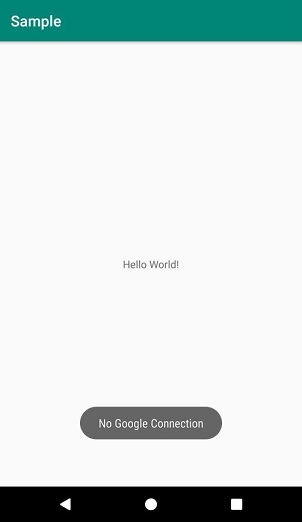

Advertisements
