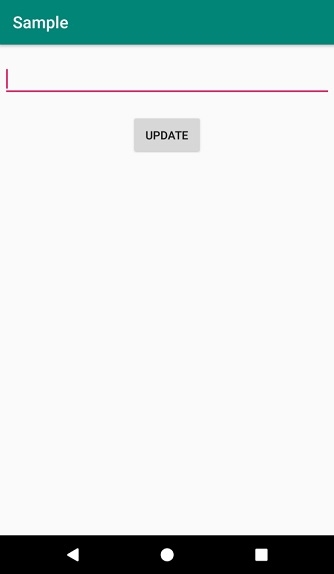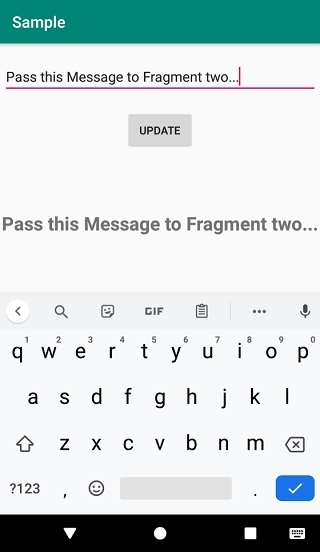Data Structure
Data Structure Networking
Networking RDBMS
RDBMS Operating System
Operating System Java
Java MS Excel
MS Excel iOS
iOS HTML
HTML CSS
CSS Android
Android Python
Python C Programming
C Programming C++
C++ C#
C# MongoDB
MongoDB MySQL
MySQL Javascript
Javascript PHP
PHP
- Selected Reading
- UPSC IAS Exams Notes
- Developer's Best Practices
- Questions and Answers
- Effective Resume Writing
- HR Interview Questions
- Computer Glossary
- Who is Who
How to pass values between Fragments in Android?
This example demonstrates how do I pass values between fragments in android.
Step 1 − Create a new project in Android Studio, go to File ⇒ New Project and fill all required details to create a new project.
Step 2 − Add the following code to res/layout/activity_main.xml.
<RelativeLayout xmlns:android="http://schemas.android.com/apk/res/android" xmlns:tools="http://schemas.android.com/tools" android:layout_width="match_parent" android:layout_height="match_parent" android:background="#574706" tools:context=".MainActivity"> <fragment android:layout_width="wrap_content" android:layout_height="wrap_content" android:name="app.com.sample.FragmentOne" android:id="@+id/fragment" android:layout_alignParentTop="true" android:layout_centerHorizontal="true" tools:layout="@layout/fragment_fragment_one" /> <fragment android:layout_width="wrap_content" android:layout_height="wrap_content" android:name="app.com.sample.FragmentTwo" android:id="@+id/fragment2" android:layout_below="@+id/fragment" android:layout_centerHorizontal="true" android:layout_marginTop="41dp" tools:layout="@layout/fragment_fragment_two" /> </RelativeLayout>
Step 3 − Add the following code to src/MainActivity.java
import android.support.v7.app.AppCompatActivity;
import android.os.Bundle;
import android.view.Menu;
import android.view.MenuItem;
public class MainActivity extends AppCompatActivity implements FragmentOne.OnFragmentInteractionListener{
@Override
protected void onCreate(Bundle savedInstanceState) {
super.onCreate(savedInstanceState);
setContentView(R.layout.activity_main);
}
@Override
public boolean onCreateOptionsMenu(Menu menu) {
getMenuInflater().inflate(R.menu.menu_main, menu);
return true;
}
@Override
public boolean onOptionsItemSelected(MenuItem item) {
int id = item.getItemId();
if (id == R.id.textUpdate) {
return true;
}
return super.onOptionsItemSelected(item);
}
@Override
public void onFragmentInteraction(String userContent) {
FragmentTwo fragmentTwo =
(FragmentTwo)
getSupportFragmentManager().findFragmentById(R.id.fragment2);
fragmentTwo.updateTextField(userContent);
}
}
Step 4 − Create two fragments (FragmentOne and FragmentTwo) and add the following code −
a) FragmentOne.java
import android.app.Activity;
import android.os.Bundle;
import android.support.v4.app.Fragment;
import android.view.LayoutInflater;
import android.view.View;
import android.view.ViewGroup;
import android.widget.Button;
import android.widget.EditText;
import android.widget.Toast;
public class FragmentOne extends Fragment {
private OnFragmentInteractionListener mListener;
private EditText userInput;
private String userData;
public FragmentOne() {
}
@Override
public View onCreateView(LayoutInflater inflater, ViewGroup container, Bundle savedInstanceState) {
View view = inflater.inflate(R.layout.fragment_fragment_one, container, false);
userInput = view.findViewById(R.id.userInput);
Button update = view.findViewById(R.id.button);
update.setOnClickListener(new View.OnClickListener() {
@Override
public void onClick(View v) {
if(userInput.getText().toString().equals("")){
Toast.makeText(getActivity(), "User input value must be filled",
Toast.LENGTH_LONG).show();
return;
}
userData = userInput.getText().toString();
onButtonPressed(userData);
}
});
return view;
}
public void onButtonPressed(String userContent) {
if (mListener != null) {
mListener.onFragmentInteraction(userContent);
}
}
@Override
public void onAttach(Activity activity) {
super.onAttach(activity);
try {
mListener = (OnFragmentInteractionListener) activity;
} catch (ClassCastException e) {
throw new ClassCastException(activity.toString() + " must implement
OnFragmentInteractionListener");
}
}
@Override
public void onDetach() {
super.onDetach();
mListener = null;
}
public interface OnFragmentInteractionListener {
void onFragmentInteraction(String userContent);
}
}
fragment_fragment_one.xml −
<?xml version="1.0" encoding="utf-8"?> <RelativeLayout xmlns:android="http://schemas.android.com/apk/res/android" android:layout_width="match_parent" android:layout_height="match_parent" android:padding="4dp" android:paddingBottom="32dp"> <EditText android:id="@+id/userInput" android:layout_width="match_parent" android:layout_height="wrap_content" android:layout_alignParentTop="true" android:layout_centerHorizontal="true" android:layout_marginTop="16dp" android:ems="10" android:inputType="text"> <requestFocus /> </EditText> <Button android:id="@+id/button" android:layout_width="wrap_content" android:layout_height="wrap_content" android:layout_centerHorizontal="true" android:layout_below="@id/userInput" android:layout_marginTop="20dp" android:padding="16dp" android:elevation="4dp" android:text="Update" /> </RelativeLayout>
b) FragmentTwo.java
import android.os.Bundle;
import android.support.v4.app.Fragment;
import android.view.LayoutInflater;
import android.view.View;
import android.view.ViewGroup;
import android.widget.TextView;
public class FragmentTwo extends Fragment {
private TextView updateText;
public FragmentTwo() {
}
@Override
public View onCreateView(LayoutInflater inflater, ViewGroup container, Bundle savedInstanceState) {
View view =
inflater.inflate(R.layout.fragment_fragment_two, container, false);
updateText = view.findViewById(R.id.textUpdate);
return view;
}
public void updateTextField(String newText){
updateText.setText(newText);
}
}
fragment_fragment_two −
<?xml version="1.0" encoding="utf-8"?> <RelativeLayout xmlns:android="http://schemas.android.com/apk/res/android" android:layout_width="match_parent" android:layout_height="match_parent"> <TextView android:id="@+id/textUpdate" android:layout_width="wrap_content" android:layout_height="wrap_content" android:text="" android:textSize="24sp" android:layout_alignParentTop="true" android:layout_centerHorizontal="true" android:textStyle="bold" android:layout_marginTop="32dp" /> </RelativeLayout>
Step 5 − Add the following code to androidManifest.xml
<?xml version="1.0" encoding="utf-8"?> <manifest xmlns:android="http://schemas.android.com/apk/res/android" package="app.com.sample"> <application android:allowBackup="true" android:icon="@mipmap/ic_launcher" android:label="@string/app_name" android:roundIcon="@mipmap/ic_launcher_round" android:supportsRtl="true" android:theme="@style/AppTheme"> <activity android:name=".MainActivity"> <intent-filter> <action android:name="android.intent.action.MAIN" /> <category android:name="android.intent.category.LAUNCHER" /> </intent-filter> </activity> </application> </manifest>
Let's try to run your application. I assume you have connected your actual Android Mobile device with your computer. To run the app from android studio, open one of your project's activity files and click Run ![]() icon from the toolbar. Select your mobile device as an option and then check your mobile device which will display your default screen −
icon from the toolbar. Select your mobile device as an option and then check your mobile device which will display your default screen −