
 Data Structure
Data Structure Networking
Networking RDBMS
RDBMS Operating System
Operating System Java
Java MS Excel
MS Excel iOS
iOS HTML
HTML CSS
CSS Android
Android Python
Python C Programming
C Programming C++
C++ C#
C# MongoDB
MongoDB MySQL
MySQL Javascript
Javascript PHP
PHP
- Selected Reading
- UPSC IAS Exams Notes
- Developer's Best Practices
- Questions and Answers
- Effective Resume Writing
- HR Interview Questions
- Computer Glossary
- Who is Who
How to Not Show/Hide Formulas from Formula Bar in Excel?
You may have used Excel in circumstances where you wished to hide your calculations from inquisitive eyes or just concentrate on the information shown in your spreadsheet. You can easily select whether formulas are shown or hidden in the formula bar in Excel thanks to a useful feature. To finish the process, we can format the cells. You will be able to work more productively and protect the confidentiality of your formulas after you have a clear understanding of how to toggle the visibility of formulas in the formula bar. So let's get started and discover how to make Excel's formula bar not display or display formulae!
Not Show/Hide Formulas From Formula Bar
Here we will first format the cell, then protect the sheet to complete the task. So let us see a simple process to know how you cannot show or hide formulas from the formula bar in Excel.
Step 1
Consider an Excel sheet where you have formula cells.
First , select the range of cells, right-click on the cell where you have the formula and select Format Cells. Then click on protection, check the box named hidden, and click OK.
Select Cells > Right Click > Format Cells > Protection > Hidden > Ok.
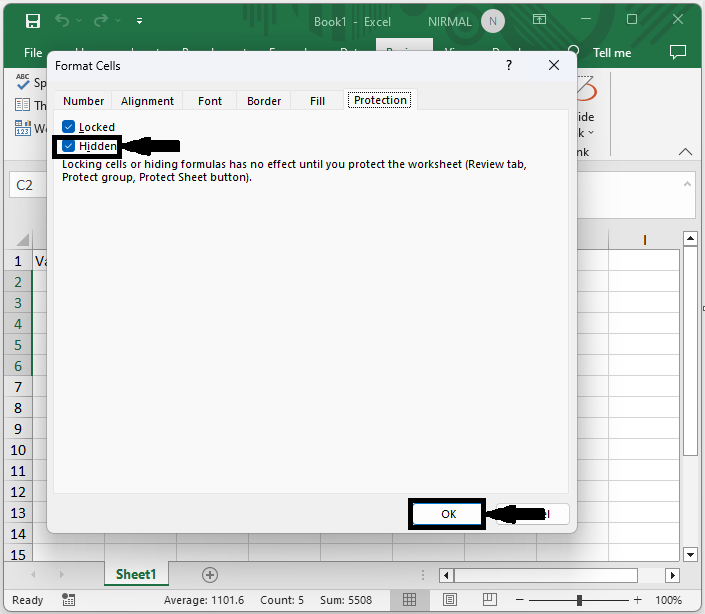
Step 2
Repeat the same step for any other cells, if needed. Then click on Protect Sheet and click Ok under Review.
Repeat > Review > Protect Sheet > Ok.
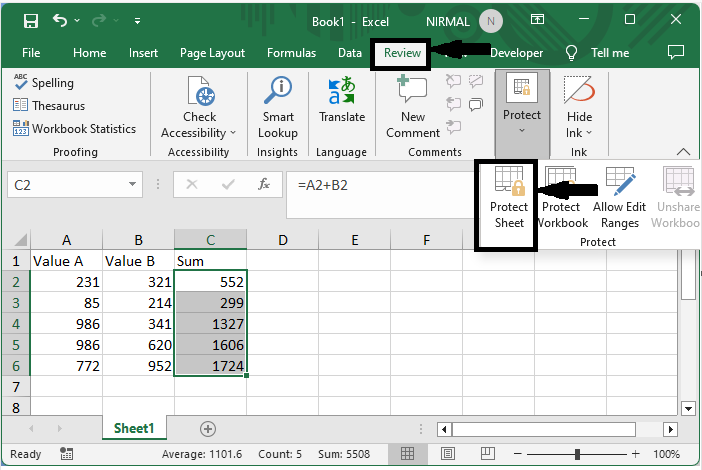
Step 3
Then you will not be able to see the formula.
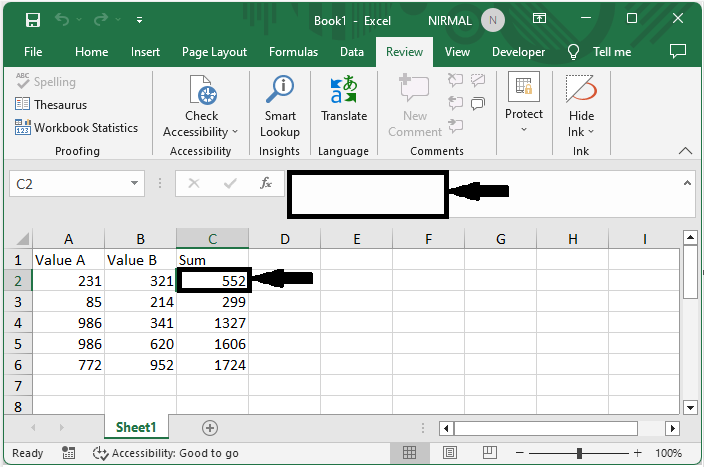
This is how you cannot show or hide formulas from the formula bar in Excel.
Conclusion
In this tutorial, we have used a simple example to demonstrate how you cannot show or hide formulas from the formula bar in Excel to highlight a particular set of data.

