
 Data Structure
Data Structure Networking
Networking RDBMS
RDBMS Operating System
Operating System Java
Java MS Excel
MS Excel iOS
iOS HTML
HTML CSS
CSS Android
Android Python
Python C Programming
C Programming C++
C++ C#
C# MongoDB
MongoDB MySQL
MySQL Javascript
Javascript PHP
PHP
- Selected Reading
- UPSC IAS Exams Notes
- Developer's Best Practices
- Questions and Answers
- Effective Resume Writing
- HR Interview Questions
- Computer Glossary
- Who is Who
How to Multiply Two Columns and then Sum in Excel?
Excel is a programme that is frequently used to organise and analyse data. Complex calculations and data manipulation are made simple and effective by its extensive array of features and functions. Multiplying two columns, then adding the results, is a typical task. When you wish to combine two sets of data to determine a total or weighted average, this operation is extremely helpful. As an illustration, imagine you have a spreadsheet with two columns: one for the number of things sold and the other for their related prices. You must multiply the amount by the price of each item and then add the results to determine the total revenue earned.
This article will arm you with the skills you need to handle multiplication and summation in Excel, whether you're a novice or a seasoned user. Let's get started and see how to use Excel's robust features to multiply two columns and sum the results!
Multiply Two Columns and then Sum
Here we can complete the task using the SUMPRODUCT formula directly in Excel. So let us see a simple process to know how you can multiply two columns and then sum them in Excel.
Consider an Excel sheet where you have data in table format, similar to the below image.
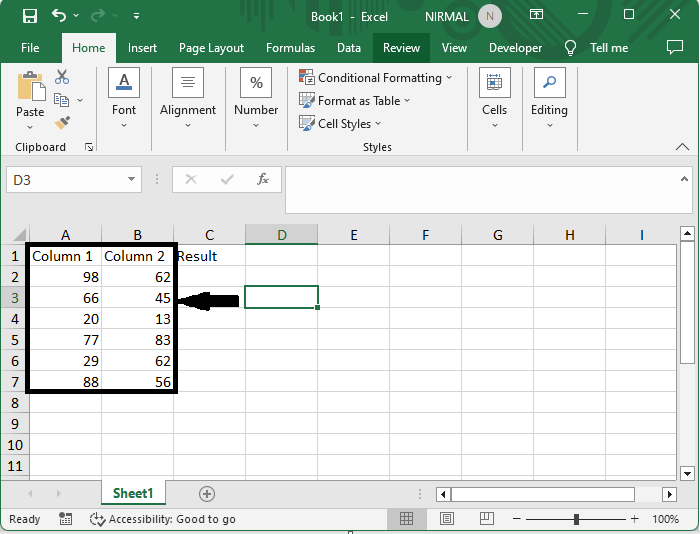
First, click on an empty cell and enter the formula as =SUMPRODUCT(A2:A7,B2:B7) and click enter to get the result. In the formula, B2:B9 and C2:C9 are the two ranges of cells.
Empty Cell > Formula > Enter.
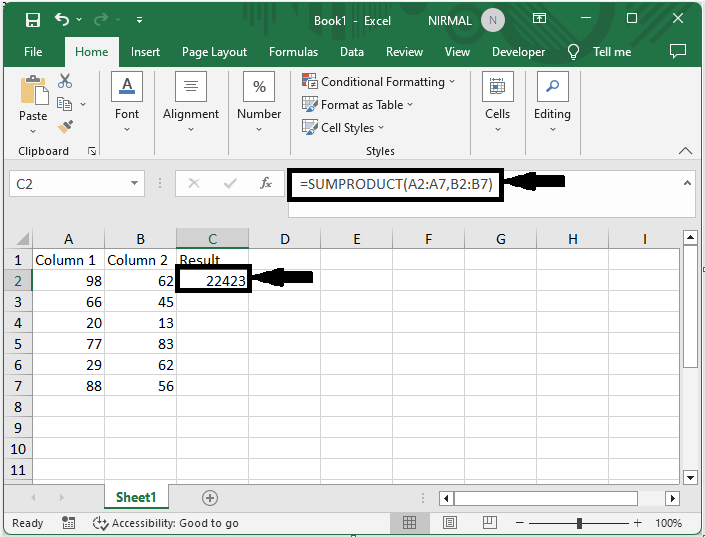
This is how you can multiply two columns and then sum them in Excel.
Note
If you want to multiply and then sum based on a criterion, we can use the formula =SUMPRODUCT($B$4:$B$12,$C$4:$C$12*($A$4:$A$12=E4)).
Conclusion
In this tutorial, we have used a simple example to demonstrate how you can multiply two columns and then sum them in Excel to highlight a particular set of data.

