
 Data Structure
Data Structure Networking
Networking RDBMS
RDBMS Operating System
Operating System Java
Java MS Excel
MS Excel iOS
iOS HTML
HTML CSS
CSS Android
Android Python
Python C Programming
C Programming C++
C++ C#
C# MongoDB
MongoDB MySQL
MySQL Javascript
Javascript PHP
PHP
- Selected Reading
- UPSC IAS Exams Notes
- Developer's Best Practices
- Questions and Answers
- Effective Resume Writing
- HR Interview Questions
- Computer Glossary
- Who is Who
How to Move Bars Closer Together in Excel Bar Chart?
In data analysis and visualisation, bar charts are frequently used to compare values between different categories. Excel provides a variety of customization tools to improve the look and readability of your charts. In this lesson, we'll look at a variety of methods for adjusting an Excel bar chart's bar spacing. In order to fit more data points into a small space or to make a chart that is more compact and pleasing to the eye, you might wish to narrow the distance between the bars. You can adjust the bar spacing to meet your unique needs by following the instructions provided in this guide.
Whether you're a novice or seasoned Excel user, this article will give you step-by-step directions and screenshots to make the process simple for you to follow. By the conclusion, you'll have the skills and assurance necessary to design bar charts with precisely calibrated bar spacing that look professional. So, let's get started and explore Excel's customization options for bar charts to produce aesthetically striking and useful charts!
Move Bars Closer Together
Here we will format the chart to complete the task. So let us see a simple process to know how you can move bars closer together in an Excel bar chart.
Step 1
Consider an Excel sheet where you have a bar chart similar to the below image.
Right-click > Format Data Series.
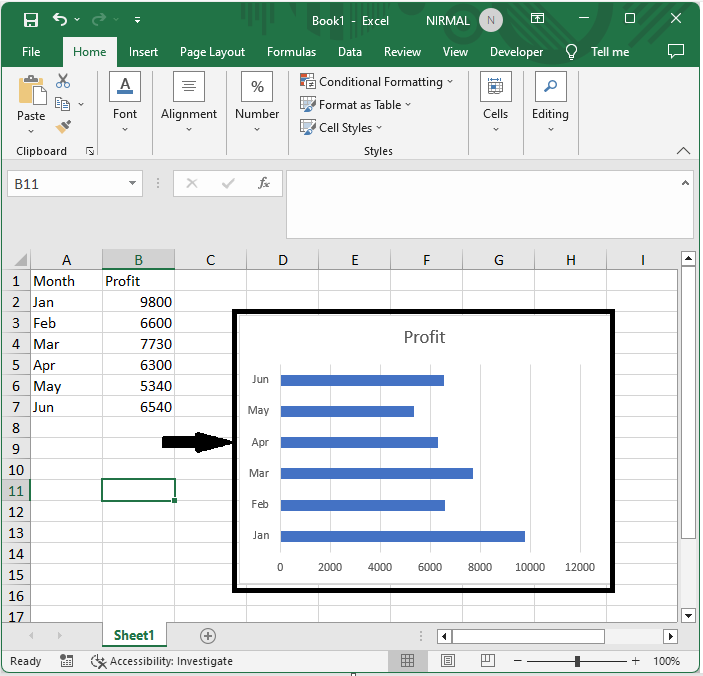
First, right-click on the chart series and select Format Data Series.
Step 2
Then reduce the gap width and close the format to complete the task.
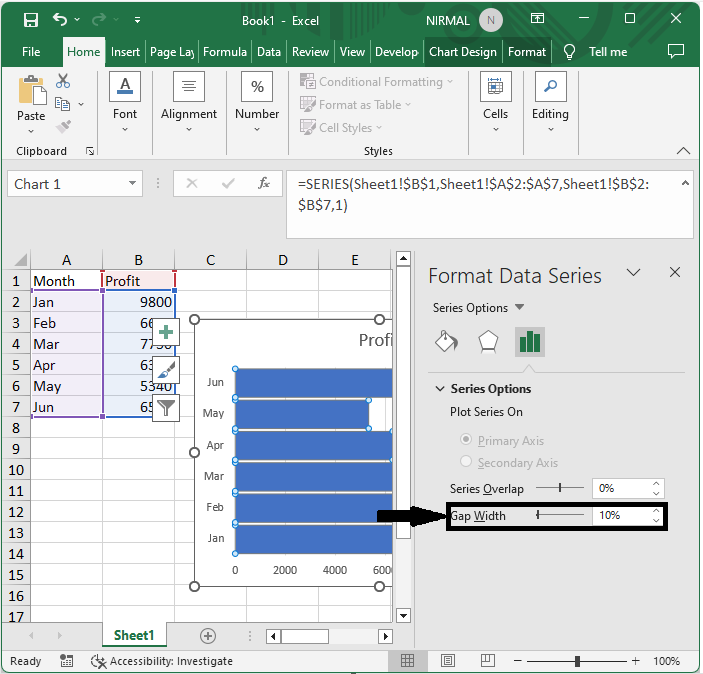
This is how you can move bars closer together in an Excel bar chart.
Conclusion
In this tutorial, we have used a simple example to demonstrate how you can move bars closer together in an Excel bar chart to highlight a particular set of data.

