
 Data Structure
Data Structure Networking
Networking RDBMS
RDBMS Operating System
Operating System Java
Java MS Excel
MS Excel iOS
iOS HTML
HTML CSS
CSS Android
Android Python
Python C Programming
C Programming C++
C++ C#
C# MongoDB
MongoDB MySQL
MySQL Javascript
Javascript PHP
PHP
- Selected Reading
- UPSC IAS Exams Notes
- Developer's Best Practices
- Questions and Answers
- Effective Resume Writing
- HR Interview Questions
- Computer Glossary
- Who is Who
How to manage parental control on YouTube kids web browser?
There is an endless supply of fantastic YouTube videos for youngsters, from cartoons to educational films and everything in between. Every kid seems to be on YouTube. Videos are their downfall! According to a 2021 study by Common Sense Media, watching online videos is the most popular form of media among tweens and adolescents. YouTube is the site that one in every three teenagers would choose if they could only use one.
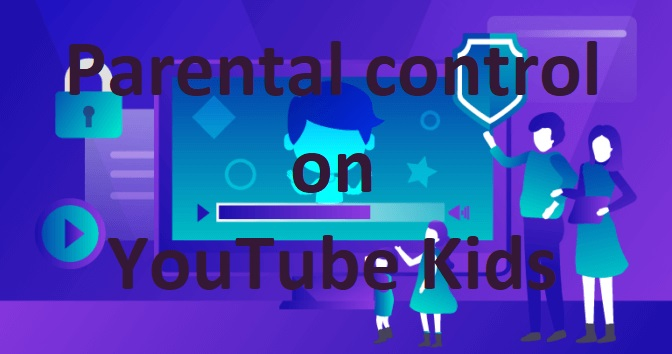
More youngsters are watching online videos than ever before. Since 2019, the proportion of tweens and teens who report watching online videos "every day" has climbed by eight per cent to two out of three. Since there is an endless supply of YouTube videos available for youngsters to see, it makes sense that parents must install filtering software to keep them away from videos they should not.
Fortunately, YouTube's parental controls make it feasible to do so. The extra functions regulate both the primary material shown in the app as well as the suggested videos that appear after viewing one.
YouTube has become a wildly popular platform in the past few years. Consider these stats ?
73% of kids ages 5-15 use YouTube, 37% of pre-schoolers regularly watch YouTube videos,more than 11 million children launch the app weekly, and more than 70 billion videos have been viewed in the app to date.
How to manage YouTube Kids parental controls on browser?
Here is a brief review of the best new features. These features will not be enabled unless you OPT-IN, so make sure you do that first. In YouTube Kids' settings, you must purposefully activate each of the features in each kid's profile. Open YouTube on web browser.
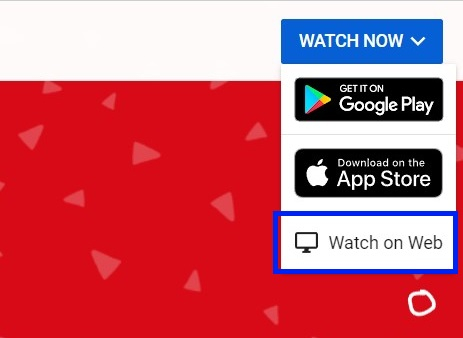
New setting for Approved Content Only.
Parents may choose the channels their children may access if they turn on an option for Approved Content Only. Humans, not computer algorithms, have looked through these channels. Yet, it is worth noting that not all videos on each channel have been human-assessed. "A human confirmation of many videos on the channel," Google explains, is what an approved channel review means.
The steps are down below ?
Tap the Lock icon in the top right corner of web browser.
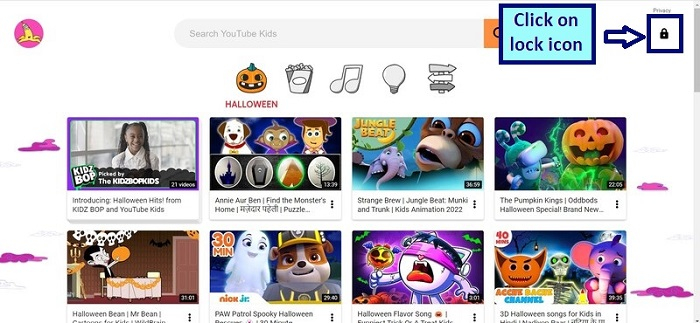
Read and enter the numbers that appear or enter your custom passcode.
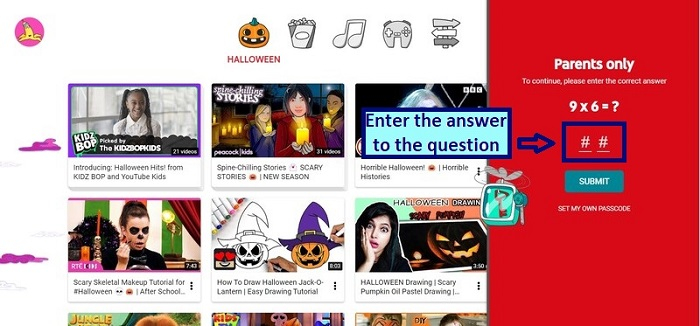
Click on submit.

Click the kids profile you want to edit.
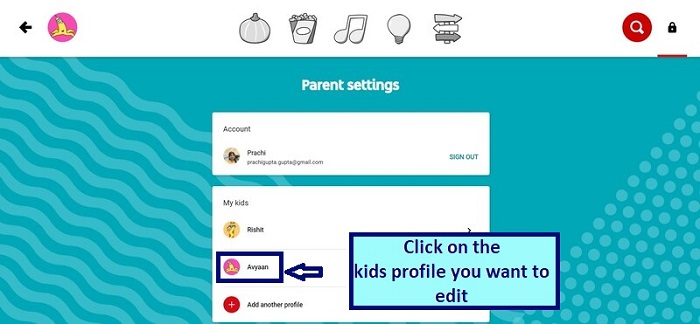
Click on Ok to enter your google account and password.
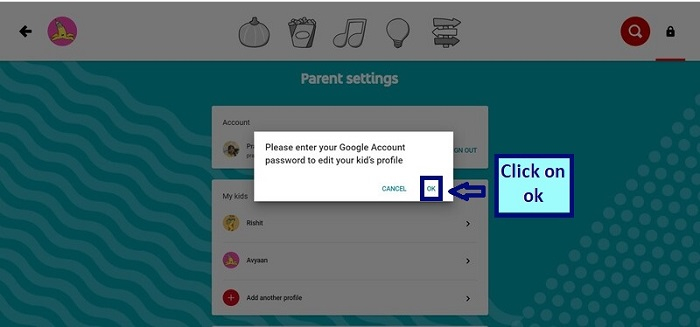
Enter password. Click on Next.
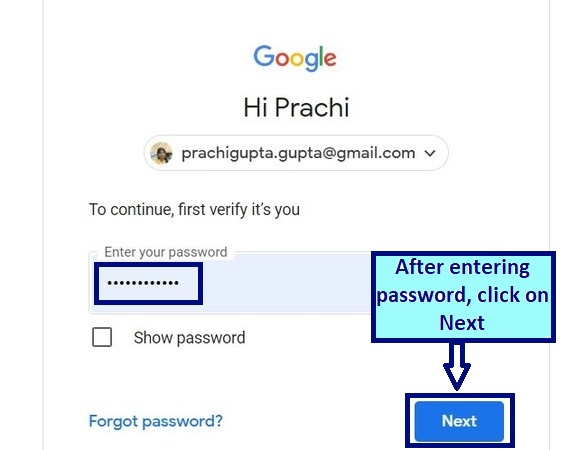
Your kids profile setting will open. Click on edit under content settings.
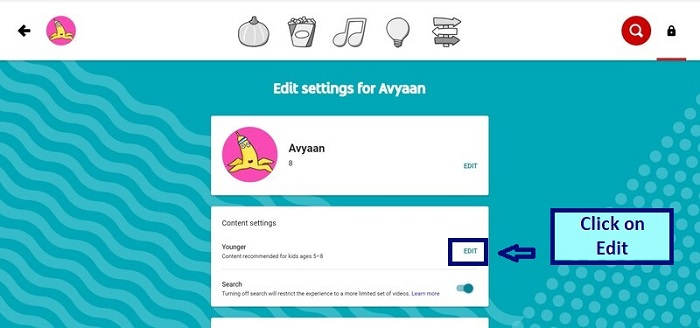
Select content according to your child age.
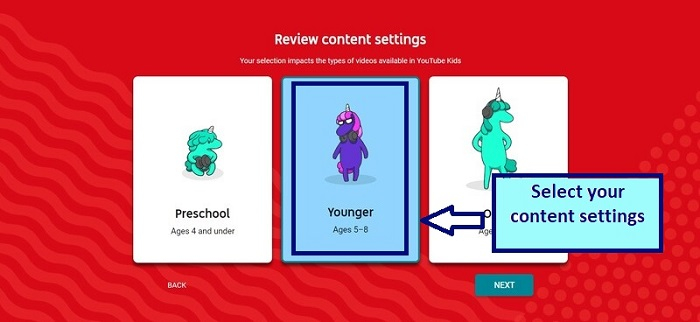
Click on select.

The content settings have been saved.

Disables search.
It turns off the search when you select Approved Content Only. However, things get better from here. Some unsuitable suggested videos could sometimes appear after a kid watched a video if the search was disabled in the past. That has now changed, as a result! Only human-approved videos will be recommended for your kid to watch when this new parental control is enabled.
The steps are down below ?
Repeat the steps from 1 to 6 as above.
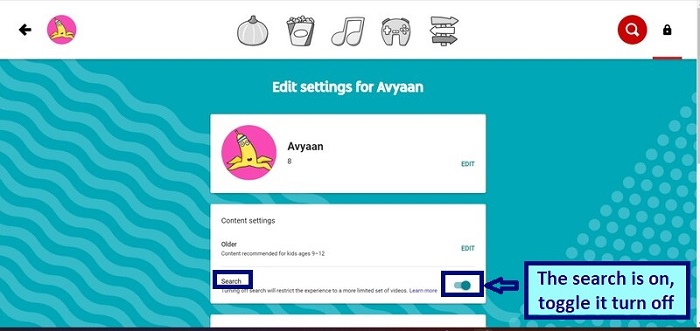
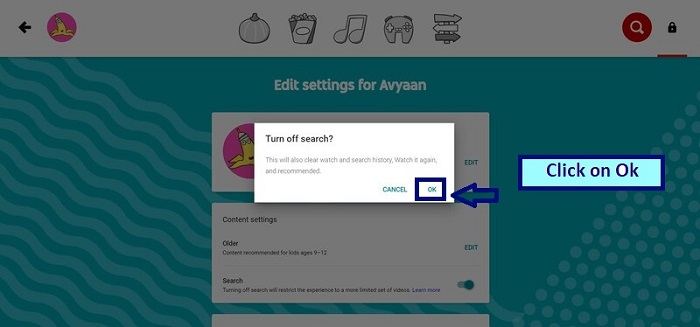

Pause Watch and Search History
The ability to let the app recommend videos to your kid based on the ones they have previously viewed is another setting in YouTube Kids that you may modify. The program will no longer be able to take advantage of fresh video views or search keywords if you pause it. To pause history ?
Repeat the steps from 1 to 6 as above.
Scroll down the window.
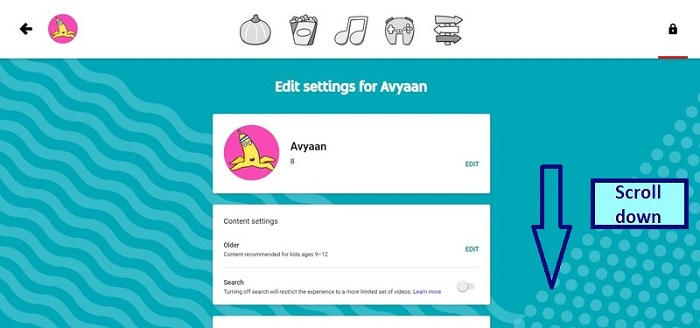
By default, the watch history and search history is off.
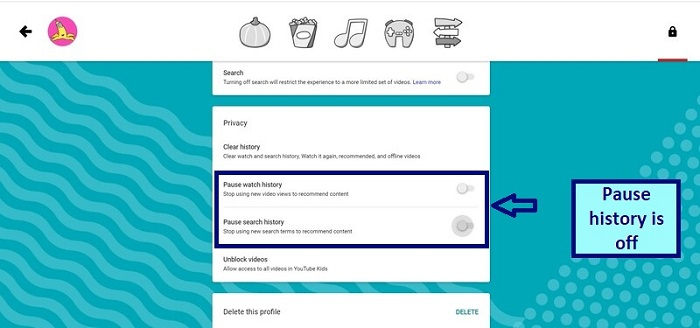
Toggle on both the history.

Add a custom passcode
You should ensure that a youngster seeking more autonomy cannot revert any modifications to YouTube Kids settings once you have enabled them. Even though clicking the lock says "Parents Only," the default option will only need a kid to respond to a basic math question on the settings screen. Do this before giving access to your child so that they do not set their passcode and lock you out of the settings. To enable a four-digit passcode ?
Click on the Lock in the lower right-hand corner of the screen.
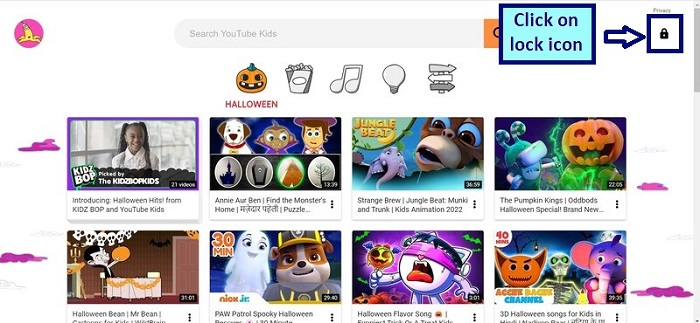
Enter the answer of the math question.
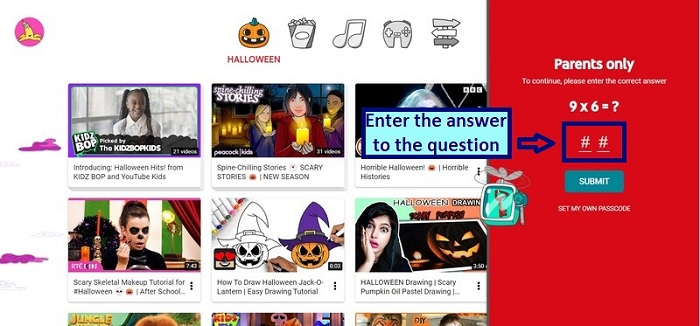
After entering answer, click on submit.
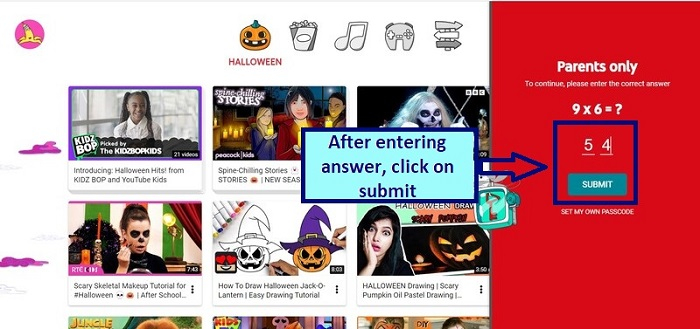
Scroll down the window.

Click on create custom passcode.
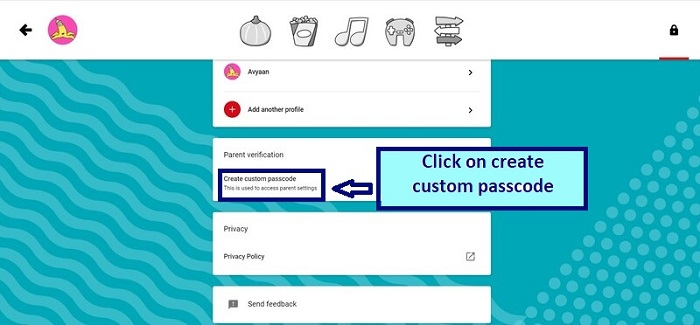
Enter the passcode.
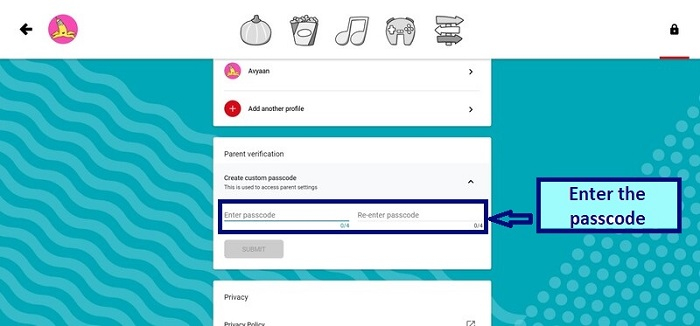
Re enter the passcode and submit it.
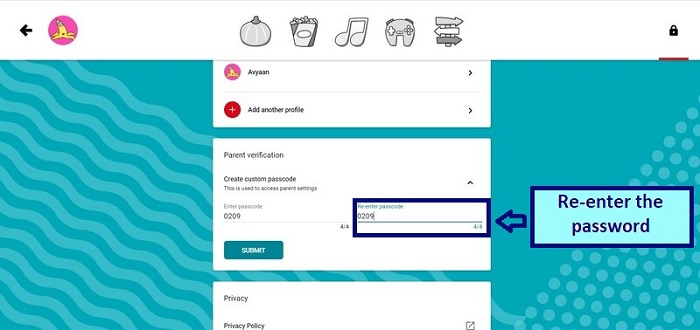
New passcode has been set. The passcode can be changed afterwards anytime in settings.
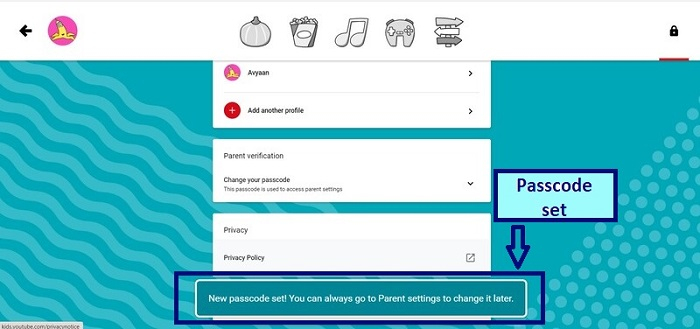
Talk to your kids about staying safe on YouTube
Even one scary movie may cause weeks of nightmares. And as adults, one pornographic film may tempt a curious youngster into a difficult-to-break dependence and damaged or ruined marriages. As a result, we applaud Google for its updates to YouTube Kids' parental controls in their flagship app.
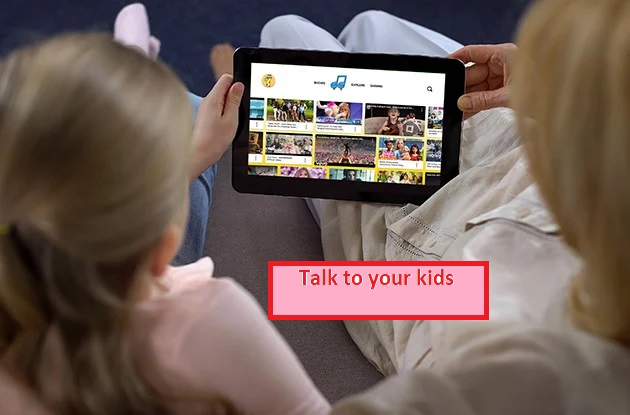
Conclusion
One way of limiting the number of pornographies, children are exposed to is by using technological controls. When youngsters establish internal filters to identify and reject pornography, they are even more secure. You may talk about important lessons using this post as a teaching opportunity. Parents who are careful about screen time, not just the type of material their youngsters consume, but also how much time they spend in front of screens, get our appreciation as well.

