
 Data Structure
Data Structure Networking
Networking RDBMS
RDBMS Operating System
Operating System Java
Java MS Excel
MS Excel iOS
iOS HTML
HTML CSS
CSS Android
Android Python
Python C Programming
C Programming C++
C++ C#
C# MongoDB
MongoDB MySQL
MySQL Javascript
Javascript PHP
PHP
- Selected Reading
- UPSC IAS Exams Notes
- Developer's Best Practices
- Questions and Answers
- Effective Resume Writing
- HR Interview Questions
- Computer Glossary
- Who is Who
How to make YouTube a little safer for your Kids?
It can be difficult to keep kids away from inappropriate YouTube material. How do we filter out all the violent, sexual, manipulative, hateful, and unsuitable material on YouTube when there are billions of videos and 2 billion users log in every month? There are a few ways to limit access on YouTube, including the regular YouTube version and the specialized YouTube Kids app, both of which are designed to screening out adult material. Nonetheless, dozens of studies have demonstrated the enormous volume of obscene, aggressive, and horrific material that YouTube's automated filters miss.
Following accusations that YouTube was being used by predators to find videos of young girls, major brands such as AT&T, Nestle, and Epic Games have paused their advertising on the platform this year alone. With just a few clicks, Google's recommendation system may occasionally bring users to videos containing inappropriate and potentially predatory comments.
YouTube Kids, the company's kid-friendly and suitable for youngster's app, has also had issues of its own. A parent recently discovered instructional videos on the app and reported them to Apple. Keeping children away from YouTube altogether may seem to be the best solution with all these issues. YouTube has become the go-to platform for many individuals to watch video, but it is not quite that simple.
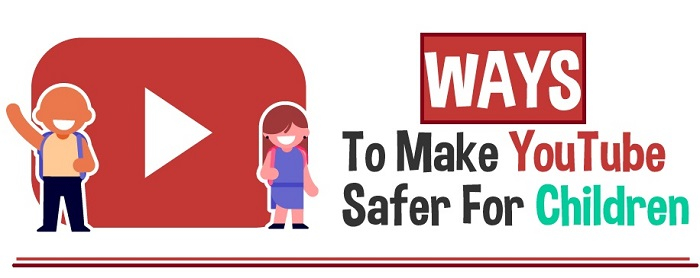
So, as parents, what can we do to make sure our kids have a safe experience on YouTube?
Let us discuss the available solutions for the safer experience ?
Keep an eye
Close supervision of children while they "use" YouTube is by far the most effective way to make it safer. Of course, this is not always possible, but few things are better at keeping youngsters safe online-on YouTube or elsewhere-than deleting the app and forbidding its use.

Using the YouTube Kids
On the app, parents have pointed out objectionable material multiple times, which remains a problem. YouTube Kids is the sole way for young children to access material on the site since it was created for users 13 and older. YouTube Kids may be configured in a variety of ways to provide a more secure experience and significantly lower the chance that your kid will see unsuitable material.

Approve the content level for kids
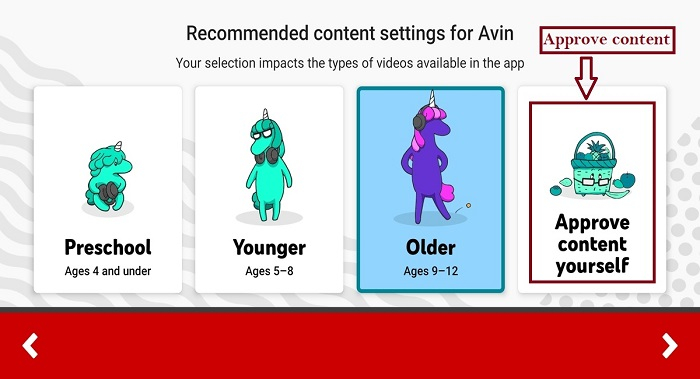
Disable search option for kids on YouTube Kids.

Parents can also set custom passcode for more security.

Block inappropriate content
It is always possible that you come across a problematic video, even with the use of additional security measures to create a safer viewing experience for your child. You may report and block videos that you think are inappropriate for your kid via the app if you come across them. You may Unblock the video or choose to prohibit it from appearing in the app for your kid by clicking on the three dots in the top right-hand corner of the questionable video.
On YouTube kids, click on three dots.
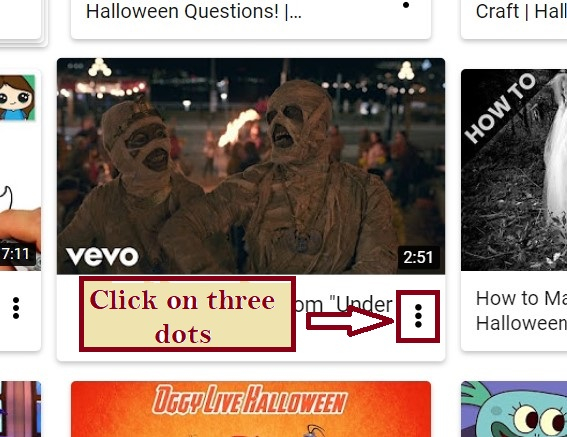
Click on Block this video.
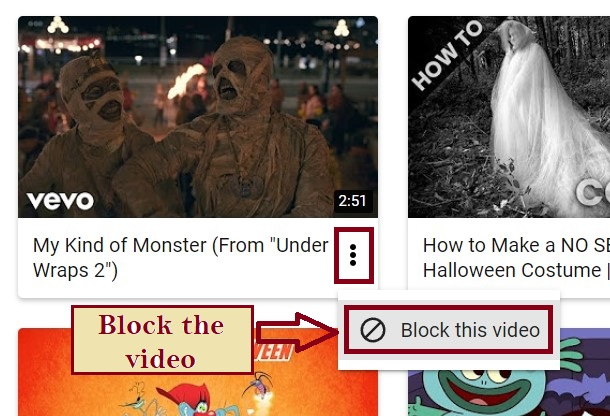
On YouTube, click on three dots.
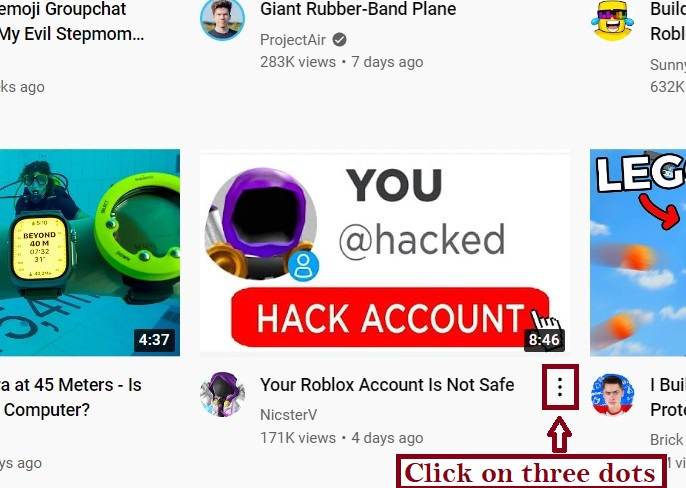
Click on Do not Recommend Channel.
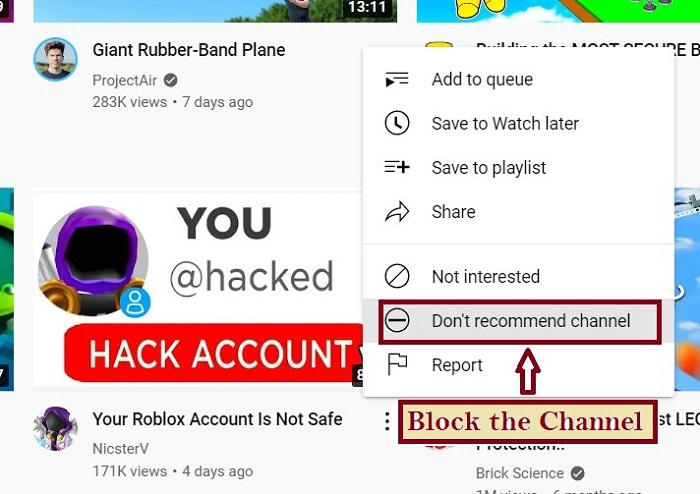
Use Restricted Mode
Restricted Mode is one of the online settings on YouTube that may help youngsters have a safer experience. If enabled, this will restrict the availability of potentially mature or objectionable material. This will capture a lot of unsuitable and flagged material, but there is no perfect solution. To enable Restricted Mode, follow the steps ?
In the YouTube app, click on the profile picture in the upper right-hand corner of the screen.
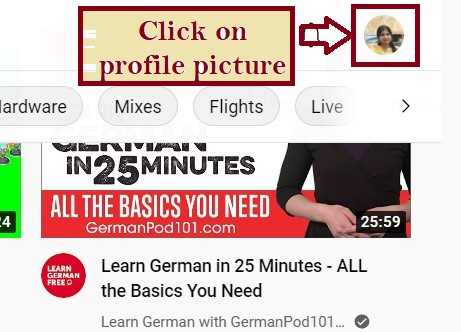
Scroll down on drop down.
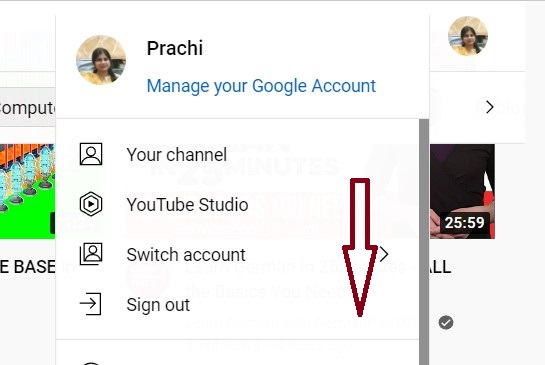
Turn on "Restricted Mode"
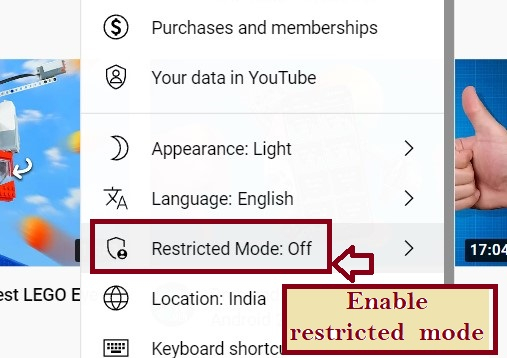
Toggle the bar on.
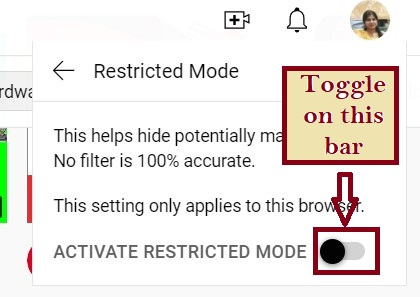
Restricted mode is enabled.
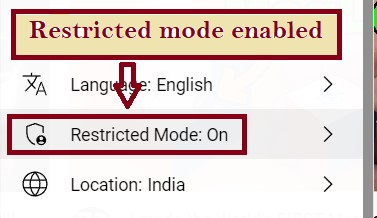
Create custom playlists
You can build playlists for your kid that includes videos you have allowed them to watch, while this requires you to curate material ahead of time. You can simply search YouTube for the videos you want and use the "Save" button to add them to the desired playlist, which makes adding and managing playlists a relatively easy process.
Click on the + icon and make a playlist for your kids.
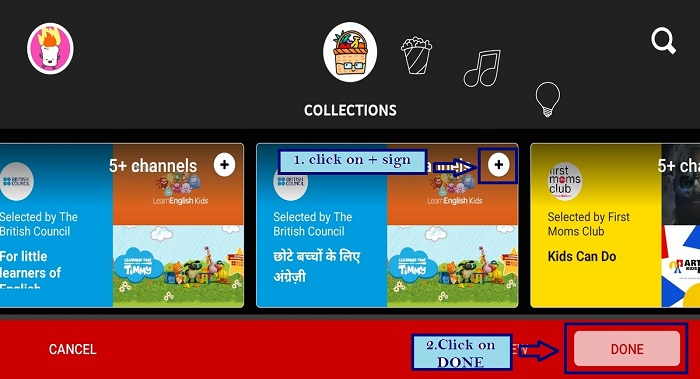
Use content filtering
Some parents have downloaded a home content filter, such as the one used by schools, to keep an eye on device usage in their house. Content filters let you see what has been accessed as well as allow you to block material you may not want. OpenDNS, SafeDNS, and NetNanny are just a few paid options available to parents.
SAfeDNS software

Net Nanny - the best parental control software online. Net Nanny's web filtering is good. Net Nanny also allows you to block the YouTube app
Supervised Accounts
You may access the parental guide from both the web browser and the app. All the youngster's accounts, as well as those of their parents, are displayed here. From here, you may also modify YouTube's access.
YouTube supervised account on YouTube.

Kids profile on YouTube kids.
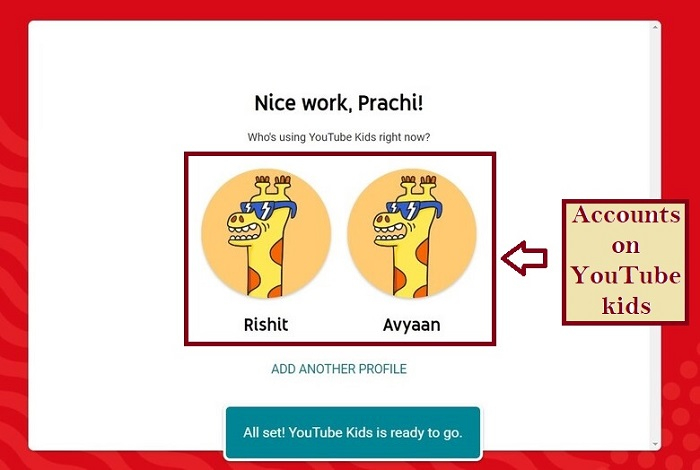
Conclusion
There are several technological options available, however, nothing beats genuine interaction with your children. Ask them what they are watching by speaking to them. Engage them in a discussion, and help guide them on what is and is not appropriate. We have the chance to use these teachable moments to our advantage by teaching our children how to use this technology responsibly, while it is simple to be frightened by the threats lurking out there. To help children self-monitor, teach them some basic principles of media usage, habits, goals, causes and effects.

