
 Data Structure
Data Structure Networking
Networking RDBMS
RDBMS Operating System
Operating System Java
Java MS Excel
MS Excel iOS
iOS HTML
HTML CSS
CSS Android
Android Python
Python C Programming
C Programming C++
C++ C#
C# MongoDB
MongoDB MySQL
MySQL Javascript
Javascript PHP
PHP
- Selected Reading
- UPSC IAS Exams Notes
- Developer's Best Practices
- Questions and Answers
- Effective Resume Writing
- HR Interview Questions
- Computer Glossary
- Who is Who
How to make a txt file and read txt file from internal storage in android?
This example demonstrates How to make a txt file and read txt file from internal storage in android.
Step 1 − Create a new project in Android Studio, go to File ⇒ New Project and fill all required details to create a new project.
Step 2 − Add the following code to res/layout/activity_main.xml.
<?xml version = "1.0" encoding = "utf-8"?> <LinearLayout xmlns:android = "http://schemas.android.com/apk/res/android" xmlns:tools = "http://schemas.android.com/tools" android:layout_width = "match_parent" android:layout_height = "match_parent" tools:context = ".MainActivity" android:orientation = "vertical"> <EditText android:id = "@+id/enterText" android:hint = "Please enter text here" android:layout_width = "match_parent" android:layout_height = "wrap_content" /> <Button android:id = "@+id/save" android:text = "Save" android:layout_width = "wrap_content" android:layout_height = "wrap_content" /> <TextView android:id = "@+id/output" android:layout_width = "wrap_content" android:textSize = "25sp" android:layout_height = "wrap_content" /> </LinearLayout>
In the above code, we have taken editext and button. When user click on button, it will take data from edittext and store in internal storage as /data/data/<your.package.name>/files/text/sample.txt. It going to append the data to textview from sample.txt
Step 3 − Add the following code to src/MainActivity.java
package com.example.andy.myapplication;
import android.os.Bundle;
import android.os.Environment;
import android.support.v7.app.AppCompatActivity;
import android.view.View;
import android.widget.Button;
import android.widget.EditText;
import android.widget.TextView;
import android.widget.Toast;
import java.io.BufferedReader;
import java.io.File;
import java.io.FileInputStream;
import java.io.FileReader;
import java.io.FileWriter;
import java.io.IOException;
import java.io.InputStreamReader;
public class MainActivity extends AppCompatActivity {
Button save;
@Override
protected void onCreate(Bundle savedInstanceState) {
super.onCreate(savedInstanceState);
setContentView(R.layout.activity_main);
final TextView output = findViewById(R.id.output);
final EditText enterText = findViewById(R.id.enterText);
save = findViewById(R.id.save);
save.setOnClickListener(new View.OnClickListener() {
@Override
public void onClick(View v) {
if (!enterText.getText().toString().isEmpty()) {
File file = new File(MainActivity.this.getFilesDir(), "text");
if (!file.exists()) {
file.mkdir();
}
try {
File gpxfile = new File(file, "sample");
FileWriter writer = new FileWriter(gpxfile);
writer.append(enterText.getText().toString());
writer.flush();
writer.close();
output.setText(readFile());
Toast.makeText(MainActivity.this, "Saved your text", Toast.LENGTH_LONG).show();
} catch (Exception e) { }
}
}
});
}
private String readFile() {
File fileEvents = new File(MainActivity.this.getFilesDir()+"/text/sample");
StringBuilder text = new StringBuilder();
try {
BufferedReader br = new BufferedReader(new FileReader(fileEvents));
String line;
while ((line = br.readLine()) ! = null) {
text.append(line);
text.append('
');
}
br.close();
} catch (IOException e) { }
String result = text.toString();
return result;
}
}
Step 4 − Add the following code to manifest.xml
<?xml version = "1.0" encoding = "utf-8"?> <manifest xmlns:android = "http://schemas.android.com/apk/res/android" package = "com.example.andy.myapplication"> <uses-permission android:name = "android.permission.WRITE_EXTERNAL_STORAGE"/> <uses-permission android:name = "android.permission.READ_EXTERNAL_STORAGE"/> <application android:allowBackup = "true" android:icon = "@mipmap/ic_launcher" android:label = "@string/app_name" android:roundIcon = "@mipmap/ic_launcher_round" android:supportsRtl = "true" android:theme = "@style/AppTheme"> <activity android:name = ".MainActivity"> <intent-filter> <action android:name = "android.intent.action.MAIN" /> <category android:name = "android.intent.category.LAUNCHER" /> </intent-filter> </activity> </application> </manifest>
Let's try to run your application. I assume you have connected your actual Android Mobile device with your computer. To run the app from android studio, open one of your project's activity files and click Run ![]() icon from the toolbar. Select your mobile device as an option and then check your mobile device which will display your default screen −
icon from the toolbar. Select your mobile device as an option and then check your mobile device which will display your default screen −
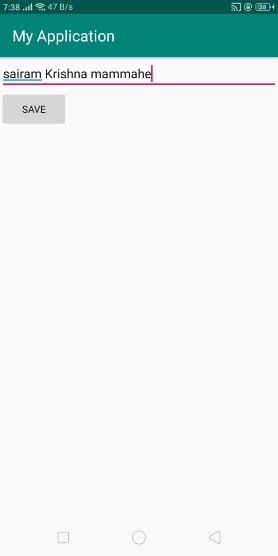
In the above result, we have added some text and clicked on save button as shown below –
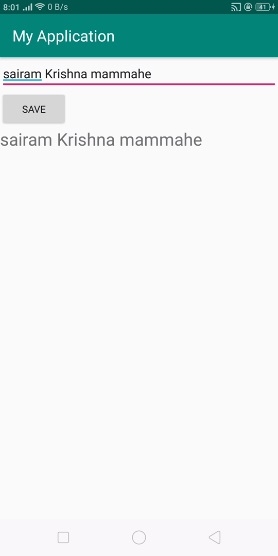
To verify the above result, /data/data/<your.package.name>/files/text/sample.txt as shown below –
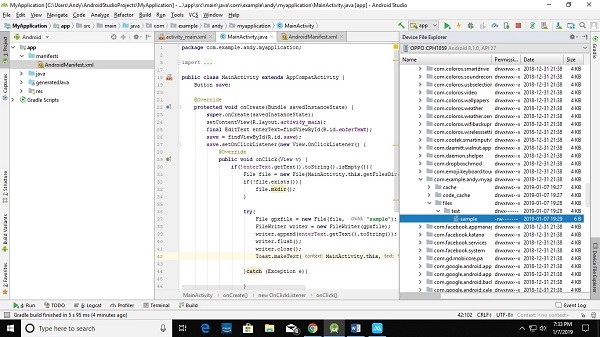
Click here to download the project code

