
 Data Structure
Data Structure Networking
Networking RDBMS
RDBMS Operating System
Operating System Java
Java MS Excel
MS Excel iOS
iOS HTML
HTML CSS
CSS Android
Android Python
Python C Programming
C Programming C++
C++ C#
C# MongoDB
MongoDB MySQL
MySQL Javascript
Javascript PHP
PHP
- Selected Reading
- UPSC IAS Exams Notes
- Developer's Best Practices
- Questions and Answers
- Effective Resume Writing
- HR Interview Questions
- Computer Glossary
- Who is Who
How to install Everpad Client in Ubuntu
Everpad is a fantastic tool for work, but it is also a great tool outside of the workspace. It is an open-source client for the note taking. Although there isn’t an official Everpad client available for Linux, by installing Wine, you can use the exact Everpad client. This article describes “how to install Everpad client in Ubuntu”
It supports Unity Lens which allows you to search through your Everpad, then click to open them for additional editing. From the application, you can create and manage all of your Everpad from one single place.
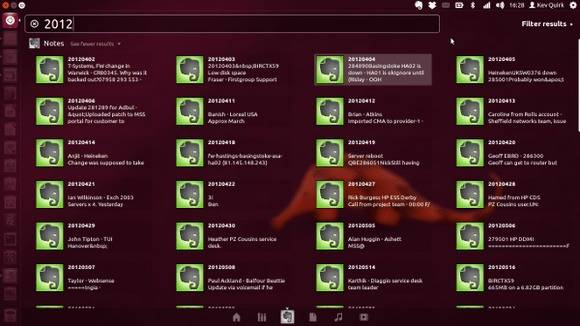
Installing Everpad
To install Everpad, we require Everpad ppa from repository. Then, use the following command –
$ sudo add-apt-repository ppa:nvbn-rm/ppa
The sample output should be like this –
PPA with everpad More info: https://launchpad.net/~nvbn-rm/+archive/ubuntu/ppa Press [ENTER] to continue or ctrl-c to cancel adding it gpg: keyring `/tmp/tmpff_ja6r4/secring.gpg' created gpg: keyring `/tmp/tmpff_ja6r4/pubring.gpg' created gpg: requesting key 9C8631BA from hkp server keyserver.ubuntu.com gpg: /tmp/tmpff_ja6r4/trustdb.gpg: trustdb created gpg: key 9C8631BA: public key "Launchpad PPA for nvbn" imported gpg: Total number processed: 1 gpg: imported: 1 (RSA: 1) OK
Now to update Linux package indexes, use the following command –
$ sudo apt-get update
The sample output should be like this –
Ign http://dl.google.com stable InRelease Get:1 http://dl.google.com stable Release.gpg [181 B] Get:2 http://dl.google.com stable Release [782 B] Ign http://extras.ubuntu.com trusty InRelease Hit http://ppa.launchpad.net trusty InRelease Ign http://in.archive.ubuntu.com trusty InRelease Get:3 http://dl.google.com stable/main amd64 Packages [1,221 B] Get:4 http://security.ubuntu.com trusty-security InRelease [65.9 kB] Get:5 http://extras.ubuntu.com trusty Release.gpg [72 B] Hit http://ppa.launchpad.net trusty InRelease Get:6 http://in.archive.ubuntu.com trusty-updates InRelease [65.9 kB] Hit http://extras.ubuntu.com trusty Release Ign http://ppa.launchpad.net trusty InRelease Hit http://extras.ubuntu.com trusty/main Sources Hit http://extras.ubuntu.com trusty/main amd64 Packages Get:7 http://in.archive.ubuntu.com trusty-backports InRelease [65.9 kB] Hit http://extras.ubuntu.com trusty/main i386 Packages Get:8 http://security.ubuntu.com trusty-security/main Sources [109 kB] Hit http://ppa.launchpad.net trusty InRelease
To install everpad, use the following command –
$ sudo apt-get install everpad
The sample output should be like this –
Reading package lists... Done Building dependency tree Reading state information... Done The following packages were automatically installed and are no longer required: libbs2b0 libopusfile0 libqmmp-misc libqmmpui0 libsidplayfp linux-headers-4.2.0-27 linux-headers-4.2.0-27-generic linux-image-4.2.0-27-generic linux-image-extra-4.2.0-27-generic linux-signed-image-4.2.0-27-generic php7.0-opcache Use 'apt-get autoremove' to remove them. The following extra packages will be installed: gtk2-engines-pixbuf libpyside1.2 libshiboken1.2 libtidy-0.99-0 python-beautifulsoup python-feedparser python-html2text python-magic python-oauth2 python-pyside.qtcore python-pyside.qtgui python-pyside.qtnetwork python-pyside.qtwebkit python-pysqlite2 python-regex python-sqlalchemy python-sqlalchemy-ext python-support python-unity-singlet python-utidylib Suggested packages: python-pysqlite2-doc python-pysqlite2-dbg python-sqlalchemy-doc python-psycopg2 python-mysqldb python-kinterbasdb python-pymssql The following NEW packages will be installed: everpad gtk2-engines-pixbuf libpyside1.2 libshiboken1.2 libtidy-0.99-0 python-beautifulsoup python-feedparser python-html2text python-magic python-oauth2 python-pyside.qtcore python-pyside.qtgui python-pyside.qtnetwork python-pyside.qtwebkit python-pysqlite2 python-regex python-sqlalchemy python-sqlalchemy-ext python-support python-unity-singlet python-utidylib ........................................................
To open Everpad, use the following command –
$ everpad
The sample output should be like this –
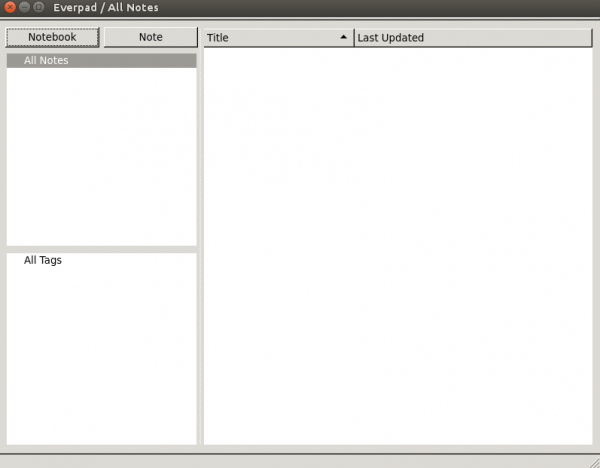
Congratulations! Now, you know “How to install Everpad Client in Ubuntu ”. We’ll learn more about these types of commands in our next Linux post. Keep reading!

