
 Data Structure
Data Structure Networking
Networking RDBMS
RDBMS Operating System
Operating System Java
Java MS Excel
MS Excel iOS
iOS HTML
HTML CSS
CSS Android
Android Python
Python C Programming
C Programming C++
C++ C#
C# MongoDB
MongoDB MySQL
MySQL Javascript
Javascript PHP
PHP
- Selected Reading
- UPSC IAS Exams Notes
- Developer's Best Practices
- Questions and Answers
- Effective Resume Writing
- HR Interview Questions
- Computer Glossary
- Who is Who
How to Install and Setup Cacti on Ubuntu 16.04
Cacti is a Network monitoring device that creates personalized graphs of server efficiency. It is accessed and managed via an online entrance-finish. This article explains on – How to install and set up cacti on Ubuntu.
Prerequisites
- LAMP
- SNMP, SNMPD and RRDtools
To install LAMP, add the following repository as shown below –
$ sudo add-apt-repository 'deb http://archive.ubuntu.com/ubuntu trusty universe'
To update the packages, using the following command –
$ sudo apt-get update
To install LAMP, use the following command –
$ sudo apt-get install apache2 mysql-server-5.6 php libapache2-mod-php
The sample output should be like this –
Reading package lists... Done Building dependency tree Reading state information... Done libapache2-mod-php is already the newest version (1:7.0+35ubuntu6). php is already the newest version (1:7.0+35ubuntu6). apache2 is already the newest version (2.4.18-2ubuntu3.1). The following packages were automatically installed and are no longer required: libevent-core-2.0-5 linux-headers-4.4.0-31 linux-headers-4.4.0-31-generic linux-image-4.4.0-31-generic linux-image-extra-4.4.0-31-generic linux-signed-image-4.4.0-31-generic Use 'sudo apt autoremove' to remove them. The following additional packages will be installed: libdbd-mysql-perl libdbi-perl libmysqlclient20 libterm-readkey-perl mysql-client-5.6 mysql-client-core-5.6 mysql-server-core-5.6 Suggested packages: libmldbm-perl libnet-daemon-perl libsql-statement-perl mailx tinyca The following packages will be REMOVED: ........................................................................
While installing, it will ask to set up MySQL server root password as shown below –
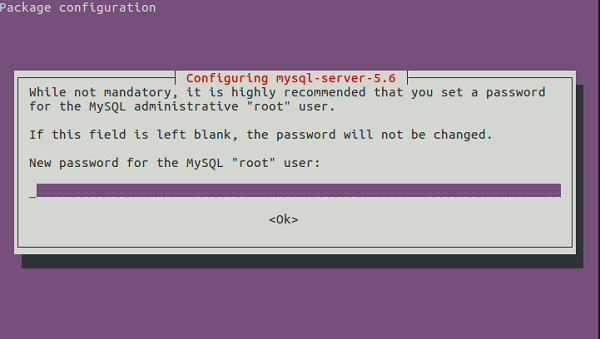
To install SNMP, SNMPD and RRDtools, use the following command –
$ sudo apt-get install snmp snmpd rrdtool
The sample output should be like this –
Building dependency tree Reading state information... Done The following packages were automatically installed and are no longer required: libaio1 libdbd-mysql-perl libdbi-perl libevent-core-2.0-5 libmysqlclient20 libterm-readkey-perl linux-headers-4.4.0-31 linux-headers-4.4.0-31-generic linux-image-4.4.0-31-generic linux-image-extra-4.4.0-31-generic linux-signed-image-4.4.0-31-generic mysql-client-5.6 mysql-client-core-5.6 mysql-server-core-5.6 Use 'sudo apt autoremove' to remove them. The following additional packages will be installed: libdbi1 librrd4 Suggested packages: librrds-perl snmptrapd The following NEW packages will be installed: libdbi1 librrd4 rrdtool snmp snmpd 0 upgraded, 5 newly installed, 0 to remove and 19 not upgraded. 7 not fully installed or removed. Need to get 775 kB of archives. After this operation, 2,464 kB of additional disk space will be used. Do you want to continue? [Y/n] y Get:1 http://in.archive.ubuntu.com/ubuntu xenial/main amd64 libdbi1 amd64 0.9.0-4 [27.8 kB] Get:2 http://in.archive.ubuntu.com/ubuntu xenial/main amd64 librrd4 amd64 1.5.5-4 [180 kB] Get:3 http://in.archive.ubuntu.com/ubuntu xenial/main amd64 snmp amd64 5.7.3+dfsg-1ubuntu4 [154 kB] Get:4 http://in.archive.ubuntu.com/ubuntu xenial/main amd64 snmpd amd64 5.7.3+dfsg-1ubuntu4 [57.1 kB] Get:5 http://in.archive.ubuntu.com/ubuntu xenial/main amd64 rrdtool amd64 1.5.5-4 [356 kB] .....................................................................................
To install Cacti, use the following command –
$sudo apt-get install snmpd cacti cacti-spine
While installing process, it will ask you to set up the webserver as shown in the below screenshot.
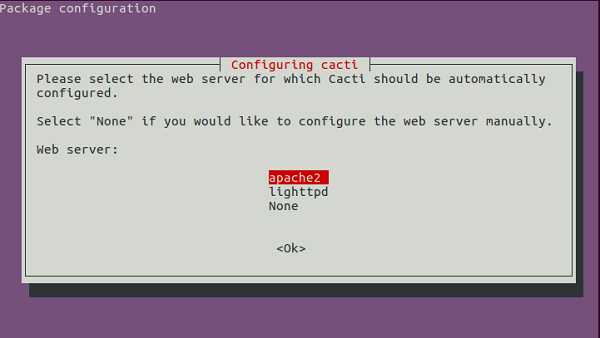
Select Apache2 and click on ok button by clicking the enter key. To configure database configuration, it will promote a screen as shown below.
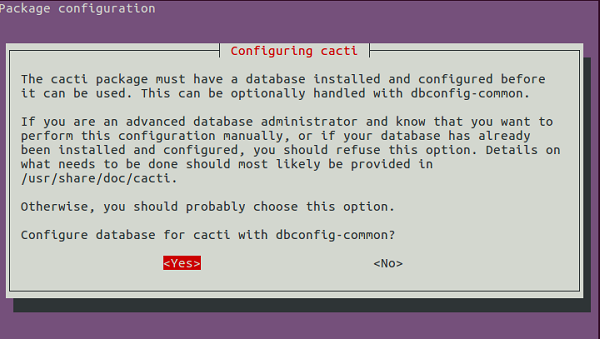
By clicking on the Yes button, it will ask you a database password as shown below.
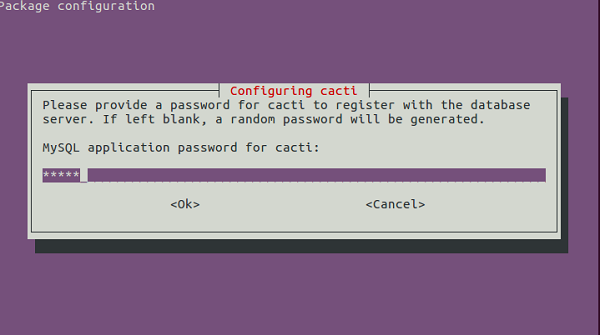
Enter your previous database password as given while installing LAMP and click on ok button.Now open your favorite browser and type the following URL as shown below.
http://localhost/cacti/install/
The sample output should be like this.
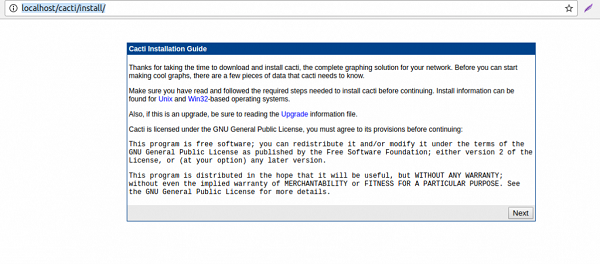
Click on the Next button, continue with the cacti installation.The following step should be as shown below
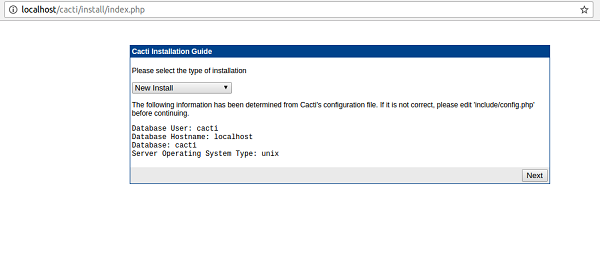
If you are a new installer, click on next button or else change the configuration and click on next button.The next following step should be as shown below.
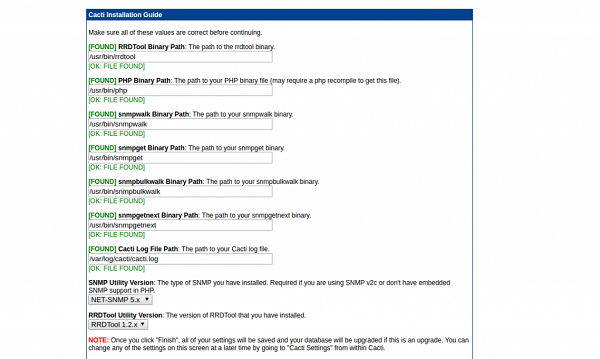
In the above step, it contains the information about file paths.Now click on finish button. The next following step should be as shown below.
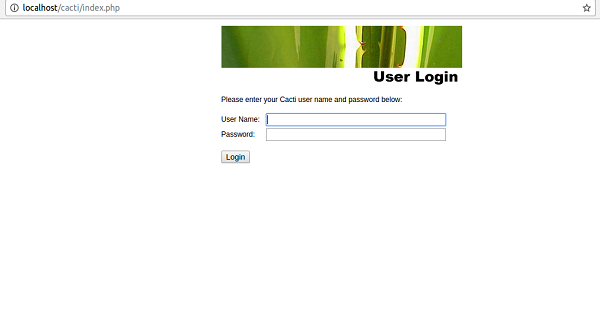
Now enter the default username and password as shown below
User name :admin Password: admin
Now click on the login button, then it will ask to change the password as shown below –
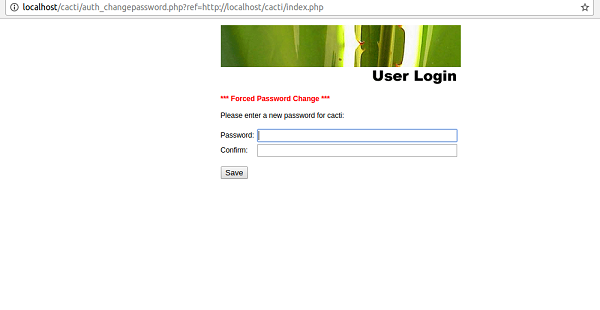
Now enter a new password and click on the save button. The following is the screenshot which ould appear as the next step which looks like the below –
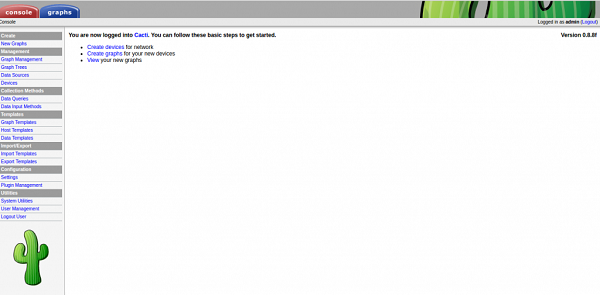
To create a graph, click on new graphs button as shown below –
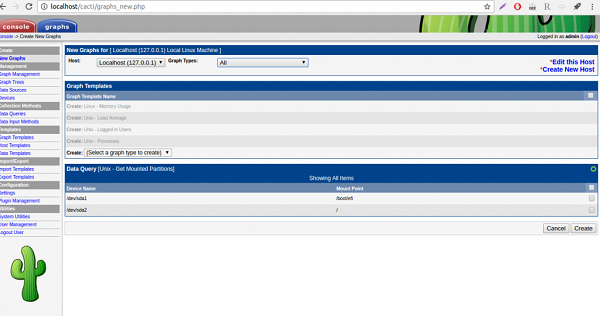
Select choices according to the requirements and click on create button.
In this article, we have learnt – How to Install and Setup Cacti on Ubuntu 16.04, we will come up with more Linux based tricks and tips. Keep reading!.

