
 Data Structure
Data Structure Networking
Networking RDBMS
RDBMS Operating System
Operating System Java
Java MS Excel
MS Excel iOS
iOS HTML
HTML CSS
CSS Android
Android Python
Python C Programming
C Programming C++
C++ C#
C# MongoDB
MongoDB MySQL
MySQL Javascript
Javascript PHP
PHP
- Selected Reading
- UPSC IAS Exams Notes
- Developer's Best Practices
- Questions and Answers
- Effective Resume Writing
- HR Interview Questions
- Computer Glossary
- Who is Who
How to Install and Configure Nginx on Ubuntu 16.04
In this article, we will learn about how to install and configure the Nginx Web server. Nginx is the most popular web server where some of the most popular and high traffic sites are hosted where it is more friendly and secured than Apache and it is also used as a web server.
Prerequisites
Ubuntu 16.04 installed on the machine with a non-root user with sudo permissions on the machine.
Installing the Nginx in Machine
We can install the Nginx, which is available on Ubuntu’s default repository so can directly install the Nginx using the apt command.
Before we install the Nginx we needed to update the machine using the below command
$ sudo apt-get update Get:1 http://security.ubuntu.com/ubuntu xenial-security InRelease [94.5 kB] Hit:2 http://in.archive.ubuntu.com/ubuntu xenial InRelease Get:3 http://in.archive.ubuntu.com/ubuntu xenial-updates InRelease [95.7 kB] Hit:4 http://in.archive.ubuntu.com/ubuntu xenial-backports InRelease Fetched 190 kB in 12s (15.5 kB/s) Reading package lists... Done Building dependency tree Reading state information... Done 19 packages can be upgraded. Run 'apt list --upgradable' to see them.
After we update the Linux we needed to install the Nginx using the below command
$ sudo apt-get install nginx Reading package lists... Done Building dependency tree Reading state information... Done The following additional packages will be installed: fontconfig-config fonts-dejavu-core libfontconfig1 libgd3 libjbig0 libjpeg-turbo8 libjpeg8 libtiff5 libvpx3 libxpm4 libxslt1.1 nginx-common nginx-core Suggested packages: libgd-tools fcgiwrap nginx-doc ssl-cert The following NEW packages will be installed: fontconfig-config fonts-dejavu-core libfontconfig1 libgd3 libjbig0 libjpeg-turbo8 libjpeg8 libtiff5 libvpx3 libxpm4 libxslt1.1 nginx nginx-common nginx-core 0 upgraded, 14 newly installed, 0 to remove and 19 not upgraded. Need to get 2,994 kB of archives. After this operation, 9,789 kB of additional disk space will be used. Do you want to continue? [Y/n] y Get:1 http://in.archive.ubuntu.com/ubuntu xenial/main amd64 libjpeg-turbo8 amd6 1.4.2-0ubuntu3 [111 kB] Get:2 http://in.archive.ubuntu.com/ubuntu xenial/main amd64 libxpm4 amd64 1:3.511-1 [33.1 kB] Get:3 http://in.archive.ubuntu.com/ubuntu xenial/main amd64 libjbig0 amd64 2.1-.1 [26.6 kB] Get:4 http://in.archive.ubuntu.com/ubuntu xenial/main amd64 fonts-dejavu-core al 2.35-1 [1,039 kB] Get:5 http://in.archive.ubuntu.com/ubuntu xenial/main amd64 fontconfig-config al 2.11.94-0ubuntu1 [49.9 kB]… … .. Setting up libjpeg-turbo8:amd64 (1.4.2-0ubuntu3) ... Setting up libxpm4:amd64 (1:3.5.11-1) ... Setting up libjbig0:amd64 (2.1-3.1) ... Setting up fonts-dejavu-core (2.35-1) ... Setting up fontconfig-config (2.11.94-0ubuntu1) ... Setting up libfontconfig1:amd64 (2.11.94-0ubuntu1) ... Setting up libjpeg8:amd64 (8c-2ubuntu8) ... Setting up libtiff5:amd64 (4.0.6-1) ... Setting up libvpx3:amd64 (1.5.0-2ubuntu1) ... Setting up libgd3:amd64 (2.1.1-4ubuntu0.16.04.3) ... Setting up libxslt1.1:amd64 (1.1.28-2.1) ... Setting up nginx-common (1.10.0-0ubuntu0.16.04.2) ... Setting up nginx-core (1.10.0-0ubuntu0.16.04.2) ... Setting up nginx (1.10.0-0ubuntu0.16.04.2) ... Processing triggers for libc-bin (2.23-0ubuntu3) ... Processing triggers for systemd (229-4ubuntu7) ... Processing triggers for ureadahead (0.100.0-19) ... Processing triggers for ufw (0.35-0ubuntu2) ...
Configuring the Firewall to allow Nginx
We needed to configure the firewall to allow the Nginx services, can use ufw to allow the Nginx access. We can check the list of the applications configurations that firewall knows, list the application use below command –
$ sudo ufw app list Available applications: Nginx Full Nginx HTTP Nginx HTTPS OpenSSH
We needed to enable Nginx by using the below commands
$ sudo ufw allow 'Nginx HTTP' Rules updated Rules updated (v6) root@ubuntu16:~# sudo ufw status Status: active To Action From -- ------ ---- Nginx HTTP ALLOW Anywhere OpenSSH ALLOW Anywhere OpenSSH (v6) ALLOW Anywhere (v6) Nginx HTTP (v6) ALLOW Anywhere (v6)
Checking the Nginx Web Server
We will not check the status of the Nginx Web Server using the below command
$ systemctl status nginxnginx.service - A high performance web server and a reverse proxy server Loaded: loaded (/lib/systemd/system/nginx.service; enabled; vendor preset: e Active: active (running) since Sun 2016-08-14 16:44:20 IST; 8min ago Main PID: 4983 (nginx) CGroup: /system.slice/nginx.service ??4983 nginx: master process /usr/sbin/nginx -g daemon on; master_pr ??4984 nginx: worker process Aug 14 16:44:19 ubuntu16 systemd[1]: Starting A high performance web server and Aug 14 16:44:20 ubuntu16 systemd[1]: nginx.service: Failed to read PID from fil Aug 14 16:44:20 ubuntu16 systemd[1]: Started A high performance web server and lines 1-11/11 (END)
As we can see with the above output that Nginx service is started and running successfully, we can open the nginx on web browser with http://ip-address of the server.
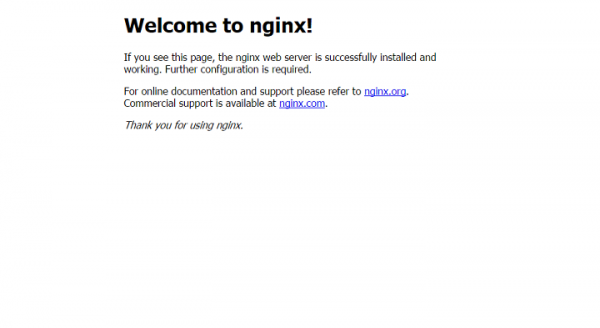
Managing the Nginx Process
We can manage the Nginx Web Server using the below command
To stop the Nginx web server use below command
$ sudo systemctl stop nginx
To Start the Nginx Web Server use the below command
$ sudo systemctl start nginx
To restart the Nginx Web Server use the below command
$ sudo systemctl restart nginx
To load the configuration changes without droping the existing connections, we can use the below command
$ sudo systemctl reload nginx
To start / stop the Nginx web server at the boot time we can use the below commands
To Start
$ sudo systemctl enable nginx
To Stop
$ sudo systemctl disable nginx
Important Files and Directories of Nginx Web Server
Files Location
The default location of the Nginx Web server Document root folders is /var/www/html we can change the location by changing the configuration files.
Nginx Web Server Configuration Files
/etc/nginx : The nginx configuration folders, as all the configuration files are located at this place. /etc/nginx/nginx.conf : This configuration file is the main files where we can change the global configuration of the Nginx Web Server. /etc/nginx/sites-available: This folder is for to configure the per site i.e., Server Blocks and the configuration files are found in the folders unless they are linked to sites-enabled folder. /etc/nginx/sites-enabled: This folders is used to enable the per-site i.e., Server blocks and links are created by using the files in the sites-available folder. /etc/nignx/snippets: Ths snipest folder contains the configuration included in the Nginx, these are repeatable configurations segments on refactoring into snippets.
Logs Location of Nginx Web Server
/var/log/nignx/access.log : All the request for the Nginx Web Server are recorded in the log file, untile we change the location in the Nginx configuration file. /var/log/nignx/error.log: Any Nginx Web Server errors are recorded in the log file.
In the above article we have learned how to configure the Nginx Web Server, how to change the configuration, location of the configuration files and how to allow the Nginx Web Werver through the ufw firewall and we have many more other options to server the technologies.

