
 Data Structure
Data Structure Networking
Networking RDBMS
RDBMS Operating System
Operating System Java
Java MS Excel
MS Excel iOS
iOS HTML
HTML CSS
CSS Android
Android Python
Python C Programming
C Programming C++
C++ C#
C# MongoDB
MongoDB MySQL
MySQL Javascript
Javascript PHP
PHP
- Selected Reading
- UPSC IAS Exams Notes
- Developer's Best Practices
- Questions and Answers
- Effective Resume Writing
- HR Interview Questions
- Computer Glossary
- Who is Who
How To Import And Connect a Website in Excel?
As our world continues to embrace various data? driven approaches, Microsoft Excel has dramatically transformed beyond its initial use as a mere spreadsheet tool. Its remarkable ability to extract important data using features with powerful functionalities has positioned it as a versatile platform for analysis and reporting. One particular feature that sets it apart is its capability to import and connect website content directly into workbooks, instantly improving its dynamic operation capacity. Leveraging this advanced user capability enables individuals or teams to access vital web? based resources such as financial records or weather forecasts in real? time within analytical workflows without compromising quality. Microsoft Excel's from? web functionality automates the retrieval process; thus, analysis teams would not need additional support such as manual retrieval procedures or coding efforts.
By harnessing these useful attributes found in the platform, users can merge various analytical requests into simple requests that yield informed decisions that appropriately reflect market performance trends through timely access to precise information. The procedures needed for setting up excel's live connection with websites are hassle? free making it accessible to all levels regardless of expertise levels. Besides boosting productivity by completing tedious processes automatically, this feature eliminates errors associated with manual extraction ensuring faster generation times for accurate insights. Our article is aimed at exploring effortless ways of importing and linking websites within your Excel environment effectively. Through our systematic approach, we shall guide you every step of the way from inserting your site's address up till refreshing your data sets. By utilizing our approach, integrating web? based data promptly into your workbook becomes very convenient while also ensuring ease of interpretation and analysis in common office software like Microsoft Office's spreadsheet application?Excel.
Various Ways To Import And Connect a Website in Excel
Approach 1 ? Import and Connect a Website using from web option
Import and Connect a Website Using The Web Option
Unlock a new level of proficiency in web data integration with Excel ? here's how! By mastering website importing and connection capabilities in Microsoft Excel, anyone ? from business professionals and data analysts through to enthusiasts ? has access to extensive sources of actionable insights right at their fingertips. Don't miss out ? dive into this comprehensive guide which will provide everything required for success!
Step 1 ? Open Excel and create a new workbook.
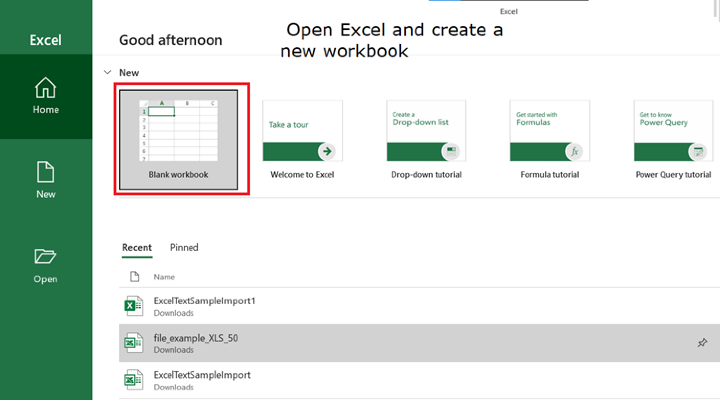
Step 2 ? Go to the "Data" tab on the Excel ribbon.
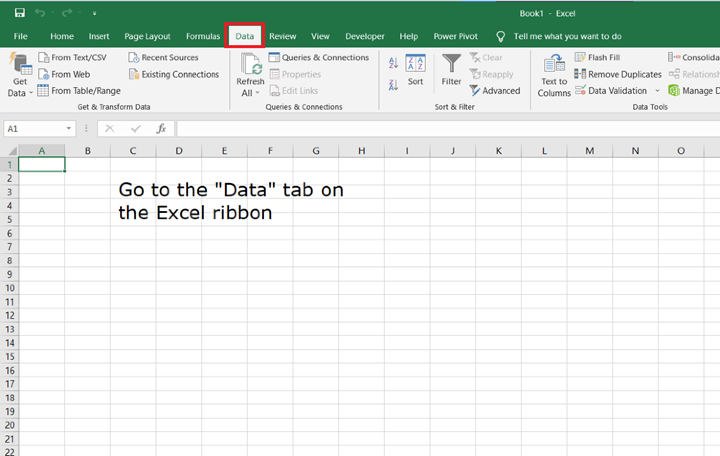
Step 3 ? If you wish to obtain external data. Please proceed to the "Get External Data" segment and opt for the "From Web" alternative. Immediately thereafter a dialog box shall materialize.
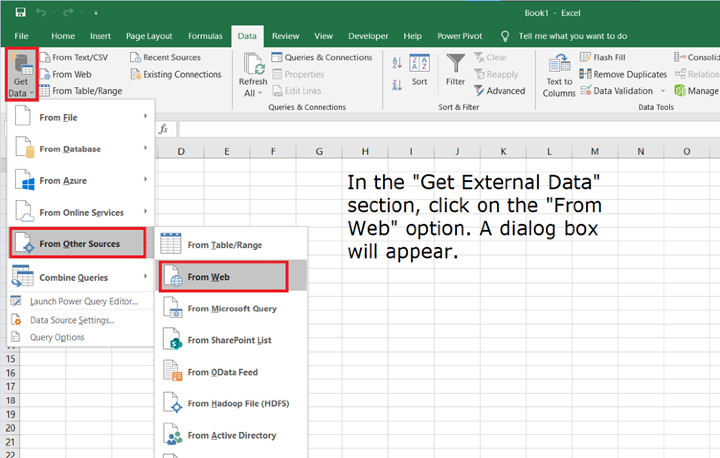
Step 4 ? Copy the URL from the browser to get the data from website.
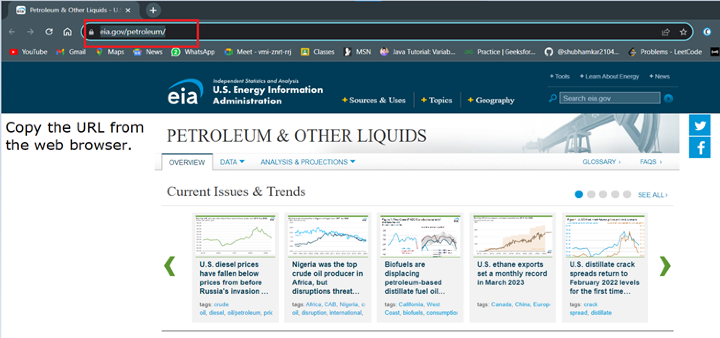
Step 5 ? To import and connect a website kindly enter its URL in the dialog box provided and then hit the "Go" button.
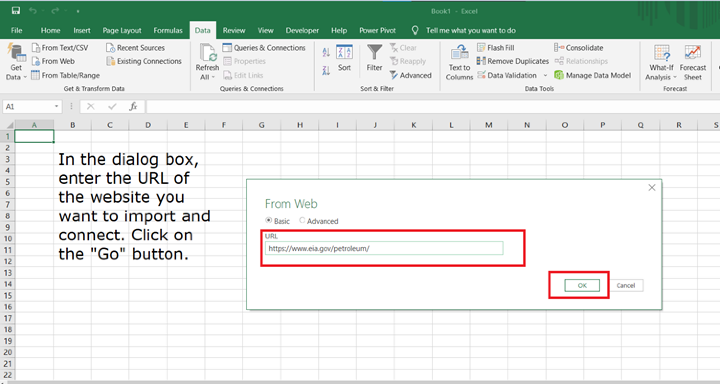
Step 6 ? To gain access to necessary information from a website, begin by navigating to Excel. Once there, select the option for evaluating a website and wait momentarily as Excel carefully scrutinizes it. Upon completing analysis of the site's material, a preview detailing data that is available for immediate importation will present itself before you. Should you deem it necessary and/or preferable to import specific tables, lists or data elements of your choosing; simply click on these areas accordingly whereas if significance rings true across all aspects of this webpage and requires importing in its entirety ? hover over its table/list while simultaneously pressing down on an arrow symbol situated beside said table/list.
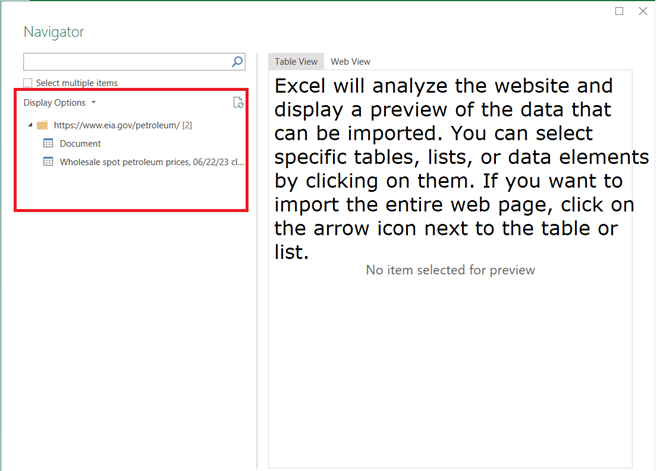
Step 7 ? Select the required sheet will appears on the Table view
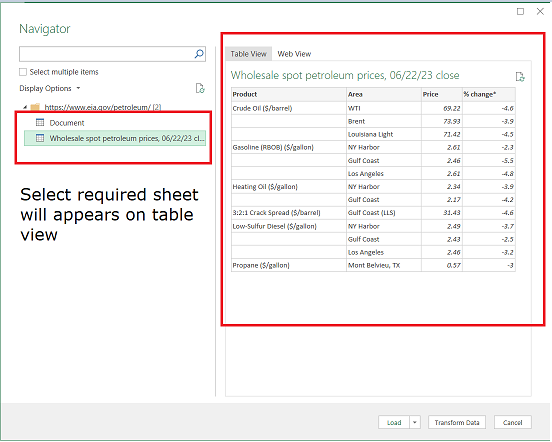
Step 8 ? To initiate the next stage of this procedure. Please locate and click on the "Load" option. Afterwards another window will open up on your display comprising of relevant information.
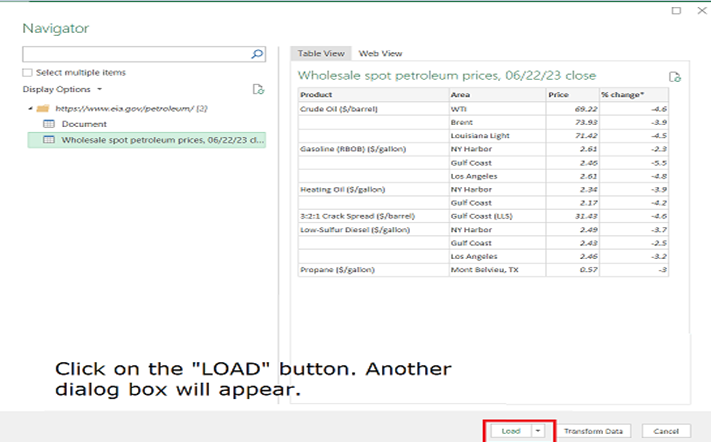
Step 9 ? To make website data integration a breeze, Excel provides an efficient import feature. Upon activation, this tool retrieves required information with ease. It then accurately displays selected metrics or datasets at user? selected locations within their workbooks ? streamlining analysis and productivity all at once.
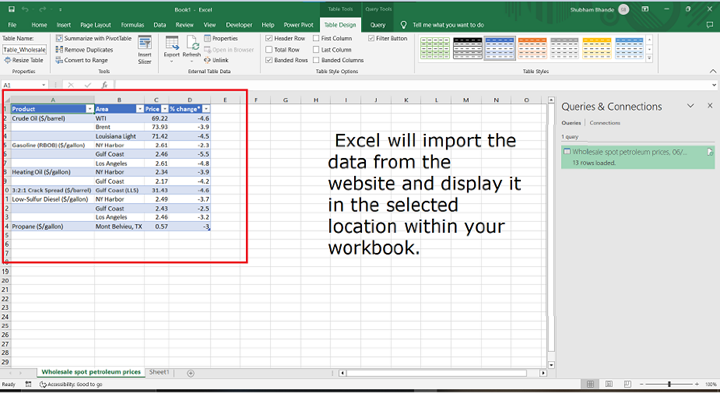
Step 10 ? To maintain accurate imported data proceed to the "Data" tab and select "Refresh All". This option prompts Excel to obtain fresh information from the website and incorporate it into your workbook as necessary.
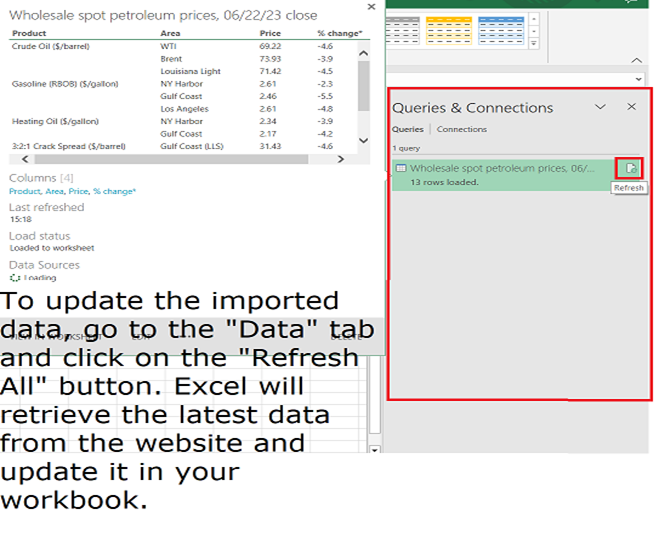
Note ? One option you have to enhance the imported data is to leverage the various data manipulation and analysis tools offered by Excel. These include sorting, filtering, and creating formulas that help you customize the data as per your requirements.
Conclusion
Bringing a website into Microsoft's spreadsheet application offers boundless prospects for scrutinizing information adroitly as well as presenting comprehensive reports with ease. By incorporating web? based data onto your sheets fluently, you attain immediate access to up? to? the? minute details that automate repeated requests while raising your ability to analyze accurately with proficiency. This guide walks you through a sequential process for approaching site imports within your Excel workbooks. We will explore how to enter URLs correctly assuming they are ready for extraction right away along with evaluating selectable options from previewed items before placing them in particular places within the book finally making sure always to refresh.
The ability to import and connect websites in Excel offers numerous benefits.Save yourself time and reduce risk when retrieving data by using Excel's website connection feature which removes manual inputting entirely ? instead retrieving it straight from the source online . Its automation increases efficiency by ensuring you always work with up? to? date information no matter how dynamic it may be ? think stock prices or weather updates! With this capability at your fingertips, you'll find that analyzing live data is incredibly straightforward and accessible, making those big decisions suddenly easier! As an analytical tool its capabilities really stretch beyond conventional spreadsheet applications thanks to its capacity for seamlessly incorporating external websites right inside an Excel document ? enormously benefiting efficiency of workflow . The power of web integration in excel will enhance both speed & accuracy enabling you to gain an invaluable competitive edge .

