
 Data Structure
Data Structure Networking
Networking RDBMS
RDBMS Operating System
Operating System Java
Java MS Excel
MS Excel iOS
iOS HTML
HTML CSS
CSS Android
Android Python
Python C Programming
C Programming C++
C++ C#
C# MongoDB
MongoDB MySQL
MySQL Javascript
Javascript PHP
PHP
- Selected Reading
- UPSC IAS Exams Notes
- Developer's Best Practices
- Questions and Answers
- Effective Resume Writing
- HR Interview Questions
- Computer Glossary
- Who is Who
How to give dynamic height to UIlabel programmatically in swift?
To give a dynamic height to an UIlabel in swift we can use the frame property of UILabel. We can create a frame using the CGRect which allows us to give different variables like x position, y position, width, and height.
Let’s create a label and add it as a subview to our view.
let label = UILabel() label.frame = CGRect(x: 10, y: 40, width: 200, height: 50) label.backgroundColor = colorLiteral(red: 0.7450980544, green: 0.1568627506, blue: 0.07450980693, alpha: 1) label.textColor = colorLiteral(red: 0.05882352963, green: 0.180392161, blue: 0.2470588237, alpha: 1) label.text = "Custom label" self.view.addSubview(label)
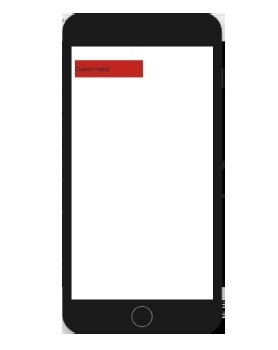
We can embed this in a function as well, and create an extension too.
func makeLabel(atX x: Double, andY y: Double,width: Double, height: Double) -> UILabel {
let label = UILabel()
label.frame = CGRect(x: x, y: y, width: width, height: height)
label.backgroundColor = colorLiteral(red: 0.7450980544, green: 0.1568627506, blue: 0.07450980693, alpha: 1)
label.textColor = colorLiteral(red: 0.05882352963, green: 0.180392161, blue: 0.2470588237, alpha: 1)
label.text = "Custom label"
return label
}
We can use it inside the view controller along with the previous code, and this is how it looks on the device.
self.view.addSubview(makeLabel(atX: 10, andY: 100, width: 250, height: 100))
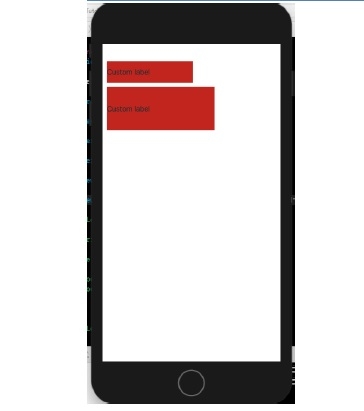

Advertisements
