
 Data Structure
Data Structure Networking
Networking RDBMS
RDBMS Operating System
Operating System Java
Java MS Excel
MS Excel iOS
iOS HTML
HTML CSS
CSS Android
Android Python
Python C Programming
C Programming C++
C++ C#
C# MongoDB
MongoDB MySQL
MySQL Javascript
Javascript PHP
PHP
- Selected Reading
- UPSC IAS Exams Notes
- Developer's Best Practices
- Questions and Answers
- Effective Resume Writing
- HR Interview Questions
- Computer Glossary
- Who is Who
How to get the device’s IMEI/ESN number programmatically in android?
This example demonstrates how do I get the device’s IMEI/ESN number programmatically in android.
Step 1 − Create a new project in Android Studio, go to File ⇒ New Project and fill all required details to create a new project.
Step 2 − Add the following code to res/layout/activity_main.xml.
<?xml version="1.0" encoding="utf-8"?> <RelativeLayout xmlns:android="http://schemas.android.com/apk/res/android" xmlns:tools="http://schemas.android.com/tools" android:layout_width="match_parent" android:layout_height="match_parent" tools:context=".MainActivity"> <Button android:id="@+id/button" android:text="Check IEMI number" android:layout_width="wrap_content" android:layout_height="wrap_content" android:layout_centerInParent="true" android:layout_above="@id/textView" android:layout_marginBottom="20sp"/> <TextView android:id="@+id/textView" android:textSize="16sp" android:hint="Your IEMI number" android:layout_width="wrap_content" android:layout_height="wrap_content" android:layout_centerInParent="true"/> </RelativeLayout>
Step 3 − Add the following code to src/MainActivity.java
import android.Manifest;
import android.content.Context;
import android.content.pm.PackageManager;
import android.support.annotation.NonNull;
import android.support.v4.app.ActivityCompat;
import android.support.v7.app.AppCompatActivity;
import android.os.Bundle;
import android.telephony.TelephonyManager;
import android.view.View;
import android.widget.Button;
import android.widget.TextView;
import android.widget.Toast;
public class MainActivity extends AppCompatActivity {
Button button;
TextView textView;
String IMEINumber;
private static final int REQUEST_CODE = 101;
@Override
protected void onCreate(Bundle savedInstanceState) {
super.onCreate(savedInstanceState);
setContentView(R.layout.activity_main);
textView = findViewById(R.id.textView);
button = findViewById(R.id.button);
button.setOnClickListener(new View.OnClickListener() {
@Override
public void onClick(View v) {
TelephonyManager telephonyManager = (TelephonyManager) getSystemService(Context.TELEPHONY_SERVICE);
if (ActivityCompat.checkSelfPermission(MainActivity.this, Manifest.permission.READ_PHONE_STATE) != PackageManager.PERMISSION_GRANTED) {
ActivityCompat.requestPermissions(MainActivity.this, new String[]{Manifest.permission.READ_PHONE_STATE}, REQUEST_CODE);
return;
}
IMEINumber = telephonyManager.getDeviceId();
textView.setText(IMEINumber);
}
});
}
@Override
public void onRequestPermissionsResult(int requestCode, @NonNull String permissions[], @NonNull int[] grantResults) {
switch (requestCode) {
case REQUEST_CODE: {
if (grantResults.length > 0 && grantResults[0] == PackageManager.PERMISSION_GRANTED) {
Toast.makeText(this, "Permission granted.", Toast.LENGTH_SHORT).show();
} else {
Toast.makeText(this, "Permission denied.", Toast.LENGTH_SHORT).show();
}
}
}
}
}
Step 4 − Add the following code to androidManifest.xml
<manifest xmlns:android="http://schemas.android.com/apk/res/android" package="app.com.sample"> <uses-permission android:name="android.permission.READ_PHONE_STATE" /> <application android:allowBackup="true" android:icon="@mipmap/ic_launcher" android:label="@string/app_name" android:roundIcon="@mipmap/ic_launcher_round" android:supportsRtl="true" android:theme="@style/AppTheme"> <activity android:name=".MainActivity"> <intent-filter> <action android:name="android.intent.action.MAIN" /> <category android:name="android.intent.category.LAUNCHER" /> </intent-filter> </activity> </application> </manifest>
Let's try to run your application. I assume you have connected your actual Android Mobile device with your computer. To run the app from android studio, open one of your project's activity files and click Run ![]() icon from the toolbar. Select your mobile device as an option and then check your mobile device which will display your default screen –
icon from the toolbar. Select your mobile device as an option and then check your mobile device which will display your default screen –
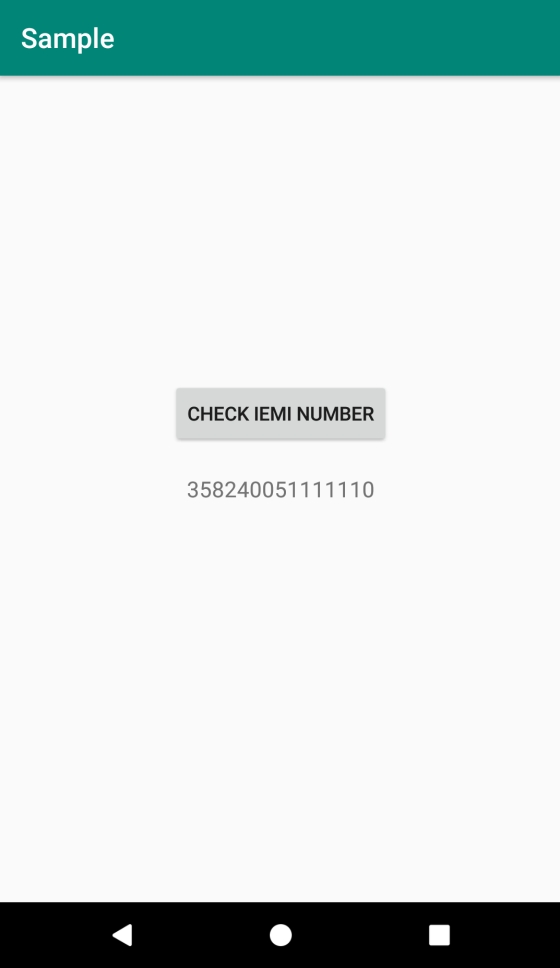
Click here to download the project code.

