
 Data Structure
Data Structure Networking
Networking RDBMS
RDBMS Operating System
Operating System Java
Java MS Excel
MS Excel iOS
iOS HTML
HTML CSS
CSS Android
Android Python
Python C Programming
C Programming C++
C++ C#
C# MongoDB
MongoDB MySQL
MySQL Javascript
Javascript PHP
PHP
- Selected Reading
- UPSC IAS Exams Notes
- Developer's Best Practices
- Questions and Answers
- Effective Resume Writing
- HR Interview Questions
- Computer Glossary
- Who is Who
How to get the Android device's primary e-mail address?
This example demonstrates how do I get the android device's primary e-mail address.
Step 1 − Create a new project in Android Studio, go to File ⇒ New Project and fill all required details to create a new project.
Step 2 − Add the following code to res/layout/activity_main.xml.
<?xml version="1.0" encoding="utf-8"?> <RelativeLayout xmlns:android="http://schemas.android.com/apk/res/android" xmlns:tools="http://schemas.android.com/tools" android:layout_width="match_parent" android:layout_height="match_parent" android:padding="8dp" tools:context=".MainActivity"> <TextView android:id="@+id/textView" android:layout_centerInParent="true" android:layout_width="wrap_content" android:layout_height="wrap_content" android:textSize="24sp" android:textStyle="bold" android:textAlignment="center" android:text="Primary email Address: testemail@gmail.com" /> </RelativeLayout>
Step 3 − Add the following code to src/MainActivity.java
import androidx.annotation.NonNull;
import androidx.appcompat.app.AppCompatActivity;
import androidx.core.app.ActivityCompat;
import androidx.core.content.ContextCompat;
import android.Manifest;
import android.accounts.Account;
import android.accounts.AccountManager;
import android.app.Activity;
import android.content.pm.PackageManager;
import android.os.Build;
import android.os.Bundle;
import android.util.Log;
import android.util.Patterns;
import android.widget.TextView;
import android.widget.Toast;
import java.util.regex.Pattern;
public class MainActivity extends AppCompatActivity {
private Activity activity = MainActivity.this;
private static final int PERMISSION_REQUEST_CODE = 1;
TextView textView;
@Override
protected void onCreate(Bundle savedInstanceState) {
super.onCreate(savedInstanceState);
setContentView(R.layout.activity_main);
textView = findViewById(R.id.textView);
String wantPermission = Manifest.permission.GET_ACCOUNTS;
if (!checkPermission(wantPermission)) {
requestPermission(wantPermission);
} else {
getEmails();
}
}
private void getEmails() {
Pattern emailPattern = Patterns.EMAIL_ADDRESS;
Account[] accounts = AccountManager.get(this).getAccounts();
for (Account account : accounts) {
if (emailPattern.matcher(account.name).matches()) {
String TAG = "MainActivity";
Log.d(TAG, String.format("%s - %s", account.name, account.type));
textView.setText("Primary email Address: " + accounts.toString());
}
}
}
private boolean checkPermission(String permission) {
if (Build.VERSION.SDK_INT >= 23) {
int result = ContextCompat.checkSelfPermission(activity, permission);
return result == PackageManager.PERMISSION_GRANTED;
} else {
return true;
}
}
private void requestPermission(String permission) {
if (ActivityCompat.shouldShowRequestPermissionRationale(activity, permission)) {
Toast.makeText(activity, "Get account permission allows us to get your email", Toast.LENGTH_LONG).show();
}
ActivityCompat.requestPermissions(activity, new String[]{permission}, PERMISSION_REQUEST_CODE);
}
@Override
public void onRequestPermissionsResult(int requestCode, @NonNull String[]
permissions, @NonNull int[] grantResults) {
if (requestCode == PERMISSION_REQUEST_CODE) {
if (grantResults.length > 0 && grantResults[0] == PackageManager.PERMISSION_GRANTED) {
getEmails();
} else {
Toast.makeText(activity, "Permission Denied.", Toast.LENGTH_LONG).show();
}
}
}
}
Step 4 − Add the following code to androidManifest.xml
<?xml version="1.0" encoding="utf-8"?> <manifest xmlns:android="http://schemas.android.com/apk/res/android" package="app.com.sample"> <uses-permission android:name="android.permission.GET_ACCOUNTS" /> <application android:allowBackup="true" android:icon="@mipmap/ic_launcher" android:label="@string/app_name" android:roundIcon="@mipmap/ic_launcher_round" android:supportsRtl="true" android:theme="@style/AppTheme"> <activity android:name=".MainActivity"> <intent-filter> <action android:name="android.intent.action.MAIN" /> <category android:name="android.intent.category.LAUNCHER" /> </intent-filter> </activity> </application> </manifest>
Let's try to run your application. I assume you have connected your actual Android Mobile device with your computer. To run the app from the android studio, open one of your project's activity files and click Run ![]() icon from the toolbar. Select your mobile device as an option and then check your mobile device which will display your default screen −
icon from the toolbar. Select your mobile device as an option and then check your mobile device which will display your default screen −
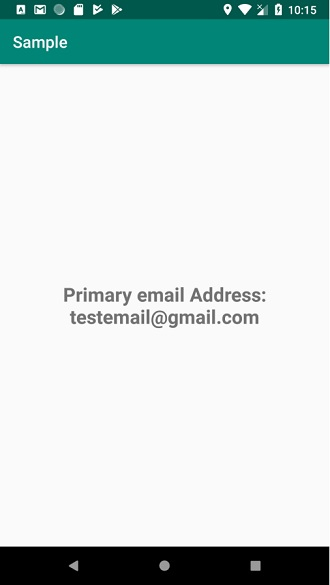
Kindly note that this program will only work on rooted devices only.
Click here to download the project code.

