
 Data Structure
Data Structure Networking
Networking RDBMS
RDBMS Operating System
Operating System Java
Java MS Excel
MS Excel iOS
iOS HTML
HTML CSS
CSS Android
Android Python
Python C Programming
C Programming C++
C++ C#
C# MongoDB
MongoDB MySQL
MySQL Javascript
Javascript PHP
PHP
- Selected Reading
- UPSC IAS Exams Notes
- Developer's Best Practices
- Questions and Answers
- Effective Resume Writing
- HR Interview Questions
- Computer Glossary
- Who is Who
How to get the Accelerated networking status of Azure VM using PowerShell?
From the Azure Portal, we can find the Accelerated Networking (AN) status from the networking blade.
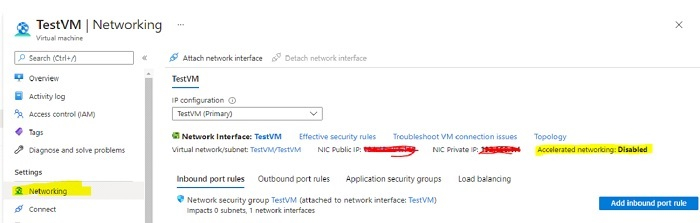
To get the AN settings on the VM, we need to first retrieve the NIC information because it is set on it. We have the VM named ‘TestVM’ and we will retrieve its NIC information.
PS C:\> $vm = Get-AzVM -Name TestVM
To get the NIC associated with the VM,
$nicname = (($vm.NetworkProfile.NetworkInterfaces.id).Split('/'))[-1]
We need to retrieve the NIC settings to get the AN setting.
$nicsetting = Get-AzNetworkInterface -ResourceGroupName $vm.ResourceGroupName - Name $nicname
To get the AN settings, use the EnableAcceleratedNetworking property.
$nicsetting.EnableAcceleratedNetworking
If you want to retrieve the AN settings on all the Azure VMs from the particular subscription then use the below command but make sure that you are connected to the particular subscription using the SetAzContext command.
Get-AzVM | Select Name, ResourceGroupName,`
@{N='Accelerated Netoworking'; E={
$nic = (($_.NetworkProfile.NetworkInterfaces.id).Split('/'))[-1]
$nicsetting = Get-AzNetworkInterface - ResourceGroupName $_.ResourceGroupName -Name $nic
$nicsetting.EnableAcceleratedNetworking
}}
To set the AN settings on the VMs of the particular resource group, use Get-AzVM - ResourceGroupName ‘ResourceGroup’ instead of Get-AzVM in the above code.

