
 Data Structure
Data Structure Networking
Networking RDBMS
RDBMS Operating System
Operating System Java
Java MS Excel
MS Excel iOS
iOS HTML
HTML CSS
CSS Android
Android Python
Python C Programming
C Programming C++
C++ C#
C# MongoDB
MongoDB MySQL
MySQL Javascript
Javascript PHP
PHP
- Selected Reading
- UPSC IAS Exams Notes
- Developer's Best Practices
- Questions and Answers
- Effective Resume Writing
- HR Interview Questions
- Computer Glossary
- Who is Who
How to get all the available azure VM images using Azure CLI in PowerShell?
To get all the available azure VM images using Azure CLI, you can use the command az vm image.
The below command will retrieve all the available azure images in the marketplace.
PS C:\> az vm image list --all
The above command will take some time to retrieve the output. To get the output into the table format, use the below command.
PS C:\> az vm image list --all -otable
To retrieve the images from the particular location, use the -l or --location parameter.
PS C:\> az vm image list -l eastus -otable
Output
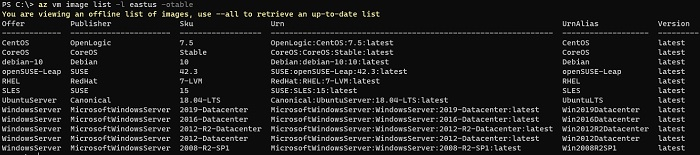
To get the VM images from the specific publisher,
PS C:\> az vm image list -l eastus -p MicrosoftWindowsServer --all -otable

Advertisements
