
 Data Structure
Data Structure Networking
Networking RDBMS
RDBMS Operating System
Operating System Java
Java MS Excel
MS Excel iOS
iOS HTML
HTML CSS
CSS Android
Android Python
Python C Programming
C Programming C++
C++ C#
C# MongoDB
MongoDB MySQL
MySQL Javascript
Javascript PHP
PHP
- Selected Reading
- UPSC IAS Exams Notes
- Developer's Best Practices
- Questions and Answers
- Effective Resume Writing
- HR Interview Questions
- Computer Glossary
- Who is Who
How to get a list of installed android Applications?
This example demonstrates how do I get a list of installed android applications.
Step 1 − Create a new project in Android Studio, go to File ⇒ New Project and fill all required details to create a new project.
Step 2 − Add the following code to res/layout/activity_main.xml.
<?xml version="1.0" encoding="utf-8"?> <RelativeLayout xmlns:android="http://schemas.android.com/apk/res/android" xmlns:tools="http://schemas.android.com/tools" android:layout_width="match_parent" android:layout_height="match_parent" android:padding="4dp" tools:context=".MainActivity"> <ListView android:layout_width="wrap_content" android:layout_height="wrap_content" android:id="@+id/listView" /> </RelativeLayout>
Step 3 − Add the following code to src/MainActivity.java
import android.content.pm.ApplicationInfo;
import android.content.pm.PackageInfo;
import android.support.v7.app.AppCompatActivity;
import android.os.Bundle;
import android.util.Log;
import android.widget.ArrayAdapter;
import android.widget.ListView;
import java.util.List;
public class MainActivity extends AppCompatActivity {
ListView listView;
ArrayAdapter arrayAdapter;
@Override
protected void onCreate(Bundle savedInstanceState) {
super.onCreate(savedInstanceState);
setContentView(R.layout.activity_main);
listView = findViewById(R.id.listView);
InstalledApps();
}
private void InstalledApps() {
List<PackageInfo> list = getPackageManager().getInstalledPackages(0);
for (int i = 0; i<list.size(); i++){
PackageInfo packageInfo = list.get(i);
if((packageInfo.applicationInfo.flags & ApplicationInfo.FLAG_SYSTEM) == 0){
String appName = packageInfo.applicationInfo.loadLabel(getPackageManager()).toString();
Log.e("App List" + Integer.toString(i), appName);
arrayAdapter = new ArrayAdapter(this, R.layout.support_simple_spinner_dropdown_item, list);
listView.setAdapter(arrayAdapter);
}
}
}
}
Step 4 - Add the following code to androidManifest.xml
<?xml version="1.0" encoding="utf-8"?> <manifest xmlns:android="http://schemas.android.com/apk/res/android" package="app.com.sample"> <application android:allowBackup="true" android:icon="@mipmap/ic_launcher" android:label="@string/app_name" android:roundIcon="@mipmap/ic_launcher_round" android:supportsRtl="true" android:theme="@style/AppTheme"> <activity android:name=".MainActivity"> <intent-filter> <action android:name="android.intent.action.MAIN" /> <category android:name="android.intent.category.LAUNCHER" /> </intent-filter> </activity> </application> </manifest>
Let's try to run your application. I assume you have connected your actual Android Mobile device with your computer. To run the app from android studio, open one of your project's activity files and click Run ![]() icon from the toolbar. Select your mobile device as an option and then check your mobile device which will display your default screen –
icon from the toolbar. Select your mobile device as an option and then check your mobile device which will display your default screen –
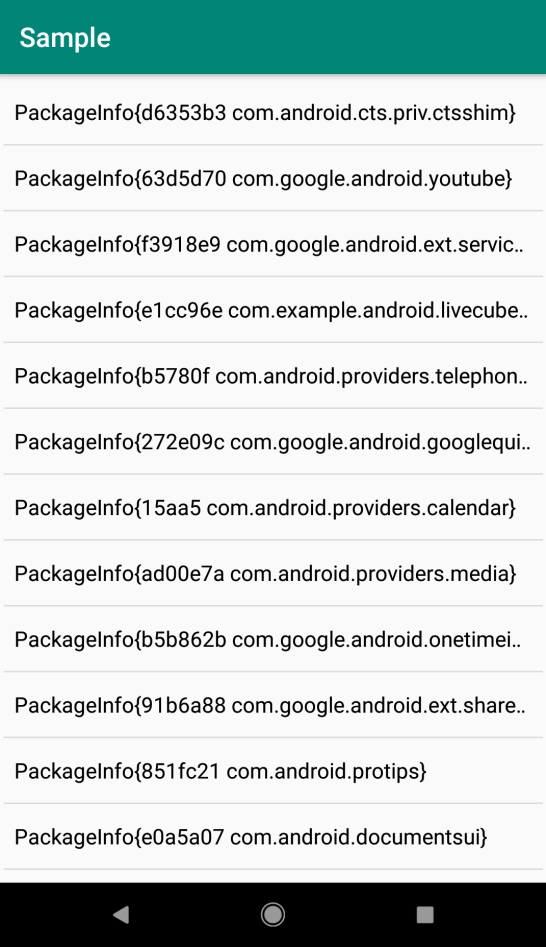
Click here to download the project code.

