
 Data Structure
Data Structure Networking
Networking RDBMS
RDBMS Operating System
Operating System Java
Java MS Excel
MS Excel iOS
iOS HTML
HTML CSS
CSS Android
Android Python
Python C Programming
C Programming C++
C++ C#
C# MongoDB
MongoDB MySQL
MySQL Javascript
Javascript PHP
PHP
- Selected Reading
- UPSC IAS Exams Notes
- Developer's Best Practices
- Questions and Answers
- Effective Resume Writing
- HR Interview Questions
- Computer Glossary
- Who is Who
How to generate multiple reports in HTML using PowerShell?
To generate or append multiple outputs in the HTML file using PowerShell, we need to use the - Fragment parameter in the ConvertTo-HTML command.
For example, let say we need to generate the computer utilization report which includes the top 5 consuming processes, stopped services, and the disk utilization report. A single report can be generated by sending the output to the ConvertTo-HTML pipeline command.
Example
$Heading = "<h1><center>System Utilization Report</h1></center>"
$procs = Get-Process | Sort-Object -Property CPU -Descending| Select -
First 5 | `
ConvertTo-Html -Property ProcessName, ID, CPU -Fragment -
PreContent "<h3>High Utilization Processes</h3>"
$services = Get-Service | where{$_.StartType -eq "Disabled"} | `
ConvertTo-Html -Property Name, Status, StartType -Fragment -
PreContent "<h3>Disabled Services</h3>"
$disks = Get-WmiObject win32_logicaldisk | `
Select DeviceID, @{N='FreeSpace(GB)';E={[math]::Round(($_.FreeSpace/1GB),2)}}
, `
@{N='TotalSpace(GB)';E={[math]::Round(($_.Size/1GB),2)}} | `
ConvertTo-Html -Fragment -PreContent "<h3>Disk Information</h3>"
ConvertTo-Html -Body "$Heading $procs $services $disks" | OutFile C:\Temp\SystemUtilizationReport.html
ii C:\Temp\SystemUtilizationReport.html
Output
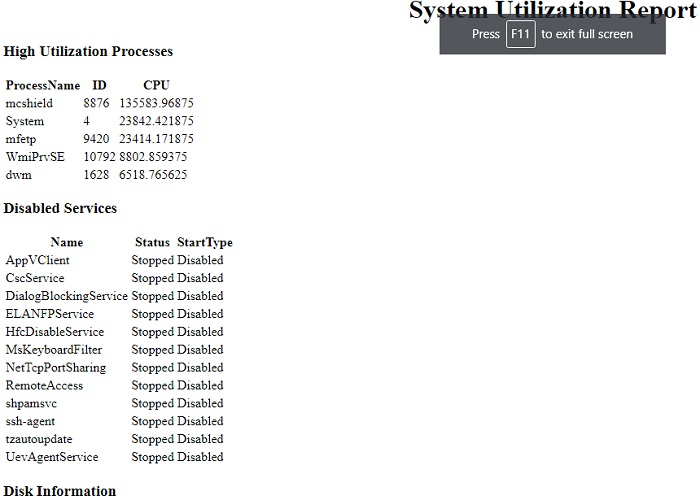
To add the CSS style to the Report,
$Heading = "<h1><center>System Utilization Report</h1></center>"
$procs = Get-Process | Sort-Object -Property CPU -Descending| Select -
First 5 | `
ConvertTo-Html -Property ProcessName, ID, CPU -Fragment -
PreContent "<h3>High Utilization Processes</h3>"
$services = Get-Service | where{$_.StartType -eq "Disabled"} | `
ConvertTo-Html -Property Name, Status, StartType -Fragment -
PreContent "<h3>Disabled Services</h3>"
$disks = Get-WmiObject win32_logicaldisk | `
Select DeviceID, @{N='FreeSpace(GB)';E={[math]::Round(($_.FreeSpace/1GB),2)}}
, `
@{N='TotalSpace(GB)';E={[math]::Round(($_.Size/1GB),2)}} | `
ConvertTo-Html -Fragment -PreContent "<h3>Disk Information</h3>"
ConvertTo-Html -Body "$Heading $procs $services $disks" -Head $cssstyle | OutFile C:\Temp\SystemUtilizationReport.html
ii C:\Temp\SystemUtilizationReport.html
Output
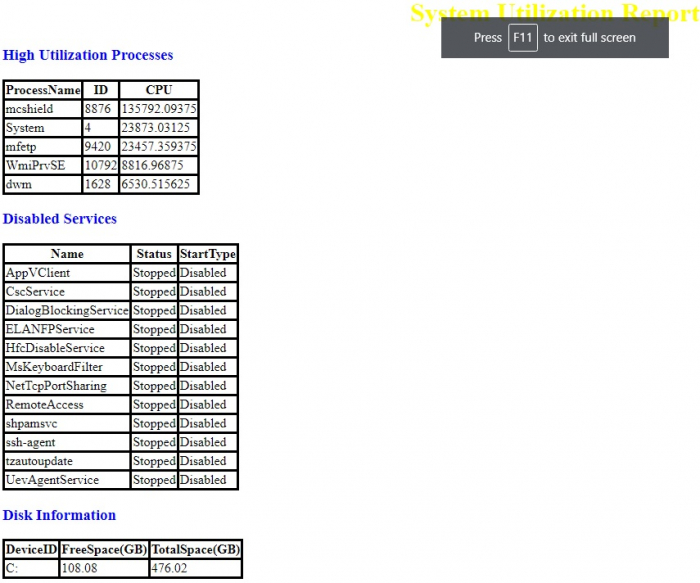

Advertisements
