
 Data Structure
Data Structure Networking
Networking RDBMS
RDBMS Operating System
Operating System Java
Java MS Excel
MS Excel iOS
iOS HTML
HTML CSS
CSS Android
Android Python
Python C Programming
C Programming C++
C++ C#
C# MongoDB
MongoDB MySQL
MySQL Javascript
Javascript PHP
PHP
- Selected Reading
- UPSC IAS Exams Notes
- Developer's Best Practices
- Questions and Answers
- Effective Resume Writing
- HR Interview Questions
- Computer Glossary
- Who is Who
How to find the serial number of an Android device using Kotlin?
This example demonstrates how to find the serial number of an Android device using Kotlin.
Step 1 − Create a new project in Android Studio, go to File ⇒ New Project and fill all required details to create a new project.
Step 2 − Add the following code to res/layout/activity_main.xml.
<?xml version="1.0" encoding="utf-8"?> <RelativeLayout xmlns:android="http://schemas.android.com/apk/res/android" xmlns:tools="http://schemas.android.com/tools" android:layout_width="match_parent" android:layout_height="match_parent" tools:context=".MainActivity"> <TextView android:layout_width="wrap_content" android:layout_height="wrap_content" android:layout_centerHorizontal="true" android:layout_marginTop="50dp" android:text="Tutorials Point" android:textAlignment="center" android:textColor="@android:color/holo_green_dark" android:textSize="32sp" android:textStyle="bold" /> <TextView android:id="@+id/textView" android:layout_width="wrap_content" android:layout_height="wrap_content" android:layout_below="@id/button" android:layout_centerInParent="true" android:layout_marginTop="16sp" /> <Button android:id="@+id/button" android:layout_width="wrap_content" android:layout_height="wrap_content" android:layout_centerInParent="true" android:onClick="showDeviceInfo" android:text="Get Serial Number" /> </RelativeLayout>
Step 3 − Add the following code to src/MainActivity.kt
import android.Manifest
import android.app.AlertDialog
import android.content.Context
import android.content.pm.PackageManager
import android.os.Build
import android.os.Bundle
import android.telephony.TelephonyManager
import android.view.View
import android.widget.Toast
import androidx.appcompat.app.AppCompatActivity
import androidx.core.content.ContextCompat
class MainActivity : AppCompatActivity() {
private val requestState = 100
private var checkedPermission = PackageManager.PERMISSION_DENIED
lateinit var manager: TelephonyManager
override fun onCreate(savedInstanceState: Bundle?) {
super.onCreate(savedInstanceState)
setContentView(R.layout.activity_main)
title = "KotlinApp"
checkedPermission = ContextCompat.checkSelfPermission(this,
Manifest.permission.READ_PHONE_STATE);
if (Build.VERSION.SDK_INT >= 23 && checkedPermission !=
PackageManager.PERMISSION_GRANTED) {
requestPermission();
} else
checkedPermission = PackageManager.PERMISSION_GRANTED;
}
private fun requestPermission() {
Toast.makeText(this, "Requesting permission", Toast.LENGTH_SHORT).show()
if (Build.VERSION.SDK_INT >= Build.VERSION_CODES.M) {
this.requestPermissions(arrayOf(Manifest.permission.READ_PHONE_STATE), requestState)
}
}
fun showDeviceInfo(view: View) {
manager = getSystemService(Context.TELEPHONY_SERVICE) as TelephonyManager
val dBuilder: AlertDialog.Builder = AlertDialog.Builder(this)
val stringBuilder = StringBuilder()
if (checkedPermission != PackageManager.PERMISSION_DENIED) {
dBuilder.setTitle("Device Info")
stringBuilder.append("""
SERIAL : ${Build.SERIAL}
""".trimIndent())
} else {
dBuilder.setTitle("Permission denied")
stringBuilder.append("Can't access device info !")
}
dBuilder.setMessage(stringBuilder)
dBuilder.show()
}
override fun onRequestPermissionsResult(requestCode: Int, vararg permissions: String?, grantResults: IntArray) {
when (requestCode) {
requestState -> if (grantResults.isNotEmpty() && grantResults[0] == PackageManager
.PERMISSION_GRANTED) {
checkedPermission = PackageManager.PERMISSION_GRANTED
}
}
}
}
Step 4 − Add the following code to androidManifest.xml
<?xml version="1.0" encoding="utf-8"?> <manifest xmlns:android="http://schemas.android.com/apk/res/android" package="app.com.q11"> <uses-permission android:name="android.permission.READ_PHONE_STATE" /> <application android:allowBackup="true" android:icon="@mipmap/ic_launcher" android:label="@string/app_name" android:roundIcon="@mipmap/ic_launcher_round" android:supportsRtl="true" android:theme="@style/AppTheme"> <activity android:name=".MainActivity"> <intent-filter> <action android:name="android.intent.action.MAIN" /> <category android:name="android.intent.category.LAUNCHER" /> </intent-filter> </activity> </application> </manifest>
Let's try to run your application. I assume you have connected your actual Android Mobile device with your computer. To run the app from android studio, open one of your project's activity files and click the Run icon![]() from the toolbar. Select your mobile device as an option and then check your mobile device which will display your default screen
from the toolbar. Select your mobile device as an option and then check your mobile device which will display your default screen
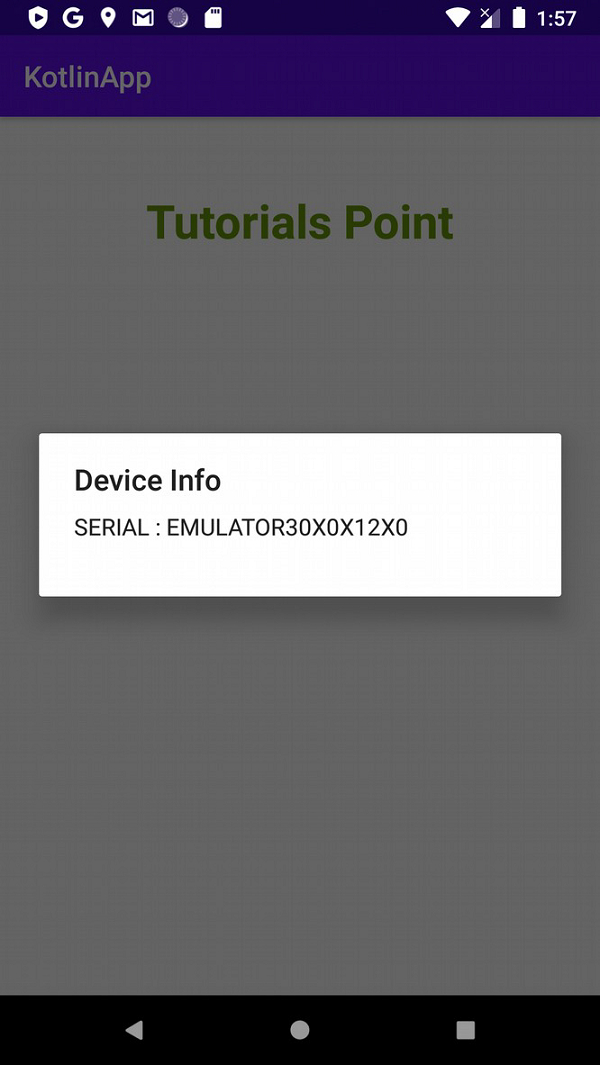

Advertisements
