
 Data Structure
Data Structure Networking
Networking RDBMS
RDBMS Operating System
Operating System Java
Java MS Excel
MS Excel iOS
iOS HTML
HTML CSS
CSS Android
Android Python
Python C Programming
C Programming C++
C++ C#
C# MongoDB
MongoDB MySQL
MySQL Javascript
Javascript PHP
PHP
- Selected Reading
- UPSC IAS Exams Notes
- Developer's Best Practices
- Questions and Answers
- Effective Resume Writing
- HR Interview Questions
- Computer Glossary
- Who is Who
How to find the Arc Cosine of a given value in Golang?
In this tutorial, we will learn how to find the Arc Cosine of a given value in the Golang programming Language. Golang language has many packages with predefined functions that the developer can use without writing the complete logic.
To perform the mathematical operations and logic we have a math package in Golang. We will use this package only to find the Arc Cosine of a given value. We will also see how to import the package and also how to call a function this package consists of by writing a Golang code.
Arc Cosine
Definition
Arc Cosine is a function similar to trigonometry functions. Arc Cosine is equal to the inverse of value x. The formula for Arc Cosine is written below and the value of Arc Cosine is at different angles.
Syntax
X = cos^-1(?)
Graph
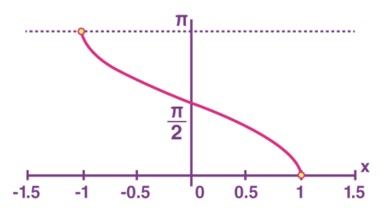
Value of Arc Cosine at different angles
cos^-1(1) = 0
cos^-1(?3/2) = ? / 6
cos^-1(1/?2) = ? / 4
cos^-1(1/2) = ? / 3
cos^-1(0) = ? / 2
Algorithm
Step 1 ? Declaring the variable to store the value of the guardian and answer of float32 type.
Step 2 ? Initializing the variable of a value.
Step 3 ? Call the function of Arc Cosine and pass the value.
Step 4 ? Printing the result.
Example
In this example, we will write a Golang program in which we will import a math package and call the Arc Cosine function.
package main
import (
// fmt package provides the function to print anything
"fmt"
// math package provides multiple functions for different
// mathematical operations
"math"
)
func main() {
// declaring the variables to store the value of \value and answer
var value, answer float64
fmt.Println("Program to find the Arc Cosine of a given value in the Golang programming language using a math package.")
// initializing the value of the variable value
value = 0
// finding Arc Cosine for the given value
answer = math.Acos(value)
// printing the result
fmt.Println("The Arc Cosine value with the value of", value, "is", answer)
}
Output
Program to find the Arc Cosine of a given value in the Golang programming language using a math package. The Arc Cosine value with the value of 0 is 1.5707963267948966
Algorithm
Step 1 ? Declaring the variable to store the value of the guardian and answer of float32 type.
Step 2 ? Initializing the variable of a value.
Step 3 ? Call the function of Arc Cosine defined by us and pass the value as a parameter.
Step 4 ? Printing the result.
Example
In this example, we will write a Golang program in which we will import a math package and call the Arc Cosine function in a separate function and call that function main.
package main
import (
// fmt package provides the function to print anything
"fmt"
// math package provides multiple functions for different
// mathematical operations
"math"
)
// this is a function with a parameter of float64 type and a return type of float64
func ArcCosine(angle float64) float64 {
// returning the Arc Cosine of the angle
return math.Acos(angle)
}
func main() {
// declaring the variables to store the value of value and answer
var value, answer float64
fmt.Println("Program to find the Arc Cosine of a given value in the Golang programming language using a separate function in the same program.")
// initializing the value of the value
value = 0
// finding Arc Cosine for the given value in a separate function
answer = ArcCosine(value)
// printing the result
fmt.Println("The Arc Cosine value with the value of", value, "is", answer)
}
Output
Program to find the Arc Cosine of a given value in the Golang programming language using a separate function in the same program. The Arc Cosine value with the value of 0 is 1.5707963267948966
Conclusion
These are two ways to find the Arc Cosine by using the function in the math package and passing the value as a parameter. The second approach will provide abstraction in the program. To learn more about Golang you can explore these tutorials.

